About Me
My hobbies are PSP.
I love helping my friends who are starting with PSP.
Any similarity or resemblance to any other tutorial is purely coincidental and unintentional. Pls do not recopy my tutorials anywhere. Many thanks Susan.
Credit
Blinkie created by Rabid Designz. She does some amazing work ! Thanks so much Melissa.
Blinkie created by my long time friend tweety here. Thanks so much my friend :)
My blog was designed By Alika's Scraps. Thanks so much. You did an amazing job !
Leave Me A Message
Followers
My Blog List
Sunday, February 28, 2010
 Luck of the Irish Tut
Luck of the Irish Tut
10:14 PM | Posted by
Shal |
 Edit Post
Edit Post
Feel free to use my tutorial as a guide and have fun giving it your own spin.
This tutorial assumes you have a working knowledge of PSP.
Needed Supplies & Filters :
Tube of Choice .. I am using the work of Renee Lavoie which you must have a license to use. Please do not use her work without purchasing through My Tag Art here.
Scrap Kit of Choice .. I am using a FTU St-Paddy's Mini Kit that I created to match this tube. You can download it at My Tag Art here.
Mask of Choice .. I haved used WSL_Mask84 Weescotslass which can be downloaded here.
Font of Choice .. I am using Fancy Celtic
Filters of Choice .. Xenofex/Constellation & Mura's Meister/Copies
Let's get started
New image 600x600 and floodfill with white. Copy and paste Paper 9. New mask layer from image, WSL_Mask84, invert mask data unchecked, and merge group. Resize 110%. To add a lil sparkle, I added the following Xenofex/Constellation.
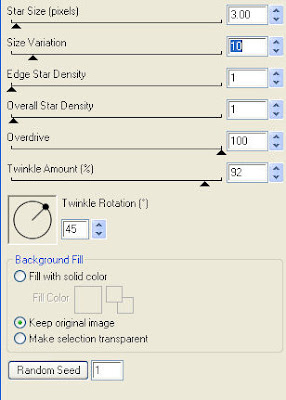
This tutorial assumes you have a working knowledge of PSP.
Needed Supplies & Filters :
Tube of Choice .. I am using the work of Renee Lavoie which you must have a license to use. Please do not use her work without purchasing through My Tag Art here.
Scrap Kit of Choice .. I am using a FTU St-Paddy's Mini Kit that I created to match this tube. You can download it at My Tag Art here.
Mask of Choice .. I haved used WSL_Mask84 Weescotslass which can be downloaded here.
Font of Choice .. I am using Fancy Celtic
Filters of Choice .. Xenofex/Constellation & Mura's Meister/Copies
Let's get started
New image 600x600 and floodfill with white. Copy and paste Paper 9. New mask layer from image, WSL_Mask84, invert mask data unchecked, and merge group. Resize 110%. To add a lil sparkle, I added the following Xenofex/Constellation.
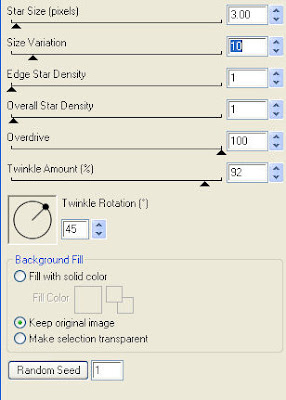
Copy Flower 1 and apply the following Mura's Meister/Copies effect.
Resize 115% & drop shadow. I have used 2/2/40/4 throughout.
Copy and paste Frame 3, resize 90% & drop shadow. Copy and paste Frame 2 & resize 85%. Using your magic wand, select the center portion of your frame, selections modify/expand 5. Copy and paste your image below your frame layer, resize 90%, selections invert and hit delete. Drop shadow your frame.
Copy and paste Flower 7, resize 75%, rotate left 20 & drop shadow. Position on the left hand side of your frames. Repeat with Flower 6. Repeat with Flower 5, resizing 50% instead.
Copy and paste Flower 1, resize 40% & drop shadow. Position at the stem of your other flowers. Repeat with Flower 3.
Copy and paste Ribbon 2 just above your frame layers. Rotate left 45, drop shadow and position at the bottom of your frames. Trim end of ribbon if needed. Repeat with Ribbon 3, resizing 85%.
Copy and paste Bow 2, resize 50% & drop shadow. Position top right hand corner of your frames. Copy and paste Ribbon 2, resize 75%, rotate right 45 & drop shadow. Position hanging from your bow. Repeat with Ribbon 1 resizing 75% this time.
Copy and paste Clover 1, resize 50% & drop shadow. Position on top of your ribbons. Repeat with Clover 3.
Copy and paste Bowfly 1, resize 50%, rotate right 20 & drop shadow. Position just below your clovers.
Copy and paste Word art 1, resize 50% & add the following gradient glow and drop shadow.
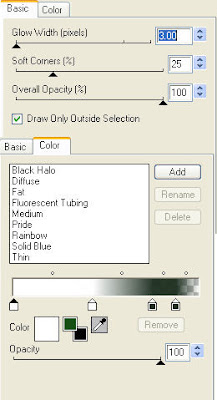
Copy and paste Frame 3, resize 90% & drop shadow. Copy and paste Frame 2 & resize 85%. Using your magic wand, select the center portion of your frame, selections modify/expand 5. Copy and paste your image below your frame layer, resize 90%, selections invert and hit delete. Drop shadow your frame.
Copy and paste Flower 7, resize 75%, rotate left 20 & drop shadow. Position on the left hand side of your frames. Repeat with Flower 6. Repeat with Flower 5, resizing 50% instead.
Copy and paste Flower 1, resize 40% & drop shadow. Position at the stem of your other flowers. Repeat with Flower 3.
Copy and paste Ribbon 2 just above your frame layers. Rotate left 45, drop shadow and position at the bottom of your frames. Trim end of ribbon if needed. Repeat with Ribbon 3, resizing 85%.
Copy and paste Bow 2, resize 50% & drop shadow. Position top right hand corner of your frames. Copy and paste Ribbon 2, resize 75%, rotate right 45 & drop shadow. Position hanging from your bow. Repeat with Ribbon 1 resizing 75% this time.
Copy and paste Clover 1, resize 50% & drop shadow. Position on top of your ribbons. Repeat with Clover 3.
Copy and paste Bowfly 1, resize 50%, rotate right 20 & drop shadow. Position just below your clovers.
Copy and paste Word art 1, resize 50% & add the following gradient glow and drop shadow.
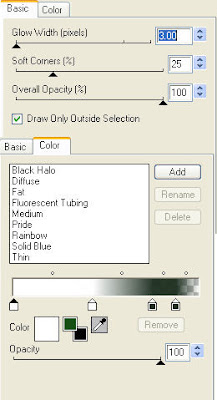
X out white background, merge visible. Open white background, resize to your liking (I used 500x500).
Add copyright & Add your name. I used Fancy Celtic Size 72 color #233426. I then added the same gradient glow and drop shadow as before.
Save and you are done.
I hope you have enjoyed my tutorial. Pls feel free to experiment and use my tutorial as a guide.
Please feel free to send me your results. I'd love to see what you came up with.
 Sweet Angel Tut
Sweet Angel Tut
2:40 PM | Posted by
Shal |
 Edit Post
Edit Post
Feel free to use my tutorial as a guide and have fun giving it your own spin.
This tutorial assumes you have a working knowledge of PSP.
Needed Supplies & Filters :
Tube of Choice .. I am using the work of Lacy Clagg which you must have a license to use. Please do not use her work without purchasing through My Tag Art here.
Scrap Kit of Choice .. I have used a gorgeous PTU Kit from Creative Intentionz called Dip Me In Chocolate which can be purchased here.
Mask of Choice .. I haved used WSL_Mask84 Weescotslass which can be downloaded here.
Font of Choice .. I am using Jilly NIlly
Filters of Choice .. Xenofex/Constellation & Dsb Flux/Bright Noise
Let's get started
New image 600x600 and floodfill with white. New raster layer, select all, paste into selection Paper 5. New mask layer from image, WSL_Mask84, invert mask data unchecked, and merge group.
Copy and paste Frame 2 & resize 75%. Using your magic wand, select the center portion of your frame, selections modify/expand 5. Copy and paste Paper 7 below your frame layer, resize 65%, selections invert and hit delete. Drop shadow your frame. I have used 2/2/40/4 throughout.
Copy and paste Bow 2, resize 65% and drop shadow. Position on the left hand side of your frame. Layer duplicate and mirror.
Copy and paste Bow 1, resize 50% and drop shadow. Position on the left hand side above your other bow. Layer duplicate and mirror.
Copy and paste Heart Wreath 2 and resize 85%. Duplicate layer twice and rename Wreath 1, 2 & 3. On your first Wreath layer apply the following Constellation.
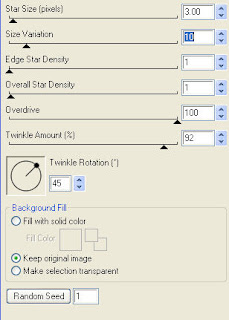
This tutorial assumes you have a working knowledge of PSP.
Needed Supplies & Filters :
Tube of Choice .. I am using the work of Lacy Clagg which you must have a license to use. Please do not use her work without purchasing through My Tag Art here.
Scrap Kit of Choice .. I have used a gorgeous PTU Kit from Creative Intentionz called Dip Me In Chocolate which can be purchased here.
Mask of Choice .. I haved used WSL_Mask84 Weescotslass which can be downloaded here.
Font of Choice .. I am using Jilly NIlly
Filters of Choice .. Xenofex/Constellation & Dsb Flux/Bright Noise
Let's get started
New image 600x600 and floodfill with white. New raster layer, select all, paste into selection Paper 5. New mask layer from image, WSL_Mask84, invert mask data unchecked, and merge group.
Copy and paste Frame 2 & resize 75%. Using your magic wand, select the center portion of your frame, selections modify/expand 5. Copy and paste Paper 7 below your frame layer, resize 65%, selections invert and hit delete. Drop shadow your frame. I have used 2/2/40/4 throughout.
Copy and paste Bow 2, resize 65% and drop shadow. Position on the left hand side of your frame. Layer duplicate and mirror.
Copy and paste Bow 1, resize 50% and drop shadow. Position on the left hand side above your other bow. Layer duplicate and mirror.
Copy and paste Heart Wreath 2 and resize 85%. Duplicate layer twice and rename Wreath 1, 2 & 3. On your first Wreath layer apply the following Constellation.
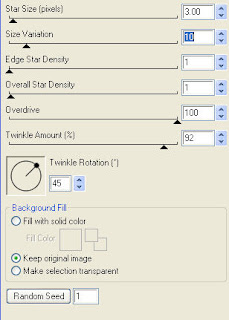
Apply the same Constellation to your next Wreath layer and hit random once. Apply again to your last Wreath layer hitting random twice. If you decide not to animate your tag, then just skip the duplicate twice.
Copy and paste Dangle, resize 65% & drop shadow. Centre. Copy and paste your tube and drop shadow.
Copy and paste Gift box 1, resize 40% & drop shadow. Position bottom left hand corner. Copy and paste Gift box 2, reisze 45% & drop shadow. Position next to your other gift box.
Copy and paste Word art 3 & resize 85%. Effects/DSB Flux/Bright Noise 25%. I then added the following gradient glow and drop shadow. Position bottom centre.
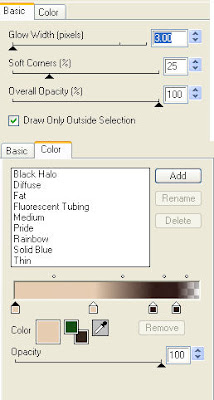
Copy and paste Tag 2, resize 60%, rotate left 60 & drop shadow. Position on the right hand side.
Copy and paste Bubbles just above your mask layer on the left hand side. Layer duplicate and mirror.
At this point if you need to, resize your tag. I have used 500x500. Add your copyright and name. I have used Jilly Nilly Size 36 color #35261d and then added the same gradient glow and drop shadow as before. Position on your name tag.
If you are choosing not to animate, then you can save your tag.
To animate, close off Wreath layer 2 & 3 (the lil eye icon in your layer palette), Edit/Copy Merged and paste as new animation in Animation Shop. Close off Wreath layer 1 and open Wreath layer 2, Edit/Copy Merged and paste after current frame in AS. Close off Wreath layer 2 and open Wreath layer 3, Edit/Copy Merged and paste after current frame in AS. Save as a gif.
I hope you have enjoyed my tutorial.
Pls feel free to experiment and use my tutorial as a guide.
Please feel free to send me your results.
I'd love to see what you came up with.
Saturday, February 27, 2010
 Spring Beginnings Tut
Spring Beginnings Tut
9:42 PM | Posted by
Shal |
 Edit Post
Edit Post
Feel free to use my tutorial as a guide and have fun giving it your own spin.
This tutorial assumes you have a working knowledge of PSP.
Needed Supplies & Filters :
Tube of Choice .. I am using the work of Pinup Toons which you must have a license to use. Please do not use this work without purchasing through CILM here.
Scrap Kit of Choice .. I have used a gorgeous PTU Kit from Created by Jill called Sweet Spring Mega Kit which can be purchased here.
Mask of Choice .. I haved used WSL_Mask105 Weescotslass which can be downloaded here.
Word Art of Choice .. I have used a great word art from Lori, which is available on her blog here.
Font of Choice .. I am using Jilly NIlly
Let's get started
Open paper SS_papers_cbj.jpg & adjust/color balance/manual color correction from #bcdefa to #e973b1.
New image 600x600 and floodfill with white. New raster layer, select all, copy into selection your newly colorized paper. New mask layer from image, WSL_Mask105, invert mask data unchecked, and merge group. Resize 115%. For a lil sparkle add the following Xenofex/Constellation effect.
This tutorial assumes you have a working knowledge of PSP.
Needed Supplies & Filters :
Tube of Choice .. I am using the work of Pinup Toons which you must have a license to use. Please do not use this work without purchasing through CILM here.
Scrap Kit of Choice .. I have used a gorgeous PTU Kit from Created by Jill called Sweet Spring Mega Kit which can be purchased here.
Mask of Choice .. I haved used WSL_Mask105 Weescotslass which can be downloaded here.
Word Art of Choice .. I have used a great word art from Lori, which is available on her blog here.
Font of Choice .. I am using Jilly NIlly
Let's get started
Open paper SS_papers_cbj.jpg & adjust/color balance/manual color correction from #bcdefa to #e973b1.
New image 600x600 and floodfill with white. New raster layer, select all, copy into selection your newly colorized paper. New mask layer from image, WSL_Mask105, invert mask data unchecked, and merge group. Resize 115%. For a lil sparkle add the following Xenofex/Constellation effect.
Copy and paste Frame e & resize 85%. Using your magic wand, select the center portion of your frame, selections modify/expand 5. Copy and paste SS_paperq_cbj below your frame layer, resize 65%, selections invert and hit delete. Drop shadow frame. I have used 2/2/40/4 throughout.
Copy and paste Sun, resize 50% & drop shadow. Position top right hand corner.
Copy and paste Fence, resize 75% & drop shadow. Position centre towards the bottom. Copy and paste Button ribbon, resize 80% & drop shadow. Position on your fence.
Copy and paste Picnic blanket, drop shadow and position bottom centre.
Copy and paste Tulip 5, resize 50% & drop shadow. Position on the right side of your fence. Repeat with Tulip 4 and position on the left side of your fence.
Copy and paste your tube & drop shadow.
Copy and paste Picnic basket, resize 40% & drop shadow. Position bottom right corner.
Copy and paste Bird 4, resize 50% & drop shadow. Position sitting on the fence.
Copy and paste Journal tag 5, resize 65% and drop shadow. Position hanging from your frame top left hand side.
Copy and paste your selected Word art and position bottom left hand corner. I then added a size 5 color #ebff64 gradient glow and then drop shadow.
X out white background, merge visible. Open white background, resize to your liking (I used 500x500).
Add copyright & Add your name. I used Jilly Nilly size 36 color #7eaa4f. I then added the following gradient glow and drop shadow.
Save and you are done.
I hope you have enjoyed my tutorial. Pls feel free to experiment and use my tutorial as a guide.
Please feel free to send me your results. I'd love to see what you came up with.
I hope you have enjoyed my tutorial. Pls feel free to experiment and use my tutorial as a guide.
Please feel free to send me your results. I'd love to see what you came up with.
 Tuts using my "Irish Cream" Kit
Tuts using my "Irish Cream" Kit
6:12 PM | Posted by
Shal |
 Edit Post
Edit Post
My good friend tweety wrote this gorgeous tutorial using my "Irish Cream" scrap kit ! Thanks so much for the gorgeous tutorial ! You can find it here.
Alice from Bright's Kreationz wrote this gorgeous tutorial also using my Irish Cream kit. Hop on over to her blog and find the tutorial here. Thanks so much Alice !
Saturday, February 20, 2010
 Irish Mermaid Tut
Irish Mermaid Tut
6:12 PM | Posted by
Shal |
 Edit Post
Edit Post
Feel free to use my tutorial as a guide and have fun giving it your own spin.
This tutorial assumes you have a working knowledge of PSP.
Needed Supplies & Filters :
Tube of Choice .. I am using the work of Joanne Schempp which you must have a license to use. Please do not use her work without purchasing through My Tag Art here.
Scrap Kit of Choice .. I have used a gorgeous PTU Kit from Designs by Ali called Luck of the Irish which can be purchased here.
Mask of Choice .. I haved used WSL_Mask254 Weescotslass which can be downloaded here.
Font of Choice .. I am using Cry Uncial
Filters Used .. Mura's Meister/Copies
Let's get started
Open your mask in PSP. New image 600x600 and floodfill with white. New raster layer, select all, copy into selection Paper 7. New mask layer from image, WSL_Mask254, invert mask data unchecked, and merge group. Resize 95%.
Copy and paste Flower 1 & resize 25%. Apply the following Mura's Meister/Copies.
Needed Supplies & Filters :
Tube of Choice .. I am using the work of Joanne Schempp which you must have a license to use. Please do not use her work without purchasing through My Tag Art here.
Scrap Kit of Choice .. I have used a gorgeous PTU Kit from Designs by Ali called Luck of the Irish which can be purchased here.
Mask of Choice .. I haved used WSL_Mask254 Weescotslass which can be downloaded here.
Font of Choice .. I am using Cry Uncial
Filters Used .. Mura's Meister/Copies
Let's get started
Open your mask in PSP. New image 600x600 and floodfill with white. New raster layer, select all, copy into selection Paper 7. New mask layer from image, WSL_Mask254, invert mask data unchecked, and merge group. Resize 95%.
Copy and paste Flower 1 & resize 25%. Apply the following Mura's Meister/Copies.
Using your magic wand, select the center portion of your frame, selections modify/expand 5. Copy and paste Paper 13 below your frame layer, resize 65%, selections invert and hit delete. Drop shadow frame. I have used 2/2/40/4 throughout.
Copy and paste Flower 2, resize 25% and apply filter again. Resize 75%. Copy and paste Flower 3, resize 25% and apply filter again. Resize 60%.
Copy and paste Tube & resize 85%.
Copy and paste Green flower stem 1, resize 50%, rotate right 60 & drop shadow. Position on the right hand side. Layer duplicate and mirror.
Copy and paste Flower 2, resize 25% and apply filter again. Resize 75%. Copy and paste Flower 3, resize 25% and apply filter again. Resize 60%.
Copy and paste Tube & resize 85%.
Copy and paste Green flower stem 1, resize 50%, rotate right 60 & drop shadow. Position on the right hand side. Layer duplicate and mirror.
Copy and paste Ribbon 5, resize 40%, rotate right 90 & drop shadow. Position on the right hand side. Layer duplicate and mirror.
Copy and paste Green flower stem 3, resize 40%, mirror & drop shadow. Position on the right hand side.
Copy and paste Ribbon 1, resize 40% & drop shadow. Position on the bottom. Copy and paste Ribbon 2, resize 40%, mirror & drop shadow. Position also on the bottom. Copy and paste Ribbon 6, resize 40% & drop shadow. Position on the bottom with your other ribbons.
Copy and paste Shamrock 1, resize 50% & drop shadow. Position on the right hand side at the stem of your branches. Layer duplicate, resize 65% & rotate right 20. Position next to your other shamrock.
Copy and paste Tag 1, resize 30% & drop shadow. Position on the left hand side. Copy and paste Bow 11, resize 20% & drop shadow. Position at the top of your tag.
Copy and paste Banner 1, resize 40% & drop shadow. Position top right hand corner.
Copy and paste Dove, resize 30% & drop shadow. Position top left hand corner.
X out white background, merge visible. Open white background, resize to your liking (I used 500x500).
Add copyright & Add your name. I used Cry Uncial size 22 color #5f7e38. I then added the following gradient glow and drop shadow.
Copy and paste Green flower stem 3, resize 40%, mirror & drop shadow. Position on the right hand side.
Copy and paste Ribbon 1, resize 40% & drop shadow. Position on the bottom. Copy and paste Ribbon 2, resize 40%, mirror & drop shadow. Position also on the bottom. Copy and paste Ribbon 6, resize 40% & drop shadow. Position on the bottom with your other ribbons.
Copy and paste Shamrock 1, resize 50% & drop shadow. Position on the right hand side at the stem of your branches. Layer duplicate, resize 65% & rotate right 20. Position next to your other shamrock.
Copy and paste Tag 1, resize 30% & drop shadow. Position on the left hand side. Copy and paste Bow 11, resize 20% & drop shadow. Position at the top of your tag.
Copy and paste Banner 1, resize 40% & drop shadow. Position top right hand corner.
Copy and paste Dove, resize 30% & drop shadow. Position top left hand corner.
X out white background, merge visible. Open white background, resize to your liking (I used 500x500).
Add copyright & Add your name. I used Cry Uncial size 22 color #5f7e38. I then added the following gradient glow and drop shadow.
Save and you are done.
I hope you have enjoyed my tutorial.Pls feel free to experiment and use my tutorial as a guide.
Please feel free to send me your results. I'd love to see what you came up with.
Please feel free to send me your results. I'd love to see what you came up with.
Wednesday, February 17, 2010
 In Dreams Tut
In Dreams Tut
4:52 PM | Posted by
Shal |
 Edit Post
Edit Post
Feel free to use my tutorial as a guide and have fun giving it your own spin.
This tutorial assumes you have a working knowledge of PSP.
This tutorial assumes you have a working knowledge of PSP.
Needed Supplies & Filters :
Tube of Choice .. I am using the work of Angela Newman which you must have a license to use. Please do not use her work without purchasing through MPT here. I am licensed through Artistic Minds Inc. but they are now closed.
Scrap Kit of Choice .. I have used a gorgeous PTU kit from KatNKDA called L'Amour Toujours, which is currently unavailable as it was purchased through Artistic Minds Inc. which is now closed.
Mask of Choice .. I have used WSL_Mask254 from Weescotslass which can be downloaded here.
Font of Choice .. I have used Gilles Got D Lig
Filters of Choice .. I have used Xenofex/Constellation
Let's get started !
New image 600x600 and floodfill with white. New raster layer, select all, copy into selection Paper 4. New mask layer from image, WSL_Mask254, invert mask data unchecked, and merge group. Resize 90%, layer duplicate and merge down.
Duplicate layer twice and rename mask 1, 2 & 3.
On your first mask layer apply the following Constellation.
Apply the same Constellation to your next Mask layer and hit random once. Apply again to your last Mask layer hitting random twice. If you decide not to animate your tag, then just skip the duplicate twice.
Copy and paste Element 26 & resize 80%. Using your magic wand, select the center portion of your frame, selections modify/expand 5. Copy and paste Paper 1 below your frame layer, resize 65%, selections invert, hit delete and select none. Drop shadow your frame. I have used 2/2/40/4 throughout.
Copy and paste Element 25 & resize 75%. Rotate right 45. Using your magic wand, select the center portion of your frame, selections modify/expand 5. Copy and paste Paper 5 below your frame layer, resize 65%, selections invert and hit delete. Drop shadow your frame. Copy and paste Element 33 and hit delete.
Copy and paste below your top frame your tube. Layer duplicate and drag this layer above your frame. On the tube layer below you frame, hit delete. Select none. Select the tube layer above your frame and erase the bottom portion of the tube so it appears to be coming out of your frame.
Copy and paste Element 22 and position in the bottom right corner. Layer duplicate and position this top left hand corner, dragging this layer just above your mask layers.
Copy and paste Element 37, resize 50% & drop shadow. Position left hand side of your frames. Copy and paste Element 36, resize 60% & drop shadow. Position next to your other leaves.
Copy and paste Element 37, resize 50%, rotate right 60 and drop shadow. Position along the bottom of your frames.
Copy and paste Element 2, resize 40% and drop shadow. Position on the stem of your leaves on the bottom. Layer duplicate and position on the stems of your sets of leaves on the left side.
Copy and paste Element 1 & resize 35%. Using your magic wand, select the center portion of your frame, selections modify/expand 5. Copy and paste Paper 15 below your tag layer, resize 65%, selections invert, hit delete and select none. Drop shadow your name tag.
Copy and paste Element 9, resize 40% and drop shadow. Position top right hand corner. Copy and paste Element 10, resize 40% and drop shadow. Position on your bow.
Copy and paste Element 30, resize 30% & drop shadow. Position bottom right hand corner.
At this point if you need to, resize your tag. I have used 500x500. Add your copyright and name. I have used Gilles Got D Lig size 38 color #8f3041 and then added a size 4 gradient glow color #898989. If you are choosing not to animate, then you can save your tag.
To animate, close off Mask layer 2 & 3 (the lil eye icon in your layer palette), Edit/Copy Merged and paste as new animation in Animation Shop. Close off Mask layer 1 and open Mask layer 2, Edit/Copy Merged and paste after current frame in AS. Close off Mask layer 2 and open Mask layer 3, Edit/Copy Merged and paste after current frame in AS. Save as a gif.
I hope you have enjoyed my tutorial.
Pls feel free to experiment and use my tutorial as a guide.
Please feel free to send me your results.
I'd love to see what you came up with.
 Spring Bloom Tut
Spring Bloom Tut
10:08 AM | Posted by
Shal |
 Edit Post
Edit Post
Feel free to use my tutorial as a guide and
have fun giving it your own spin.
This tutorial assumes you have a working knowledge of PSP.
Needed Supplies & Filters :
Tube of Choice .. I am using the work of Jennifer Nilsson which you must have a license to use. Please do not use her work without purchasing through My Tag Art here.
have fun giving it your own spin.
This tutorial assumes you have a working knowledge of PSP.
Needed Supplies & Filters :
Tube of Choice .. I am using the work of Jennifer Nilsson which you must have a license to use. Please do not use her work without purchasing through My Tag Art here.
Scrap Kit of Choice .. I have used a gorgeous PTU Kit from Rieneke called Chickadoo which can be purchased here.
Mask of Choice .. I haved used WSL_Mask84 & WSL_342 from Weescotslass which can be downloaded here.
Font of Choice .. I am using Carattere Italic
Filters Used .. Mura Meister's Copies & Xenofex Constellation
Let's get started !
New image 600x600 and floofill with white. New raster layer, select all, copy into selection Paper 15. New mask layer from image, WSL_Mask84, invert mask data unchecked, and merge group. Resize 115%, layer duplicate and merge down. New raster layer, select all, copy into selection Paper 13. New mask layer from image, WSL_Mask342, invert mask data unchecked, and merge group. Drop shadow. I have used 2/2/40/4 throughout.
Copy and paste Dahlia 1 & resize 30%. Apply the following Mura Meister's Copies. And resize 95%.
Using your magic wand, select the center portion of your flower frame, selections modify/expand 5. Copy and paste Paper 6 below your frame layer, resize 65%, selections invert and hit delete.
Select your flower frame layer, select all, float/defloat. Duplicate layer twice and rename flowers 1, 2 & 3.
On your first paper layer apply the following Constellation.
Apply the same Constellation to your next Flower frame layer and hit random once. Apply again to your last Flower frame layer hitting random twice. If you decide not to animate your tag, then just skip the duplicate twice.
Copy and paste Flowers 1, resize 75% & drop shadow. Position to the left side of your flower frame. Copy and paste Flowers 2, resize 65% & drop shadow. Position next to your other flowers. Copy and paste Roses 2, resize 50% & drop shadow. Position with your other flowers.
Copy and paste Ropeheart, resize 30% and drop shadow. Position to the right side of your frame. Copy and paste Pendant 2 and drop shadow. Position next to your ropeheart. Copy and paste Bbutterfly 3, resize 30%, rotate left 15 and drop shadow. Position so it appears that the butterfly is carrying the ropeheart and pendant.
At this point if you need to, resize your tag. I have used 500x500. Add your copyright and name. I have used Carattere Italic color #9b61ae size 72 and then added a size 5 gradient glow color #f4abcf and drop shadow.
If you are choosing not to animate, then you can save your tag.
To animate, close off Flower frame layer 2 & 3 (the lil eye icon in your layer palette), Edit/Copy Merged and paste as new animation in Animation Shop. Close off Flower frame layer 1 and open Flower frame layer 2, Edit/Copy Merged and paste after current frame in AS. Close off Flower frame layer 2 and open Flower frame layer 3, Edit/Copy Merged and paste after current frame in AS.
Edit select all, animation frame properties and change display time to 20 or a speed of your liking for your animation. Save as a gif.
I hope you have enjoyed my tutorial.
Pls feel free to experiment and use my tutorial as a guide.
Please feel free to send me your results.
I'd love to see what you came up with.
I'd love to see what you came up with.
Monday, February 15, 2010
 Rose Red Tut
Rose Red Tut
10:14 PM | Posted by
Shal |
 Edit Post
Edit Post
Feel free to use my tutorial as a guide and have fun giving it your own spin.
This tutorial assumes you have a working knowledge of PSP.
Needed Supplies & Filters :
Tube of Choice .. I am using the work of KatNKDA which you must have a license to use. Please do not use her work without purchasing through her store here. I am licensed through Artistic Minds Inc. but they are now closed and this tube is currently unavailable.
Scrap Kit of Choice .. I have used a gorgeous PTU Kit from KatNKDA called Rose Red which is currently unavailable as it was purchased through Artistic Minds Inc. which is now closed.
Font of Choice .. I have used Gwendolyn Bold.
Let's get started !
Open photomask02 in PSP. New raster layer 600x600 & floodfill with white. New raster layer, select all, copy and paste into selection Paper 13. Layer/new mask layer/from image find file photomask02, invert mask data checked. Merge group & resize 90%.
Copy and paste Element 12 & resize 60%. Using your magic wand, select the middle of your frame. Selections/modify/expand 5. Copy and paste Paper 5 below your frame, resize 65%, selections invert and hit delete. Do not deselect.
Copy and paste below your frame, your tube & resize 85%. Layer duplicate and drag this layer above your frame. On the tube layer below you frame, hit delete. Select none and drop shadow your frame. I have used 2/2/40/4 throughout.
Select the tube layer above your frame and erase the bottom portion of the tube so it appears to be coming out of your frame.
Copy and paste Element 39, resize 50% & drop shadow. Position bottom of your frame.
Copy and paste Element 38, resize 40% & drop shadow. Position next to your other ribbon.
Copy and paste Element 22, resize 25%, image mirror, rotate right 30 & drop shadow. Position right hand side of your frame.
Copy and paste Element 16, resize 30%, rotate right 30 & drop shadow. Position over the stem of your flowers.
Copy and paste Element 3, resize 30 & drop shadow. Position at the bottom of your leaf stem. Copy and paste Element 1, resize 20 & drop shadow. Position next to your other roses.
Copy and paste Element 13, resize 10 & drop shadow. Position to the right bottom of your flowers.
Copy and paste just below your rose layers Element 19. Resize 70%, rotate right 70 and drop shadow.
If you like .. move the elements about a lil bit on the bottom to look better.
Copy and paste Element 26, resize 20, rotate right 15 & drop shadow. Position top right hand corner. Copy and paste Element 25, resize 15, rotate right 15 & drop shadow. Position next to your other butterfly.
X out white background, merge visible. Open white background, resize to your liking (I used 500x500).
Add copyright & Add your name. I used Gwendolyn Bold size 30 white and rotated it a bit to fit on the nameplate.
Save and you are done.
I hope you have enjoyed my tutorial.
Pls feel free to experiment and use my tutorial as a guide. Please feel free to send me your results. I'd love to see what you came up with
 Friends Are Relatives Tut
Friends Are Relatives Tut
7:18 PM | Posted by
Shal |
 Edit Post
Edit Post
Feel free to use my tutorial as a guide and
have fun giving it your own spin.
This tutorial assumes you have a working knowledge of PSP.
Needed Supplies & Filters :
Tube of Choice .. I am using the work of Chrissy Clark which you must have a license to use. Please do not use her work without purchasing through My Tag Art here.
Pls note mine is licensed through Artistic Minds Inc. where their art was previously sold.
Scrap Kit of Choice .. I have used a gorgeous PTU Kit from JTs Designs called In The Moment which can be purchased here.
Mask of Choice .. I haved used WSL_Mask84 Weescotslass which can be downloaded here.
Word art of Choice .. I have used a great word art from Lori, which is available on her blog here.
Font of Choice .. I am using Saginaw Bold
Let's get started !
Open your mask in PSP. New image 600x600 and floofill with white. New raster layer, select all, copy into selection Paper 7. New mask layer from image, WSL_Mask84, invert mask data unchecked, and merge group.
Copy and paste Heart ring, resize 85% and drop shadow. I have used 2/2/40/4 throughout.
Copy and paste Wood frame & resize 50%. Using your magic wand, select the center portion of your frame, selections modify/expand 5. Copy and paste Paper 6 below your frame layer, resize 65%, selections invert and hit delete. Drop shadow frame.
Copy and paste Wood frame again & resize 50%. Using your magic wand, select the center portion of your frame, selections modify/expand 5. Copy and paste Paper 8 below your frame layer, resize 65%, selections invert and hit delete. Drop shadow frame. Merge down this frame & paper layers, rotate right 35 and resize 85%.
Copy and paste Doillie 2 and drop shadow.
Copy and paste Bougainville 1, resize 50% & drop shadow. Position on the left hand side of your frame. Copy and pastee Bougainville 2, resize 50% & drop shadow. Position on the right hand side of your frame.
Copy and paste Daffodil bouquet 1, resize 85% & drop shadow. Position on the left hand bottom corner of your frame. Copy and paste Daffodil bouquet 2, resize 85%, mirror & drop shadow. Position on the right hand bottom corner of your frame.
Copy and paste your tube & drop shadow.
Copy and paste Bow 1, resize 50% & drop shadow. Position bottom centre of your frame.
Copy and paste Doodle 2 just above your mask layer, resize 75% & drop shadow. Position on the right hand side. Layer duplicate, mirror & flip.
Copy and paste Hummingbird 2, resize 50%, rotate right 15 & drop shadow. Position top left hand corner.
Copy and paste your selected Word art and position top right hand corner. I have changed the color of the word art from black to #071b2f and then added the following gradient glow and then drop shadow.
Scrap Kit of Choice .. I have used a gorgeous PTU Kit from JTs Designs called In The Moment which can be purchased here.
Mask of Choice .. I haved used WSL_Mask84 Weescotslass which can be downloaded here.
Word art of Choice .. I have used a great word art from Lori, which is available on her blog here.
Font of Choice .. I am using Saginaw Bold
Let's get started !
Open your mask in PSP. New image 600x600 and floofill with white. New raster layer, select all, copy into selection Paper 7. New mask layer from image, WSL_Mask84, invert mask data unchecked, and merge group.
Copy and paste Heart ring, resize 85% and drop shadow. I have used 2/2/40/4 throughout.
Copy and paste Wood frame & resize 50%. Using your magic wand, select the center portion of your frame, selections modify/expand 5. Copy and paste Paper 6 below your frame layer, resize 65%, selections invert and hit delete. Drop shadow frame.
Copy and paste Wood frame again & resize 50%. Using your magic wand, select the center portion of your frame, selections modify/expand 5. Copy and paste Paper 8 below your frame layer, resize 65%, selections invert and hit delete. Drop shadow frame. Merge down this frame & paper layers, rotate right 35 and resize 85%.
Copy and paste Doillie 2 and drop shadow.
Copy and paste Bougainville 1, resize 50% & drop shadow. Position on the left hand side of your frame. Copy and pastee Bougainville 2, resize 50% & drop shadow. Position on the right hand side of your frame.
Copy and paste Daffodil bouquet 1, resize 85% & drop shadow. Position on the left hand bottom corner of your frame. Copy and paste Daffodil bouquet 2, resize 85%, mirror & drop shadow. Position on the right hand bottom corner of your frame.
Copy and paste your tube & drop shadow.
Copy and paste Bow 1, resize 50% & drop shadow. Position bottom centre of your frame.
Copy and paste Doodle 2 just above your mask layer, resize 75% & drop shadow. Position on the right hand side. Layer duplicate, mirror & flip.
Copy and paste Hummingbird 2, resize 50%, rotate right 15 & drop shadow. Position top left hand corner.
Copy and paste your selected Word art and position top right hand corner. I have changed the color of the word art from black to #071b2f and then added the following gradient glow and then drop shadow.
X out white background, merge visible. Open white background, resize to your liking (I used 500x500). Add copyright & Add your name. I used Saginaw Bold size 48 color #071b2f. I then added the same gradient glow and drop shadow as my word art.
Save and you are done.
Please feel free to send me your results. I'd love to see what you came up with.
Save and you are done.
I hope you have enjoyed my tutorial. Pls feel free to experiment and use my tutorial as a guide.
Please feel free to send me your results. I'd love to see what you came up with.
Monday, February 8, 2010
 Garvey XOXO Tut
Garvey XOXO Tut
1:54 PM | Posted by
Shal |
 Edit Post
Edit Post
Feel free to use my tutorial as a guide and
have fun giving it your own spin.
This tutorial assumes you have a working knowledge of PSP.
Needed Supplies & Filters :
Tube of Choice .. I am using the work of Keith Garvey which you must have a license to use. Please do not use his work without purchasing through MPT here.
Scrap Kit of Choice .. I have used a gorgeous PTU Kit from Creative Intentionz called Funky Valentine which can be purchased here.
Mask of Choice .. I haved used WSL_Mask84 Weescotslass which can be downloaded here.
Font of Choice .. I am using Gwendolyn Bold
Filters of Choice .. DSB Flux/Bright Noise
Let's get started !
Open your mask in PSP. New image 600x600 and floofill with white. New raster layer, select all, copy into selection Paper 5. New mask layer from image, WSL_Mask84, invert mask data unchecked, and merge group.
Copy and paste Gem Frame 3 and resize 65%. Copy and paste Gem Frame 4 and resize 55%. Merge down both gem frame layers.
have fun giving it your own spin.
This tutorial assumes you have a working knowledge of PSP.
Needed Supplies & Filters :
Tube of Choice .. I am using the work of Keith Garvey which you must have a license to use. Please do not use his work without purchasing through MPT here.
Scrap Kit of Choice .. I have used a gorgeous PTU Kit from Creative Intentionz called Funky Valentine which can be purchased here.
Mask of Choice .. I haved used WSL_Mask84 Weescotslass which can be downloaded here.
Font of Choice .. I am using Gwendolyn Bold
Filters of Choice .. DSB Flux/Bright Noise
Let's get started !
Open your mask in PSP. New image 600x600 and floofill with white. New raster layer, select all, copy into selection Paper 5. New mask layer from image, WSL_Mask84, invert mask data unchecked, and merge group.
Copy and paste Gem Frame 3 and resize 65%. Copy and paste Gem Frame 4 and resize 55%. Merge down both gem frame layers.
Duplicate layer twice and rename frame 1, 2 & 3. On your first layer apply DSB Flux/Bright Noise 35%. On your 2nd layer, apply bright noise again, hitting mix twice. On your 3rd layer, apply again hitting mix 3 times. If you decide not to animate your tag, then just skip this part of the tutorial.
Copy and paste Bunched Ribbon 1 and position top left hand corner of your frame and drop shadow. I have used 2/2/40/4 throughout.
Copy and paste Roses 1, resize 75%, mirror, rotate left 25 and drop shadow. Position just above your ribbon. Repeat with Roses 3 and position just a little lower.
Copy and paste your selected tube and drop shadow.
Copy and paste Word art 2, resize 75% and add the following gradient glow and then drop shadow. Position bottom centre.
Copy and paste Butterfly 1, resize 35%, rotate right 25 and drop shadow. Position top right hand corner.
Copy and paste Butterfly 3, resize 35%, rotate left 25 and drop shadow. Position just bordering your word art.
Copy and paste Tag 3, resize 75% and drop shadow. Position just below your butterfly layer on the right so it appears the tag is dangling.
At this point if you need to, resize your tag. I have used 500x500. Add your copyright and name. I have used Gwendolyn Bold 30 black. Position on your tag.
If you are choosing not to animate, then you can save your tag.
To animate, close off Frame Layers 2 & 3 (the lil eye icon in your layer palette), Edit/Copy Merged and paste as new animation in Animation Shop. Close off Frame Layer 1 and open Frame Layer 2, Edit/Copy Merged and paste after current frame in AS. Close off Frame Layer 2 and open Frame Layer 3, Edit/Copy Merged and paste after current frame in AS. Save as a gif.
I hope you have enjoyed my tutorial.
Pls feel free to experiment and use my tutorial as a guide.
Please feel free to send me your results.
I'd love to see what you came up with.
Copy and paste Bunched Ribbon 1 and position top left hand corner of your frame and drop shadow. I have used 2/2/40/4 throughout.
Copy and paste Roses 1, resize 75%, mirror, rotate left 25 and drop shadow. Position just above your ribbon. Repeat with Roses 3 and position just a little lower.
Copy and paste your selected tube and drop shadow.
Copy and paste Word art 2, resize 75% and add the following gradient glow and then drop shadow. Position bottom centre.
Copy and paste Butterfly 1, resize 35%, rotate right 25 and drop shadow. Position top right hand corner.
Copy and paste Butterfly 3, resize 35%, rotate left 25 and drop shadow. Position just bordering your word art.
Copy and paste Tag 3, resize 75% and drop shadow. Position just below your butterfly layer on the right so it appears the tag is dangling.
At this point if you need to, resize your tag. I have used 500x500. Add your copyright and name. I have used Gwendolyn Bold 30 black. Position on your tag.
If you are choosing not to animate, then you can save your tag.
To animate, close off Frame Layers 2 & 3 (the lil eye icon in your layer palette), Edit/Copy Merged and paste as new animation in Animation Shop. Close off Frame Layer 1 and open Frame Layer 2, Edit/Copy Merged and paste after current frame in AS. Close off Frame Layer 2 and open Frame Layer 3, Edit/Copy Merged and paste after current frame in AS. Save as a gif.
I hope you have enjoyed my tutorial.
Pls feel free to experiment and use my tutorial as a guide.
Please feel free to send me your results.
I'd love to see what you came up with.
 Lots of Love Tut
Lots of Love Tut
10:17 AM | Posted by
Shal |
 Edit Post
Edit Post
Feel free to use my tutorial as a guide and
have fun giving it your own spin.
This tutorial assumes you have a working knowledge of PSP.
Needed Supplies & Filters :
have fun giving it your own spin.
This tutorial assumes you have a working knowledge of PSP.
Needed Supplies & Filters :
Tube of Choice .. I am using the work of Ismael Rac which you must have a license to use. I am licensed through Artistic Minds Inc. but they are now closed. You can now find Ismael's artwork licensed through his own store. Pls do not use his work without purchasing through here.
Scrap Kit of Choice .. I have used a gorgeous FTU Kit from Dite called Valentines 2010 which you can download here.
Mask of Choice .. I haved used WSL_Mask84 Weescotslass which can be downloaded here.
Font of Choice .. I am using Constanza & Impact
Filters of Choice .. DSB Flux/Bright Noise and Xenofex/Constellation
Let's get started !
Open your mask in PSP. New image 600x600 and floofill with white. New raster layer, select all, copy into selection Paper 43. New mask layer from image, WSL_Mask84, invert mask data unchecked, and merge group. Resize 105%.
Copy and paste Glitter Frame 2 and resize 90%. Duplicate layer twice and rename frame 1, 2 & 3. On your first layer apply DSB Flux/Bright Noise 35%. On your 2nd layer, apply bright noise again, hitting mix twice. On your 3rd layer, apply again hitting mix 3 times. If you decide not to animate your tag, then just skip this part of the tutorial.
Copy and paste Heart Frame 4 and resize 85%. Using your magic wand, select the center portion of your frame, selections modify/expand 3. Copy and paste Paper 5 below your frame layer, resize 65%, selections invert and hit delete.
Duplicate Paper layer twice and rename layers Paper 1, Paper 2 & Paper 3. On your first paper layer apply the following Constellation :
Apply the same Constellation to your next Paper layer and hit random once. Apply again to your last Paper layer hitting random twice. If you decide not to animate your tag, then just skip the duplicate twice.
I then added the following gradient glow and drop shadow on my heart frame. I have used 2/2/40/4 drop shadow throughout.
I then added the following gradient glow and drop shadow on my heart frame. I have used 2/2/40/4 drop shadow throughout.
Copy and paste your tube and drop shadow.
Copy and paste Bow 4, resize 50% & drop shadow. Position top right hand corner of your frame.
Copy and paste Heart tag 2, resize 65% & add the same gradient glow and drop shadow as before. Position just below your bow layer so it appears to be hanging from your bow.
Using Impact font size 72, with paper 65 as my background (angel 0 scale 50), add selected text .. I used Lots of Love. Position to your liking and I then added same gradient glow and drop shadow.
At this point if you need to, resize your tag. I have used 500x500. Add your copyright and name. I have used Constanza size 30 color #d62d82 and gradient glow/drop shadow. Position on your heart tag.
If you are choosing not to animate, then you can save your tag.
To animate, close off Glitter Frame & Paper Layers 2 & 3 (the lil eye icon in your layer palette), Edit/Copy Merged and paste as new animation in Animation Shop. Close off Glitter Frame & Paper Layers 1 and open Glitter Frame & Paper Layers 2, Edit/Copy Merged and paste after current frame in AS. Close off Glitter Frame & Paper Layers 2 and open Glitter Frame & Paper Layers 3, Edit/Copy Merged and paste after current frame in AS. Save as a gif.
I hope you have enjoyed my tutorial.
Pls feel free to experiment and use my tutorial as a guide.
Please feel free to send me your results.
I'd love to see what you came up with.
Subscribe to:
Comments (Atom)
Labels
- 1$ Mini Kits (4)
- Angela Newman (7)
- Awards (10)
- Blog Trains (6)
- Caron Vinson (1)
- CU Items (8)
- Elias (3)
- Extras (6)
- FTU Scrap Kits (22)
- FTU Tutorials (39)
- Halloween (1)
- Irish Bitch Designs (2)
- KatNKDA (28)
- KiwiFire Storm (1)
- Maigan Lynn (6)
- Misc (1)
- News (98)
- Pinup Toons (1)
- PTU Scrap Kits (79)
- PTU Tutorials (245)
- Sweet Dream Scraps (3)
- Tags Using my Scraps (10)
- Tags Using My Tuts (13)
- Tuts Using My Kits; (63)
- Tuts Using My Kits; Tags Using my Scraps (3)
- verymany (2)
- Wicked Princess Scraps (3)


















