About Me
My hobbies are PSP.
I love helping my friends who are starting with PSP.
Any similarity or resemblance to any other tutorial is purely coincidental and unintentional. Pls do not recopy my tutorials anywhere. Many thanks Susan.
Credit
Blinkie created by Rabid Designz. She does some amazing work ! Thanks so much Melissa.
Blinkie created by my long time friend tweety here. Thanks so much my friend :)
My blog was designed By Alika's Scraps. Thanks so much. You did an amazing job !
Leave Me A Message
Followers
My Blog List
Tuesday, September 28, 2010
 A Touch of Autumn Tut
A Touch of Autumn Tut
6:18 PM | Posted by
Shal |
 Edit Post
Edit Post
Feel free to use my tutorial as a guide and have fun giving it your own spin.
This tutorial assumes you have a working knowledge of PSP.
Needed Supplies & Filters :
Tube of Choice .. I am using the work of Elias Chatzoudis which you must have a license to use. Please do not use his work without purchasing through My PSP Tubes here.
Scrap Kit of Choice .. I have used a gorgeous PTU Kit from Tina's Magical Scraps called A Touch of Autumn which can be purchased here.
Mask of Choice .. I haved used WSL_Mask267 which can be downloaded here.
Font of Choice .. Waterbrush ROB
Let's get started
New image 600x600 and floodfill with white. New raster layer, select all, paste into selection Paper 21. Select none. New mask layer from image, WSL_Mask267, invert transparency unchecked, and merge group. Resize 90%.
Copy and paste Pearls 1, resize 85%, rotate right 45, adjust add noise/gaussian monochrome checked/40% & drop shadow. Position towards the top. Layer duplicate and move towards the bottom.
Copy and paste Ivy 1, resize 85%, image flip & drop shadow. Position on the left hand side. I have used 2/2/40/4 throughout. Layer duplicate, rotate right 125 and position along the bottom. Copy and paste Heart Stitches 2, resize 85% & drop shadow. Position next to your ivy. Copy and paste Puddle 1 (ribbon), resize 85% & drop shadow. Position also next to ivy on the left hand side. Layer duplicate, rotate right 90 and position along the bottom.
Copy and paste Curly Ribbon 1, resize 85%, rotate right 90 & drop shadow. Position along the bottom. Copy and paste Branch 1, resize 85%, mirror & drop shadow. Position on the right hand side.
Copy and paste Ribbon Frame 6, resize 75% and drop shadow. Copy and paste Heart Frame, resize 90% and drop shadow. Copy and paste Little flower 2, mirror & drop shadow. Position on the right hand side.
Copy and paste Sunflower 4, resize 50% & drop shadow. Position on the lower right hand side. Layer duplicate, resize 50% and move bottom left hand corner.
Copy and paste your tube, resize if necessary and drop shadow.
Copy and paste Pumpkin Patch 1, resize 65%, mirror & drop shadow. Position bottom right hand corner.
Copy and paste Rivet 1, resize 85% & drop shadow. Position bottom right hand corner.
X out white background, merge visible. Open white background, resize to your liking (I have used 500x500).
Add copyright and your name. I have used Waterbrush ROB, Size 48, color #441c00, added the same noise as previously used, followed by a size 3 medium gradient glow color #fcec90.
Save and you are done.
I hope you have enjoyed my tutorial. Pls feel free to experiment and use my tutorial as a guide.
Please feel free to send me your results. I'd love to see what you came up with.
This tutorial assumes you have a working knowledge of PSP.
Needed Supplies & Filters :
Tube of Choice .. I am using the work of Elias Chatzoudis which you must have a license to use. Please do not use his work without purchasing through My PSP Tubes here.
Scrap Kit of Choice .. I have used a gorgeous PTU Kit from Tina's Magical Scraps called A Touch of Autumn which can be purchased here.
Mask of Choice .. I haved used WSL_Mask267 which can be downloaded here.
Font of Choice .. Waterbrush ROB
Let's get started
New image 600x600 and floodfill with white. New raster layer, select all, paste into selection Paper 21. Select none. New mask layer from image, WSL_Mask267, invert transparency unchecked, and merge group. Resize 90%.
Copy and paste Pearls 1, resize 85%, rotate right 45, adjust add noise/gaussian monochrome checked/40% & drop shadow. Position towards the top. Layer duplicate and move towards the bottom.
Copy and paste Ivy 1, resize 85%, image flip & drop shadow. Position on the left hand side. I have used 2/2/40/4 throughout. Layer duplicate, rotate right 125 and position along the bottom. Copy and paste Heart Stitches 2, resize 85% & drop shadow. Position next to your ivy. Copy and paste Puddle 1 (ribbon), resize 85% & drop shadow. Position also next to ivy on the left hand side. Layer duplicate, rotate right 90 and position along the bottom.
Copy and paste Curly Ribbon 1, resize 85%, rotate right 90 & drop shadow. Position along the bottom. Copy and paste Branch 1, resize 85%, mirror & drop shadow. Position on the right hand side.
Copy and paste Ribbon Frame 6, resize 75% and drop shadow. Copy and paste Heart Frame, resize 90% and drop shadow. Copy and paste Little flower 2, mirror & drop shadow. Position on the right hand side.
Copy and paste Sunflower 4, resize 50% & drop shadow. Position on the lower right hand side. Layer duplicate, resize 50% and move bottom left hand corner.
Copy and paste your tube, resize if necessary and drop shadow.
Copy and paste Pumpkin Patch 1, resize 65%, mirror & drop shadow. Position bottom right hand corner.
Copy and paste Rivet 1, resize 85% & drop shadow. Position bottom right hand corner.
X out white background, merge visible. Open white background, resize to your liking (I have used 500x500).
Add copyright and your name. I have used Waterbrush ROB, Size 48, color #441c00, added the same noise as previously used, followed by a size 3 medium gradient glow color #fcec90.
Save and you are done.
I hope you have enjoyed my tutorial. Pls feel free to experiment and use my tutorial as a guide.
Please feel free to send me your results. I'd love to see what you came up with.
Wednesday, September 22, 2010
 Autumn Garden Tut
Autumn Garden Tut
10:25 PM | Posted by
Shal |
 Edit Post
Edit Post
Feel free to use my tutorial as a guide and have fun giving it your own spin.
This tutorial assumes you have a working knowledge of PSP.
Needed Supplies & Filters :
This tutorial assumes you have a working knowledge of PSP.
Needed Supplies & Filters :
Tube of Choice .. I am using the work of Jennifer Nilsson (http://www.jenniferlnilsson.com) which you must have a license to use. Please do not use her work without purchasing through My Tag Art here.
Scrap Kit of Choice .. I have used a gorgeous PTU Kit from Tootypup Scraps called Forever Fall which can be purchased here.
Mask of Choice .. I haved used WSL_Mask110 which can be downloaded here.
Font of Choice .. Grape Nuts ROB
Let's get started
New image 600x600 and floodfill with white. New raster layer, select all, paste into selection Paper 6. Select none. New mask layer from image, WSL_Mask110, invert transparency unchecked, and merge group. Layer duplicate and merge down mask layers.
Copy and paste Frame 6 and resize 50%. Using your magic wand, select the center portion of your frame, selections modify/expand 5. Copy and paste Paper 10 below your frame layer, resize 50%, selections invert and hit delete. Select none, merge down frame & paper layers & drop shadow. I have used 2/2/40/4 throughout.
Copy and paste Leaf Vine 4, resize 50%, drop shadow & position on the right hand side. Layer duplicate and rotate left 90. Position along the bottom.
Copy and paste Fence 1, resize 65%, drop shadow & position along the bottom of your frame. Copy and paste Sign 1, resize 50%, drop shadow & position on the right hand side.
Copy and paste your tube, resize if necessary & drop shadow.
Copy and paste Autumn 2, resize 50%, rotate right 90, drop shadow & position along the bottom of your frame. Repeat with Autumn 5, resizing this time 40%.
Copy and paste Waterpump 2, resize 50% twice, drop shadow & position on the bottom right hand corner. You may want to erase part of the fence peeking out the side of the water pump.
Copy and paste Flower cluster 5 above your mask layer, resize 50%, drop shadow & position top centre.
Copy and paste Log, resize 50%, drop shadow & position bottom left hand corner.
X out white background, merge visible. Open white background, resize to your liking (I have used 500x500).
Add copyright and your name. I have used Grape Nuts ROB, Size 48, color #4a362e, add the following gradient glow & then drop shadow.
Scrap Kit of Choice .. I have used a gorgeous PTU Kit from Tootypup Scraps called Forever Fall which can be purchased here.
Mask of Choice .. I haved used WSL_Mask110 which can be downloaded here.
Font of Choice .. Grape Nuts ROB
Let's get started
New image 600x600 and floodfill with white. New raster layer, select all, paste into selection Paper 6. Select none. New mask layer from image, WSL_Mask110, invert transparency unchecked, and merge group. Layer duplicate and merge down mask layers.
Copy and paste Frame 6 and resize 50%. Using your magic wand, select the center portion of your frame, selections modify/expand 5. Copy and paste Paper 10 below your frame layer, resize 50%, selections invert and hit delete. Select none, merge down frame & paper layers & drop shadow. I have used 2/2/40/4 throughout.
Copy and paste Leaf Vine 4, resize 50%, drop shadow & position on the right hand side. Layer duplicate and rotate left 90. Position along the bottom.
Copy and paste Fence 1, resize 65%, drop shadow & position along the bottom of your frame. Copy and paste Sign 1, resize 50%, drop shadow & position on the right hand side.
Copy and paste your tube, resize if necessary & drop shadow.
Copy and paste Autumn 2, resize 50%, rotate right 90, drop shadow & position along the bottom of your frame. Repeat with Autumn 5, resizing this time 40%.
Copy and paste Waterpump 2, resize 50% twice, drop shadow & position on the bottom right hand corner. You may want to erase part of the fence peeking out the side of the water pump.
Copy and paste Flower cluster 5 above your mask layer, resize 50%, drop shadow & position top centre.
Copy and paste Log, resize 50%, drop shadow & position bottom left hand corner.
X out white background, merge visible. Open white background, resize to your liking (I have used 500x500).
Add copyright and your name. I have used Grape Nuts ROB, Size 48, color #4a362e, add the following gradient glow & then drop shadow.
Save and you are done.
I hope you have enjoyed my tutorial. Pls feel free to experiment and use my tutorial as a guide.
Please feel free to send me your results. I'd love to see what you came up with.
 Autumn Fae Tut
Autumn Fae Tut
6:22 PM | Posted by
Shal |
 Edit Post
Edit Post
Feel free to use my tutorial as a guide and have fun giving it your own spin.
This tutorial assumes you have a working knowledge of PSP.
Needed Supplies & Filters :
Tube of Choice .. I am using the work of Richard Hubbard (http://stores.ebay.com/goldvines) which you must have a license to use. Please do not use his work without purchasing through My Tag Art here.
Scrap Kit of Choice .. I have used a gorgeous FTU Kit from Scraps Dimensions Designs called Autumn Eve which can be downloaded here.
Mask of Choice .. I haved used WSL_Mask328 which can be downloaded here.
Font of Choice .. Pointed Brush
Let's get started
New image 600x600 and floodfill with white. New raster layer, select all, paste into selection Paper 8. Select none. New mask layer from image, WSL_Mask328, invert transparency unchecked, and merge group. Layer duplicate and merge down.
Copy and paste Leaves frame, resize 65%, adjust/add noise/uni & mono checked/45% & drop shadow. I have used 2/2/40/4 throughout.
Copy and paste Tree, resize 60% & drop shadow. Copy and paste Fence 2, resize 40%, drop shadow and position bottom centre.
Copy and paste Dry Grass, resize 40%, drop shadow and position bottom right hand corner. Layer duplicate & mirror. Copy and paste Leaves 1, resize 40%, drop shadow and position bottom left hand corner. Layer duplicate and mirror.
Copy and paste Basket, resize 40%, drop shadow and position bottom left hand corner. Copy and paste Leaves, resize 50%, drop shadow and position bottom right hand corner. Copy and paste Acorns, resize 50%, drop shadow and position bottom centre.
Copy and paste Branch, resize 40%, drop shadow and position right hand side.
Copy and paste Tube, resize as necessary, drop shadow and position on the right hand side.
Copy and paste squirrel, resize 50%, drop shadow and position bottom right hand corner.
Copy and paste embellishment 4, resize 40%, drop shadow and postiion top left hand corner.
X out white background, merge visible. Open white background, resize to your liking (I have used 500x500).
Add copyright and your name. I have used Pointed Brush, Size 48, color #480000 and then added the same noise as used on the leaves earlier, gradient glow size 6 fat #f2b961 and then drop shadow.
Save and you are done.
I hope you have enjoyed my tutorial. Pls feel free to experiment and use my tutorial as a guide.
Please feel free to send me your results. I'd love to see what you came up with.
This tutorial assumes you have a working knowledge of PSP.
Needed Supplies & Filters :
Tube of Choice .. I am using the work of Richard Hubbard (http://stores.ebay.com/goldvines) which you must have a license to use. Please do not use his work without purchasing through My Tag Art here.
Scrap Kit of Choice .. I have used a gorgeous FTU Kit from Scraps Dimensions Designs called Autumn Eve which can be downloaded here.
Mask of Choice .. I haved used WSL_Mask328 which can be downloaded here.
Font of Choice .. Pointed Brush
Let's get started
New image 600x600 and floodfill with white. New raster layer, select all, paste into selection Paper 8. Select none. New mask layer from image, WSL_Mask328, invert transparency unchecked, and merge group. Layer duplicate and merge down.
Copy and paste Leaves frame, resize 65%, adjust/add noise/uni & mono checked/45% & drop shadow. I have used 2/2/40/4 throughout.
Copy and paste Tree, resize 60% & drop shadow. Copy and paste Fence 2, resize 40%, drop shadow and position bottom centre.
Copy and paste Dry Grass, resize 40%, drop shadow and position bottom right hand corner. Layer duplicate & mirror. Copy and paste Leaves 1, resize 40%, drop shadow and position bottom left hand corner. Layer duplicate and mirror.
Copy and paste Basket, resize 40%, drop shadow and position bottom left hand corner. Copy and paste Leaves, resize 50%, drop shadow and position bottom right hand corner. Copy and paste Acorns, resize 50%, drop shadow and position bottom centre.
Copy and paste Branch, resize 40%, drop shadow and position right hand side.
Copy and paste Tube, resize as necessary, drop shadow and position on the right hand side.
Copy and paste squirrel, resize 50%, drop shadow and position bottom right hand corner.
Copy and paste embellishment 4, resize 40%, drop shadow and postiion top left hand corner.
X out white background, merge visible. Open white background, resize to your liking (I have used 500x500).
Add copyright and your name. I have used Pointed Brush, Size 48, color #480000 and then added the same noise as used on the leaves earlier, gradient glow size 6 fat #f2b961 and then drop shadow.
Save and you are done.
I hope you have enjoyed my tutorial. Pls feel free to experiment and use my tutorial as a guide.
Please feel free to send me your results. I'd love to see what you came up with.
 Bound By Love Tut
Bound By Love Tut
4:55 PM | Posted by
Shal |
 Edit Post
Edit Post
Feel free to use my tutorial as a guide and have fun giving it your own spin.
This tutorial assumes you have a working knowledge of PSP.
Needed Supplies & Filters :
Tube of Choice .. I am using the work of Marianne Mathiasen (www.nidlongdir.com) which you must have a license to use. Please do not use her work without purchasing through My Tag Art here.
Scrap Kit of Choice .. I have used a gorgeous FTU Kit from Scraps Dimensions Designs called Nature Talk which can be downloaded here.
Mask of Choice .. I haved used WSL_Mask344 which can be downloaded here.
Word Art of Choice .. I have used word art by Feli which can be downloaded here.
Font of Choice .. Waterbrush ROB
Let's get started
New image 600x600 and floodfill with white. New raster layer, select all, paste into selection Paper 1. Select none. New mask layer from image, WSL_Mask344, invert transparency unchecked, and merge group.
Copy and paste Frame 2 and resize 60%. Using your magic wand, select the center portion of your frame, selections modify/expand 5. Copy and paste Paper 1 below your frame layer, resize 60%, selections invert and hit delete. Select none, merge down frame & paper layers, rotate right 20 & drop shadow. I have used 2/2/40/4 throughout.
Copy and paste Frame 2 again and resize 55%. Using your magic wand, select the center portion of your frame, selections modify/expand 5. Copy and paste your image below your frame layer, resize if necessary, selections invert and hit delete. Select none, merge down frame & image layers and drop shadow.
Copy and paste Birdhouse, resize 65%, drop shadow and position on the right hand side.
Copy and paste Leaves 2, resize 75%, image flip, drop shadow and position along the bottom of your frame. Copy and paste Ribbon 3, resize 65%, drop shadow and position along the bottom of your frame as well. Layer duplicate, rotate left 90 & position along the left hand side of your frame.
Copy and paste Feather 2, resize 50%, drop shadow and position top left hand corner of your frame. Copy and paste Daisy 3, resize 50% twice, mirror, drop shadow and position bottom right hand corner of your frame.
Copy and paste Flowers 2, resize 75%, drop shadow & position along the left hand side of your frame. Copy and paste Flowers 1, resize 75%, drop shadow & position along the bottom of frame.
Copy and paste Butterfly 2, resize 20%, rotate right 15, drop shadow & position bottom left hand corner.
Copy and paste your Word art, resize 40%, drop shadow & position top right hand corner.
X out white background, merge visible. Open white background, resize to your liking (I have used 500x500).
Add copyright and your name. I have used Waterbrush Rob, size 60, color #335f24 and then added a size 3 fat gradient glow color #b7bb8c, repeat gradient glow and then added drop shadow.
Save and you are done.
I hope you have enjoyed my tutorial. Pls feel free to experiment and use my tutorial as a guide.
Please feel free to send me your results. I'd love to see what you came up with.
This tutorial assumes you have a working knowledge of PSP.
Needed Supplies & Filters :
Tube of Choice .. I am using the work of Marianne Mathiasen (www.nidlongdir.com) which you must have a license to use. Please do not use her work without purchasing through My Tag Art here.
Scrap Kit of Choice .. I have used a gorgeous FTU Kit from Scraps Dimensions Designs called Nature Talk which can be downloaded here.
Mask of Choice .. I haved used WSL_Mask344 which can be downloaded here.
Word Art of Choice .. I have used word art by Feli which can be downloaded here.
Font of Choice .. Waterbrush ROB
Let's get started
New image 600x600 and floodfill with white. New raster layer, select all, paste into selection Paper 1. Select none. New mask layer from image, WSL_Mask344, invert transparency unchecked, and merge group.
Copy and paste Frame 2 and resize 60%. Using your magic wand, select the center portion of your frame, selections modify/expand 5. Copy and paste Paper 1 below your frame layer, resize 60%, selections invert and hit delete. Select none, merge down frame & paper layers, rotate right 20 & drop shadow. I have used 2/2/40/4 throughout.
Copy and paste Frame 2 again and resize 55%. Using your magic wand, select the center portion of your frame, selections modify/expand 5. Copy and paste your image below your frame layer, resize if necessary, selections invert and hit delete. Select none, merge down frame & image layers and drop shadow.
Copy and paste Birdhouse, resize 65%, drop shadow and position on the right hand side.
Copy and paste Leaves 2, resize 75%, image flip, drop shadow and position along the bottom of your frame. Copy and paste Ribbon 3, resize 65%, drop shadow and position along the bottom of your frame as well. Layer duplicate, rotate left 90 & position along the left hand side of your frame.
Copy and paste Feather 2, resize 50%, drop shadow and position top left hand corner of your frame. Copy and paste Daisy 3, resize 50% twice, mirror, drop shadow and position bottom right hand corner of your frame.
Copy and paste Flowers 2, resize 75%, drop shadow & position along the left hand side of your frame. Copy and paste Flowers 1, resize 75%, drop shadow & position along the bottom of frame.
Copy and paste Butterfly 2, resize 20%, rotate right 15, drop shadow & position bottom left hand corner.
Copy and paste your Word art, resize 40%, drop shadow & position top right hand corner.
X out white background, merge visible. Open white background, resize to your liking (I have used 500x500).
Add copyright and your name. I have used Waterbrush Rob, size 60, color #335f24 and then added a size 3 fat gradient glow color #b7bb8c, repeat gradient glow and then added drop shadow.
Save and you are done.
I hope you have enjoyed my tutorial. Pls feel free to experiment and use my tutorial as a guide.
Please feel free to send me your results. I'd love to see what you came up with.
Tuesday, September 21, 2010
 Autumn Angel Tut
Autumn Angel Tut
7:00 PM | Posted by
Shal |
 Edit Post
Edit Post
Feel free to use my tutorial as a guide and have fun giving it your own spin.
This tutorial assumes you have a working knowledge of PSP.
Needed Supplies & Filters :
Tube of Choice .. I am using the work of Pinup Toons which you must have a license to use. Please do not use this work without purchasing through CILM here.
Scrap Kit of Choice .. I have used a gorgeous PTU Kit from Heartfelt Perfections called Autumn Bliss which can be purchased here.
Mask of Choice .. I haved used Vix_Mask12 which can be downloaded here.
Word Art of Choice .. I have used word art by Cupcake Sprinkles which can be downloaded here.
Font of Choice .. 2 Peas Airplane
Filters of Choice .. Xenofex/Stain, Texture Effect/Mosaic Glass & Eye Candy/Gradient Glow
Let's get started
New image 600x600 and floodfill with white. New raster layer, select all, paste into selection Paper 11. Select none. New mask layer from image, Vix_Mask12, invert transparency unchecked, and merge group.
Apply Effects/Xenofex/Stain with the following settings.
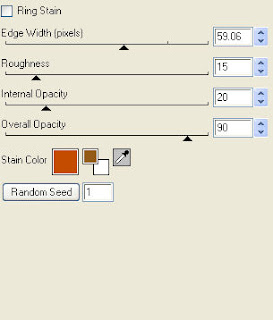
Apply Effects/Texture effect/Mosaic glass with the following settings.
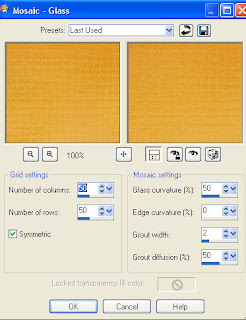
Resize mask layer 95%.
Copy and paste Pea frame, resize 75% & drop shadow. I have used 2/2/40/4 throughout. Copy and paste Frame, resize 85% & drop shadow.
Copy and paste, below your frame layer, Branch, resize 50%, drop shadow and position bottom left hand side.
Copy and paste Branch 2, resize 50%, drop shadow and position top right hand corner. Copy and paste Acorn branch, resize 35%, drop shadow and position on your branch.
Copy and paste Grass frame 2, resize 65%, mirror, drop shadow and position bottom left hand corner.
Copy and paste your tube, resize as necessary and drop shadow.
Copy and paste Curly ribbon 2, resize 50%, drop shadow and position bottom right hand corner. Copy and paste Curly ribbon, resize 40%, mirror/flip, drop shadow and position next to your other ribbon.
Copy and paste Flower, resize 65%, rotate left 90, drop shadow and position along the bottom. Copy and paste Berries, resize 65%, rotate left 90, drop shadow and position next to your flower.
Copy and paste Leaves cluster, resize 50%, drop shadow and position bottom right hand corner. Copy and paste Pumpkins 2, resize 35%, drop shadow and position bottom centre.
Copy and paste Word art, resize 50% & position top right hand corner. Adjust color balance/manual color correction from black to #4b2814. Adjust/add noise uni/mono checked/45%. I then added the following gradient glow and then drop shadow.
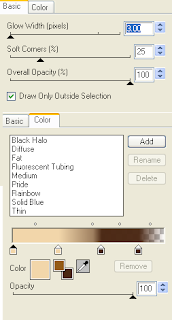
X out white background, merge visible. Open white background, resize to your liking (I have used 500x500).
Add copyright and your name. I have used 2 Peas Airplane, Size 36, color #4b2814 and then added the same noise, gradient glow and drop shadow as with the word art.
Save and you are done.
I hope you have enjoyed my tutorial. Pls feel free to experiment and use my tutorial as a guide.
Please feel free to send me your results. I'd love to see what you came up with.
 Chrissy's Trick or Treat
Chrissy's Trick or Treat
12:03 PM | Posted by
Shal |
 Edit Post
Edit Post
Feel free to use my tutorial as a guide and have fun giving it your own spin.
This tutorial assumes you have a working knowledge of PSP.
Needed Supplies & Filters :
Tube of Choice .. I am using the work of Chrissy Clark which you must have a license to use. Please do not use her work without purchasing through My Tag Art here.
Pls note mine is licensed through Artistic Minds Inc. where their art was previously sold.
Scrap Kit of Choice .. I have used a gorgeous PTU Kit from Creative Intentionz called Halloween Candy which can be purchased here.
Mask of Choice .. I haved used Vix_Mask281 which can be downloaded here.
Word Art of Choice .. I have used word art by Designs by Ali which can be downloaded here.
Font of Choice .. Satanick
Filters of Choice .. Xenofex/Lightning & Eye Candy/Gradient Glow (both optional)
Let's get started
New image 600x600 and floodfill with white. New raster layer, select all, paste into selection Paper 5. Select none. New mask layer from image, Vix_Mask281, invert transparency unchecked, and merge group.
Copy and paste Wreath Frame and resize 90%. Using your magic wand, select the center portion of your frame, selections modify/expand 2. Copy and paste Paper 8 below your frame layer, resize 65%, selections invert and hit delete.
Duplicate the layer twice and rename your layers Lightning 1, 2 and 3. Select your first layer and apply lightning with the following settings.
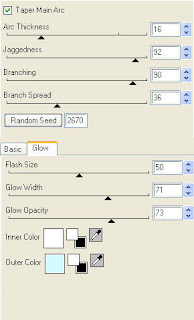
Pls note depending on where you want your lightning start, you will see on the preview of where the lightning will be applied, there is 2 lil circles with an X in them. You may move these about so that you can place where your lightning will start and finish. I usually like to position a lil inside my image that way it doesn't go over the edge of it.
Select your 2nd lightning layer and apply effect again hitting random seed.
Select your last lightning layer and apply effect again hitting random seed again. Select none. If you decide not to animate your tag, then just skip the duplicate twice and lightning portions of this tut.
Copy and paste Jack o lantern string & resize 50%. Position across the centre of your frame.
Copy and paste bow 4 & resize 65%. Position top left hand corner of your frame. Copy and paste Bow 1 & resize 55%. Position on top of your other bow.
Copy and paste Beadstring 1 below your bow layers, resize 65% & rotate right 90. Position hanging from beneath your bows. Repeat with Beadstring 2, resizing this one 55%.
Copy and paste Lollipop 1, resize 65% & position on the right hand side. Copy and paste Lollipop 4, resize 70% & position next to your other lollipop.
Copy and paste your Tube and resize as necessary.
Copy and paste cauldron, resize 50% & position bottom right corner.
Copy and paste Pumpkin 1, resize 50% & position bottom centre. Copy and paste Pumpkin 2, resize 45% and position next to your other pumpkin.
Copy and paste Word art, resize 30% & position top right hand corner. I then added a size 5 fat color #47297a gradient glow, following by a size 5 fat one gradient glow and then a drop shadow (2/2/40/4).
At this point if you need to, resize your tag. I have used 500x500. Add your copyright and name. I have used Satanick Size 48 black and added the same gradient glow & Drop shadow as the word art.
If you are choosing not to animate, then you can save your tag.
To animate, close off Lightning Layer 2 & 3 (the lil eye icon in your layer palette), Edit/Copy Merged and paste as new animation in Animation Shop. Close off Lightning Layer 1 and open Lightning Layer 2, Edit/Copy Merged and paste after current frame in AS. Close off Lightning Layer 2 and open Lightning Layer 3, Edit/Copy Merged and paste after current frame in AS.
You may want to view your animation and decide if you wish to slow down the speed of your lightning. To do this Edit/Select All and then animation/frame properties. I have set mine for 30.
Save as a gif.
I hope you have enjoyed my tutorial. Pls feel free to experiment and use my tutorial as a guide.
Please feel free to send me your results. I'd love to see what you came up with.
 Tut using my "Fall Lovers" Kit
Tut using my "Fall Lovers" Kit
12:53 AM | Posted by
Shal |
 Edit Post
Edit Post
Kaci from Krazy Taggergrrl Designs wrote this gorgeous tutorial using my latest kit "Fall Lovers". Thanks so much Kaci for choosing to work with my kit .. you did an amazing job. Tutorial can be found here.
 Spotlight Designer Sale .. this week only !
Spotlight Designer Sale .. this week only !
12:50 AM | Posted by
Shal |
 Edit Post
Edit Post
This week only, join me at Your Scrap Addiction for a 50% off sale of my products to celebrate being the spotlighted designer of the week.
You can find all my goodies here including my latest Halloween themed kit "Chiller" and fall themed kit "Fall Lovers".
Thanks so much Your Scrap Addiction for spotlighting me this week!
Saturday, September 18, 2010
 Chiller Tagger Size Kit
Chiller Tagger Size Kit
7:46 PM | Posted by
Shal |
 Edit Post
Edit Post
Chiller Tagger Size Kit
This kit contains 25 papers (700x700 in size) & 104 elements. Elements include bead ropes, bows, buttons, charms, doodles, flairs, frames, ribbons, splats, strings, word art labels, and a gorgeous variety of Halloween themed elements that include witch, broom, spiders, webs, pumpkins, trees, spooky house, skull, skeleton, ghosts and an adorably spooky lil poser duo.!
Perfect kit to put a chill in your bones.
Perfect kit to put a chill in your bones.
Currently available at My Tag Art, Scrappin Warehouse, The Creativity Box, Wilma4ever & Your Scrap Addiction.
Monday, September 13, 2010
 Autumn Leaves Tut
Autumn Leaves Tut
6:32 PM | Posted by
Shal |
 Edit Post
Edit Post
Feel free to use my tutorial as a guide and have fun giving it your own spin.
This tutorial assumes you have a working knowledge of PSP.
Needed Supplies & Filters :
Photography of Choice .. I am using the work of Jenny Parson (www.jennyzdreamz.com) which you must have a license to use. Please do not use her work without purchasing through My Tag Art here.
Scrap Kit of Choice .. I have used a gorgeous PTU Kit from Stargazer Musings called Fall Feelings which can be purchased here.
Mask of Choice .. I haved used WSL_Mask275 which can be downloaded here.
Word Art of Choice .. I have used word art by Lori which can be downloaded here.
Font of Choice .. 2 Peas Airplane
This tutorial assumes you have a working knowledge of PSP.
Needed Supplies & Filters :
Photography of Choice .. I am using the work of Jenny Parson (www.jennyzdreamz.com) which you must have a license to use. Please do not use her work without purchasing through My Tag Art here.
Scrap Kit of Choice .. I have used a gorgeous PTU Kit from Stargazer Musings called Fall Feelings which can be purchased here.
Mask of Choice .. I haved used WSL_Mask275 which can be downloaded here.
Word Art of Choice .. I have used word art by Lori which can be downloaded here.
Font of Choice .. 2 Peas Airplane
Filters of Choice .. Xenofex/Constellation & Eye Candy/Gradient Glow (both optional)
Let's get started
New image 600x600 and floodfill with white. New raster layer, select all, paste into selection Paper 8. Select none. New mask layer from image, WSL_Mask275, invert transparency unchecked, and merge group. To add a lil sparkle, I then added the following Xenofex/Constellation effect, as well as lowering the opacity of the layer to 90%.
Copy and paste Falling leaves 1, adjust/addnoise/uniform & monochrome checked/35% & drop shadow. I have used 2/2/40/4 throughout. Position top left hand corner. Copy and paste Falling leaves 2, add the same noise and drop shadow as before and starting from the bottom right hand corner.
Copy and paste Tree 2, resize 85%, rotate left 10 & drop shadow. Position top left hand corner.
Copy and paste Frame 6, resize 50%, image rotate left 100 & move to the left side. Copy and paste Frame 2, resize 50%, image rotate right 95 & move to the right side a lil higher than your first frame. See my tag for placement
Using your magic wand, select the center portion of your first frame, selections modify/expand 6. Copy and paste your first image below your frame layer, resize if necessary, selections invert and hit delete. Select none & drop shadow your frame. Repeat for your 2nd frame.
Copy and paste Bow 3, resize 50% & drop shadow. Position top right hand corner of your right side frame.
Copy and paste Fern 3, resize 85% & drop shadow. Postion along the bottom. Copy and paste Leaves 2, resize 75% & drop shadow. Position along the bottom. Copy and paste Leaves 1, resize 75% & drop shadow. Position as well along the bottom going up the right hand side.
Copy and paste Glitter leaves 1, resize 50%, rotate right 90 & drop shadow. Position bottom right hand corner. Copy and paste Glitter leaves 2, resize 50%, rotate left 90 & drop shadow. Position next to your other glitter leaves.
Copy and paste String 2, resize 65%, rotate right 90, flip & drop shadow. Position bottom right corner. Copy and paste String 1, resize 50%, mirror & drop shadow. Position bottom left corner.
Copy and paste Element 2, resize 65%, rotate left 50 & drop shadow. Position along the left hand side. Copy and paste Gamebird 5, resize 65% & drop shadow. Position bottom right corner.
Copy and paste Word art. I then added a size 5 fat #d0a888 gradient glow.
X out white background, merge visible. Open white background, resize to your liking (I have used 500x500).
Add copyright and your name. I have used 2 Peas Airplane, Size 36, background color #e46730 & foreground color black stroke 2. I then added the same gradient glow as before.
Save and you are done.
I hope you have enjoyed my tutorial. Pls feel free to experiment and use my tutorial as a guide.
Please feel free to send me your results. I'd love to see what you came up with.
Monday, September 6, 2010
 Tut using my "Fall Lovers" Kit
Tut using my "Fall Lovers" Kit
12:52 PM | Posted by
Shal |
 Edit Post
Edit Post
My dearest friend tweety wrote this gorgeous tutorial using my latest kit "Fall Lovers". Just gorgeous and love the tube you used ! Thanks so much my friend. Tutorial can be found here.
 Kat's Taurus Tut
Kat's Taurus Tut
12:31 PM | Posted by
Shal |
 Edit Post
Edit Post
Feel free to use my tutorial as a guide and have fun giving it your own spin.
This tutorial assumes you have a working knowledge of PSP.
Needed Supplies & Filters :
Tube of Choice .. I am using the work of KatNKDA which you must have a license to use. Please do not use her work without purchasing through her store here.
Scrap Kit of Choice .. I have used a gorgeous PTU scrap kit from KatNKDA's new Zodiac Series called "Taurus" which you can purchase through her store here.
Mask of Choice .. I haved used WSL_Mask74 which can be downloaded here.
Font of Choice .. WaterBrushROB
Let's get started
New image 600x600 and floodfill with white. New raster layer, select all, copy and paste into selection Paper 3. Select none. New mask layer from image, WSL_Mask74, invert transparency unchecked. Merge group.
Copy and paste Element 23, resize 40% and then 45% & drop shadow. I have used 2/2/40/4 throughout.
Copy and paste Element 27, resize 40% twice & drop shadow. Position top centre of your frame.
Copy and paste Element 1, resize 40% twice, image/flip/mirror & drop shadow. Position top centre of your frame.
Copy and paste Element 10, resize 40% twice, image/mirror, rotate left 40 & drop shadow. Position bottom right corner of your frame.
Copy and paste Element 25, resize 40% twice & drop shadow. Position bottom left corner. Layer duplicate and move to top right corner.
Copy and paste Element 7, resize 35% twice & drop shadow. Position bottom left hand corner. Repeat with Element 9 & position next to your first flower. Copy and paste Element 11, resize 25% & drop shadow. Position above your other flowers.
Resize your Tube 75% and drop shadow. I used the Tagger size version of the tube.
Copy and paste Element 58, resize 35% twice & drop shadow. Position on your animal, see my tag for placement. Copy and paste Element 2, resize 35% twice, image/mirror, rotate right 15 & drop shadow. Position towards the bottom of the silk drop.
Copy and paste Element 39, resize 40% twice & drop shadow. Position on your silk drop. Copy and paste Element 14, resize 25% twice, rotate left 25 & drop shadow. Position at the top of your tag.
Copy and paste Element 19 above your mask layer, resize 40% twice & drop shadow. Position bottom right corner.
X out white background, merge visible. Open white background, resize to your liking (I have used 500x500).
Add copyright and your name. I have used WaterBrushROB, Size 60, color #e15f81 and then added the following gradient glow and then drop shadow.
This tutorial assumes you have a working knowledge of PSP.
Needed Supplies & Filters :
Tube of Choice .. I am using the work of KatNKDA which you must have a license to use. Please do not use her work without purchasing through her store here.
Scrap Kit of Choice .. I have used a gorgeous PTU scrap kit from KatNKDA's new Zodiac Series called "Taurus" which you can purchase through her store here.
Mask of Choice .. I haved used WSL_Mask74 which can be downloaded here.
Font of Choice .. WaterBrushROB
Let's get started
New image 600x600 and floodfill with white. New raster layer, select all, copy and paste into selection Paper 3. Select none. New mask layer from image, WSL_Mask74, invert transparency unchecked. Merge group.
Copy and paste Element 23, resize 40% and then 45% & drop shadow. I have used 2/2/40/4 throughout.
Copy and paste Element 27, resize 40% twice & drop shadow. Position top centre of your frame.
Copy and paste Element 1, resize 40% twice, image/flip/mirror & drop shadow. Position top centre of your frame.
Copy and paste Element 10, resize 40% twice, image/mirror, rotate left 40 & drop shadow. Position bottom right corner of your frame.
Copy and paste Element 25, resize 40% twice & drop shadow. Position bottom left corner. Layer duplicate and move to top right corner.
Copy and paste Element 7, resize 35% twice & drop shadow. Position bottom left hand corner. Repeat with Element 9 & position next to your first flower. Copy and paste Element 11, resize 25% & drop shadow. Position above your other flowers.
Resize your Tube 75% and drop shadow. I used the Tagger size version of the tube.
Copy and paste Element 58, resize 35% twice & drop shadow. Position on your animal, see my tag for placement. Copy and paste Element 2, resize 35% twice, image/mirror, rotate right 15 & drop shadow. Position towards the bottom of the silk drop.
Copy and paste Element 39, resize 40% twice & drop shadow. Position on your silk drop. Copy and paste Element 14, resize 25% twice, rotate left 25 & drop shadow. Position at the top of your tag.
Copy and paste Element 19 above your mask layer, resize 40% twice & drop shadow. Position bottom right corner.
X out white background, merge visible. Open white background, resize to your liking (I have used 500x500).
Add copyright and your name. I have used WaterBrushROB, Size 60, color #e15f81 and then added the following gradient glow and then drop shadow.
Save and you are done.
I hope you have enjoyed my tutorial. Pls feel free to experiment and use my tutorial as a guide.
Please feel free to send me your results. I'd love to see what you came up with.
Sunday, September 5, 2010
 Tut using my "Fun In The Sun" Kit
Tut using my "Fun In The Sun" Kit
5:30 PM | Posted by
Shal |
 Edit Post
Edit Post
My dear friend tweety wrote this awesome forum set tutorial using my "Fun In The Sun" kit. Thanks so much my friend .. I just love it ! Tutorial can be found here.
Friday, September 3, 2010
 Gorjuss Dreams Tut
Gorjuss Dreams Tut
6:49 PM | Posted by
Shal |
 Edit Post
Edit Post
Feel free to use my tutorial as a guide and have fun giving it your own spin.
This tutorial assumes you have a working knowledge of PSP.
Needed Supplies & Filters :
Tube of Choice .. I am using the work of Suzanne Woolcott which you must have a license to use. Please do not use her work without purchasing through here.
Scrap Kit of Choice .. I have used a gorgeous PTU Kit from Wacky Winnie Designs called Country Drive which can be purchased here.
Mask of Choice .. I haved used WSL_Mask328 which can be downloaded here.
Word Art of Choice .. I have used word art by Lori which can be downloaded here.
Font of Choice .. Pointed Brush
Let's get started
New image 600x600 and floodfill with white. New raster layer, select all, paste into selection Paper 3. Select none. New mask layer from image, WSL_Mask328, invert transparency unchecked, and merge group. Layer duplicate and merge down both mask layers.
Copy and paste Frame 2 & resize 55%. Using your magic wand, select the center portion of your frame, selections modify/expand 6. Copy and paste Paper 2 below your frame layer, resize 65%, selections invert and hit delete. Select none.
Drop shadow your frame. I have used 2/2/40/4 throughout.
Copy and paste Bow 1, resize 35% & drop shadow. Position top left hand corner. Copy and paste Gerber 1, resize 40%, rotate left 110 & drop shadow. Position at the top of your bow.
Copy and paste yout Tube, resize if necessary & drop shadow.
Copy and paste Vine 1, resize 55% & drop shadow. Position going up the right side of your frame.
Copy and paste Butterfly 2, resize 35%, rotate right 10 & drop shadow. Position top left hand corner.
Copy and paste Leaves 1-2-3, resize 30% & drop shadow. Position to your liking along the bottom. Duplicate leaves if you want more.
Copy and paste Tag 1, resize 60%, rotate left 20 & drop shadow. Position bottom right hand corner.
Copy and paste Flower 2 & 3, resize 20% & drop shadow. Position on the top left hand corner of the fence on your tube.
Copy and paste Word art & resize 75%. Position top right hand corner.
Select all float/defloat/modify/expand 5, new raster layer below your word art layer, floodfill with #cbb491, adjust/add remove/noise/uni mono checked/35%, select none.
X out white background, merge visible. Open white background, resize to your liking (I have used 500x500).
Add copyright and your name. I have used Pointed Brush, Size 36, color #cbb491 and then added the same noise as before. Position and rotate as required on your tag.
Save and you are done.
I hope you have enjoyed my tutorial. Pls feel free to experiment and use my tutorial as a guide.
Please feel free to send me your results. I'd love to see what you came up with.
This tutorial assumes you have a working knowledge of PSP.
Needed Supplies & Filters :
Tube of Choice .. I am using the work of Suzanne Woolcott which you must have a license to use. Please do not use her work without purchasing through here.
Scrap Kit of Choice .. I have used a gorgeous PTU Kit from Wacky Winnie Designs called Country Drive which can be purchased here.
Mask of Choice .. I haved used WSL_Mask328 which can be downloaded here.
Word Art of Choice .. I have used word art by Lori which can be downloaded here.
Font of Choice .. Pointed Brush
Let's get started
New image 600x600 and floodfill with white. New raster layer, select all, paste into selection Paper 3. Select none. New mask layer from image, WSL_Mask328, invert transparency unchecked, and merge group. Layer duplicate and merge down both mask layers.
Copy and paste Frame 2 & resize 55%. Using your magic wand, select the center portion of your frame, selections modify/expand 6. Copy and paste Paper 2 below your frame layer, resize 65%, selections invert and hit delete. Select none.
Drop shadow your frame. I have used 2/2/40/4 throughout.
Copy and paste Bow 1, resize 35% & drop shadow. Position top left hand corner. Copy and paste Gerber 1, resize 40%, rotate left 110 & drop shadow. Position at the top of your bow.
Copy and paste yout Tube, resize if necessary & drop shadow.
Copy and paste Vine 1, resize 55% & drop shadow. Position going up the right side of your frame.
Copy and paste Butterfly 2, resize 35%, rotate right 10 & drop shadow. Position top left hand corner.
Copy and paste Leaves 1-2-3, resize 30% & drop shadow. Position to your liking along the bottom. Duplicate leaves if you want more.
Copy and paste Tag 1, resize 60%, rotate left 20 & drop shadow. Position bottom right hand corner.
Copy and paste Flower 2 & 3, resize 20% & drop shadow. Position on the top left hand corner of the fence on your tube.
Copy and paste Word art & resize 75%. Position top right hand corner.
Select all float/defloat/modify/expand 5, new raster layer below your word art layer, floodfill with #cbb491, adjust/add remove/noise/uni mono checked/35%, select none.
X out white background, merge visible. Open white background, resize to your liking (I have used 500x500).
Add copyright and your name. I have used Pointed Brush, Size 36, color #cbb491 and then added the same noise as before. Position and rotate as required on your tag.
Save and you are done.
I hope you have enjoyed my tutorial. Pls feel free to experiment and use my tutorial as a guide.
Please feel free to send me your results. I'd love to see what you came up with.
Thursday, September 2, 2010
 Deliciously Yours Tut
Deliciously Yours Tut
4:35 AM | Posted by
Shal |
 Edit Post
Edit Post
Feel free to use my tutorial as a guide and have fun giving it your own spin.
This tutorial assumes you have a working knowledge of PSP.
Needed Supplies & Filters :
Tube of Choice .. I am using the work of Suzanne Woolcott which you must have a license to use. Please do not use her work without purchasing through here.
Scrap Kit of Choice .. I have used a gorgeous PTU Kit from Heartfelt Perfections called Strawberry Delight which can be purchased here.
Mask of Choice .. I haved used Vix_Mask363 & Vix_Mask191 which can be downloaded here.
Word Art of Choice .. I have used word art by Feli which can be downloaded here.
Font of Choice .. MamaScript
Let's get started
New image 600x600 and floodfill with white. New raster layer, select all, paste into selection Paper 1. Select none. New mask layer from image, Vix_Mask363, invert transparency unchecked, and merge group. New raster layer, select all, paste into selection Paper 3. Select none. New mask layer from image, Vix_Mask191, invert transparency unchecked, and merge group.
Copy and paste Scatter 3, resize 50% & drop shadow. I have used 2/2/40/4 throughout. Position lower centre and then layer duplicate/mirror/flip. Copy and paste Mesh frame & resize 55%.
Copy and paste Lace, resize 40% & drop shadow. Position top centre of your mesh frame.
Copy and paste Leaf 1, resize 40%, rotate left 10 & drop shadow. Position bottom right hand corner.
Copy and paste String, resize 65% & drop shadow. Position along the bottom and then layer duplicate/mirror.
Copy and paste String 3, resize 65% & drop shadow. Position along the bottom starting on the left side. Layer duplicate & rotate right 90. Position along the right hand side.
Copy and paste String 2, resize 65%, rotate left 90 & drop shadow. Position along the left hand side.
Copy and paste Tag, resize 65%, rotate left 10 & drop shadow. Position on the top right hand corner.
Copy and paste Flower 3, resize 55% & drop shadow. Position on the top left hand corner.
Copy and paste yout Tube, resize if necessary and then drop shadow.
Copy and paste Strawberry cluster, resize 30% & drop shadow. POsition on the bottom left hand corner.
Copy and paste Flower 2, resize 40% & drop shadow. Position on the bottom right hand corner.
Copy and paste Word art, resize 50% & then add a size 4 fat white gradient glow and drop shadow. Position top right hand corner.
X out white background, merge visible. Open white background, resize to your liking (I have used 500x500).
Add copyright and your name. I have used Mama Script, Size 48, color black and then added the same gradient glow and drop shadow as before.
Save and you are done.
I hope you have enjoyed my tutorial. Pls feel free to experiment and use my tutorial as a guide.
Please feel free to send me your results. I'd love to see what you came up with.
This tutorial assumes you have a working knowledge of PSP.
Needed Supplies & Filters :
Tube of Choice .. I am using the work of Suzanne Woolcott which you must have a license to use. Please do not use her work without purchasing through here.
Scrap Kit of Choice .. I have used a gorgeous PTU Kit from Heartfelt Perfections called Strawberry Delight which can be purchased here.
Mask of Choice .. I haved used Vix_Mask363 & Vix_Mask191 which can be downloaded here.
Word Art of Choice .. I have used word art by Feli which can be downloaded here.
Font of Choice .. MamaScript
Let's get started
New image 600x600 and floodfill with white. New raster layer, select all, paste into selection Paper 1. Select none. New mask layer from image, Vix_Mask363, invert transparency unchecked, and merge group. New raster layer, select all, paste into selection Paper 3. Select none. New mask layer from image, Vix_Mask191, invert transparency unchecked, and merge group.
Copy and paste Scatter 3, resize 50% & drop shadow. I have used 2/2/40/4 throughout. Position lower centre and then layer duplicate/mirror/flip. Copy and paste Mesh frame & resize 55%.
Copy and paste Lace, resize 40% & drop shadow. Position top centre of your mesh frame.
Copy and paste Leaf 1, resize 40%, rotate left 10 & drop shadow. Position bottom right hand corner.
Copy and paste String, resize 65% & drop shadow. Position along the bottom and then layer duplicate/mirror.
Copy and paste String 3, resize 65% & drop shadow. Position along the bottom starting on the left side. Layer duplicate & rotate right 90. Position along the right hand side.
Copy and paste String 2, resize 65%, rotate left 90 & drop shadow. Position along the left hand side.
Copy and paste Tag, resize 65%, rotate left 10 & drop shadow. Position on the top right hand corner.
Copy and paste Flower 3, resize 55% & drop shadow. Position on the top left hand corner.
Copy and paste yout Tube, resize if necessary and then drop shadow.
Copy and paste Strawberry cluster, resize 30% & drop shadow. POsition on the bottom left hand corner.
Copy and paste Flower 2, resize 40% & drop shadow. Position on the bottom right hand corner.
Copy and paste Word art, resize 50% & then add a size 4 fat white gradient glow and drop shadow. Position top right hand corner.
X out white background, merge visible. Open white background, resize to your liking (I have used 500x500).
Add copyright and your name. I have used Mama Script, Size 48, color black and then added the same gradient glow and drop shadow as before.
Save and you are done.
I hope you have enjoyed my tutorial. Pls feel free to experiment and use my tutorial as a guide.
Please feel free to send me your results. I'd love to see what you came up with.
Wednesday, September 1, 2010
 Back to school sale !
Back to school sale !
2:10 PM | Posted by
Shal |
 Edit Post
Edit Post
Back to school sale on all my scraps .. 50% off until Sept 15 at all stores.
 Beware of Me Tut
Beware of Me Tut
10:00 AM | Posted by
Shal |
 Edit Post
Edit Post
Feel free to use my tutorial as a guide and have fun giving it your own spin.
This tutorial assumes you have a working knowledge of PSP.
Needed Supplies & Filters :
Tube of Choice .. I am using the work of Mia Hopper (www.mytagart.com) which you must have a license to use. Please do not use her work without purchasing through My Tag Art here.
Scrap Kit of Choice .. I have used a gorgeous PTU Kit from Toxic Desirez called Nightmare which can be purchased here.
Template of Choice .. I have used template 273 by Missy which can be downloaded from her blog here.
Mask of Choice .. I haved used WSL_Mask84 which can be downloaded here.
Font of Choice .. Grape Nuts ROB
Let's get started
Open your template in PSP & delete credits. Resize canvas size 650x650 & floodfill background layer with white.
New raster layer above your background layer, select all, copy and paste into selection Paper 30. Select none. New mask layer from image, WSL_Mask84, invert transparency unchecked. Merge group. Layer duplicate and merge down both mask layers. Resize mask layer 110%.
Select Rectangles layer, select all/float/defloat, copy and paste Paper 8, selections invert and hit delete. Selections invert, expand 6, new raster layer below your new rectangle, floodfill with black and select none. Adjust add noise/gaussian & mono checked/60% and add drop shadow. I have used 2/2/40/4 throughout. Delete original Rectangles layer.
Select Oval layer, select all/float/defloat, copy and paste Paper 6. Select none and delete original Oval layer. I then added the following gradient glow and drop shadow.
This tutorial assumes you have a working knowledge of PSP.
Needed Supplies & Filters :
Tube of Choice .. I am using the work of Mia Hopper (www.mytagart.com) which you must have a license to use. Please do not use her work without purchasing through My Tag Art here.
Scrap Kit of Choice .. I have used a gorgeous PTU Kit from Toxic Desirez called Nightmare which can be purchased here.
Template of Choice .. I have used template 273 by Missy which can be downloaded from her blog here.
Mask of Choice .. I haved used WSL_Mask84 which can be downloaded here.
Font of Choice .. Grape Nuts ROB
Let's get started
Open your template in PSP & delete credits. Resize canvas size 650x650 & floodfill background layer with white.
New raster layer above your background layer, select all, copy and paste into selection Paper 30. Select none. New mask layer from image, WSL_Mask84, invert transparency unchecked. Merge group. Layer duplicate and merge down both mask layers. Resize mask layer 110%.
Select Rectangles layer, select all/float/defloat, copy and paste Paper 8, selections invert and hit delete. Selections invert, expand 6, new raster layer below your new rectangle, floodfill with black and select none. Adjust add noise/gaussian & mono checked/60% and add drop shadow. I have used 2/2/40/4 throughout. Delete original Rectangles layer.
Select Oval layer, select all/float/defloat, copy and paste Paper 6. Select none and delete original Oval layer. I then added the following gradient glow and drop shadow.
Select Words layer. Add gradient glow size 3 fat white and drop shadow.
Select Frame background layer, select all/float/defloat, copy and paste Paper 1. Select none and delete original Frame background layer.
Select Frame layer. Adjust color balance/manual color correction/ from white to #d7772d. I then added the same noise as before and then drop shadow.
Copy and paste Tree 2, centre & drop shadow. Copy and paste Ribbon, resize 65% & drop shadow. Position along the top of your frame. Copy and paste Sign 2, resize 65% and drop shadow. Position on the left hand side.
Copy and paste Tube and drop shadow. Drag Words layer above your tube layer.
Select Beware word layer. Using your magic wand, select all black letters. I then added the same noise again. Select none and then drop shadow.
Reposition word art layers if necessary so they sit nicely above your tube layer.
Copy and paste above your mask layer Bats then mirror, resize 75% and drop shadow. Position top right hand corner.
Select tube layer, copy and paste Cauldron, resize 65% & drop shadow. Position bottom right hand corner. Copy and paste Treat bag, resize 40% & drop shadow. Position nicely next to your cauldron.
Copy and paste Tag, resize 75%, rotate left 10 & drop shadow. Position hanging down from the word art. See my tag for placement.
X out white background, merge visible. Open white background, resize to your liking (I have used 500x500).
Add copyright and your name. I have used Grape Nuts ROB, Size 30, color black. Position & rotate to fit nicely on your tag.
Save and you are done.
I hope you have enjoyed my tutorial. Pls feel free to experiment and use my tutorial as a guide.
Please feel free to send me your results. I'd love to see what you came up with.
Subscribe to:
Comments (Atom)
Labels
- 1$ Mini Kits (4)
- Angela Newman (7)
- Awards (10)
- Blog Trains (6)
- Caron Vinson (1)
- CU Items (8)
- Elias (3)
- Extras (6)
- FTU Scrap Kits (22)
- FTU Tutorials (39)
- Halloween (1)
- Irish Bitch Designs (2)
- KatNKDA (28)
- KiwiFire Storm (1)
- Maigan Lynn (6)
- Misc (1)
- News (98)
- Pinup Toons (1)
- PTU Scrap Kits (79)
- PTU Tutorials (245)
- Sweet Dream Scraps (3)
- Tags Using my Scraps (10)
- Tags Using My Tuts (13)
- Tuts Using My Kits; (63)
- Tuts Using My Kits; Tags Using my Scraps (3)
- verymany (2)
- Wicked Princess Scraps (3)
Blog Archive
-
▼
2010
(190)
-
▼
September
(17)
- A Touch of Autumn Tut
- Autumn Garden Tut
- Autumn Fae Tut
- Bound By Love Tut
- Autumn Angel Tut
- Chrissy's Trick or Treat
- Tut using my "Fall Lovers" Kit
- Spotlight Designer Sale .. this week only !
- Chiller Tagger Size Kit
- Autumn Leaves Tut
- Tut using my "Fall Lovers" Kit
- Kat's Taurus Tut
- Tut using my "Fun In The Sun" Kit
- Gorjuss Dreams Tut
- Deliciously Yours Tut
- Back to school sale !
- Beware of Me Tut
-
▼
September
(17)




















