About Me
My hobbies are PSP.
I love helping my friends who are starting with PSP.
Any similarity or resemblance to any other tutorial is purely coincidental and unintentional. Pls do not recopy my tutorials anywhere. Many thanks Susan.
Credit
Blinkie created by Rabid Designz. She does some amazing work ! Thanks so much Melissa.
Blinkie created by my long time friend tweety here. Thanks so much my friend :)
My blog was designed By Alika's Scraps. Thanks so much. You did an amazing job !
Leave Me A Message
Followers
My Blog List
Sunday, March 14, 2010
 Spring Fling Tut
Spring Fling Tut
3:45 PM | Posted by
Shal |
 Edit Post
Edit Post
Feel free to use my tutorial as a guide and have fun giving it your own spin.
This tutorial assumes you have a working knowledge of PSP.
Needed Supplies & Filters :
Tube of Choice .. I am using the work of Susan McKivergan which you must have a license to use. Please do not use her work without purchasing through Up Your Art here. I am licensed through Artistic Minds Inc. but they are now closed.
Scrap Kit of Choice .. I have used a gorgeous PTU Kit from KatNKDA called Garden Pleasures which can be purchased here.
Mask of Choice .. I haved used WSL_Mask83 Weescotslass which can be downloaded here.
Font of Choice .. Gwendolyn Bold.
Filters used .. Dsb Flux/Bright Noise
Let's get started
New image 600x600 and floodfill with white. New raster layer, select all, copy and paste into selection Paper 15. New mask layer from image, WSL_Mask83, invert mask data unchecked, and merge group.
New raster layer, select all, copy and paste into selection Paper 14. New mask layer from image, WSL_Mask83, invert mask data unchecked, and merge group. Lower opacity of this mask layer to 70.
Copy and paste Element 1, resize 75% & drop shadow. I have used 2/2/40/4 throughout. Position top left hand corner.
Copy and paste Element 22, resize 65% & position top left hand corner. Layer duplicate, image mirror flip & merge down both layers.
Adjust color balance/manual color correction from black to #e56e1a.
Duplicate layer twice and rename Doodle 1, 2 & 3. On your first layer apply DSB Flux/Bright Noise 35%. On your 2nd layer, apply bright noise again, hitting mix twice. On your 3rd layer, apply again hitting mix 3 times. If you decide not to animate your tag, then just skip this part of the tutorial.
Copy and paste Element 6 & resize 75%. Using your magic wand, select the center portion of the bottom frame (don't forget the lil extra part), selections modify/expand 4. Copy and paste, below your frame layer, your image, selections invert and hit delete. Select none.
Using your magic wand, select the center portion of the top frame, selections modify/expand 4. Copy and paste, below your frame layer, Paper 14, resize 75%. Do no deselect.
Copy and paste below your frame your tube. Layer duplicate and drag this layer above your frame. On the tube layer below you frame, hit delete. Select none. Select the tube layer above your frame and erase the bottom portion of the tube so it appears to be coming out of your frame. Select none.
Drop shadow your frame. I have used 2/2/40/4 throughout.
Copy and paste Element 12, resize 20%, image mirror flip & drop shadow. Position on the bottom right hand corner of your bottom frame.
Copy and paste Element 19, resize 50% & drop shadow. Position on the bottom left hand corner of your bottom frame. Repeat with Element 20 & position next to your other buttom. Layer duplicate, resize 75% on the bottom right hand corner of your top frame.
Copy and paste Element 4, resize 40%, rotate right 10 & drop shadow. Position bottom right hand corner. Copy and paste Element 2, resize 40%, rotate right 15 & drop shadow. Position next to your other seed pouch.
Copy and paste Element 11, resize 40% & drop shadow. Position on your seed pouches.
At this point if you need to, resize your tag. I have used 500x500. Add your copyright and name. I have used Gwendolyn bold size 72 color #e56e1a and added the following gradient glow and then drop shadow.
This tutorial assumes you have a working knowledge of PSP.
Needed Supplies & Filters :
Tube of Choice .. I am using the work of Susan McKivergan which you must have a license to use. Please do not use her work without purchasing through Up Your Art here. I am licensed through Artistic Minds Inc. but they are now closed.
Scrap Kit of Choice .. I have used a gorgeous PTU Kit from KatNKDA called Garden Pleasures which can be purchased here.
Mask of Choice .. I haved used WSL_Mask83 Weescotslass which can be downloaded here.
Font of Choice .. Gwendolyn Bold.
Filters used .. Dsb Flux/Bright Noise
Let's get started
New image 600x600 and floodfill with white. New raster layer, select all, copy and paste into selection Paper 15. New mask layer from image, WSL_Mask83, invert mask data unchecked, and merge group.
New raster layer, select all, copy and paste into selection Paper 14. New mask layer from image, WSL_Mask83, invert mask data unchecked, and merge group. Lower opacity of this mask layer to 70.
Copy and paste Element 1, resize 75% & drop shadow. I have used 2/2/40/4 throughout. Position top left hand corner.
Copy and paste Element 22, resize 65% & position top left hand corner. Layer duplicate, image mirror flip & merge down both layers.
Adjust color balance/manual color correction from black to #e56e1a.
Duplicate layer twice and rename Doodle 1, 2 & 3. On your first layer apply DSB Flux/Bright Noise 35%. On your 2nd layer, apply bright noise again, hitting mix twice. On your 3rd layer, apply again hitting mix 3 times. If you decide not to animate your tag, then just skip this part of the tutorial.
Copy and paste Element 6 & resize 75%. Using your magic wand, select the center portion of the bottom frame (don't forget the lil extra part), selections modify/expand 4. Copy and paste, below your frame layer, your image, selections invert and hit delete. Select none.
Using your magic wand, select the center portion of the top frame, selections modify/expand 4. Copy and paste, below your frame layer, Paper 14, resize 75%. Do no deselect.
Copy and paste below your frame your tube. Layer duplicate and drag this layer above your frame. On the tube layer below you frame, hit delete. Select none. Select the tube layer above your frame and erase the bottom portion of the tube so it appears to be coming out of your frame. Select none.
Drop shadow your frame. I have used 2/2/40/4 throughout.
Copy and paste Element 12, resize 20%, image mirror flip & drop shadow. Position on the bottom right hand corner of your bottom frame.
Copy and paste Element 19, resize 50% & drop shadow. Position on the bottom left hand corner of your bottom frame. Repeat with Element 20 & position next to your other buttom. Layer duplicate, resize 75% on the bottom right hand corner of your top frame.
Copy and paste Element 4, resize 40%, rotate right 10 & drop shadow. Position bottom right hand corner. Copy and paste Element 2, resize 40%, rotate right 15 & drop shadow. Position next to your other seed pouch.
Copy and paste Element 11, resize 40% & drop shadow. Position on your seed pouches.
At this point if you need to, resize your tag. I have used 500x500. Add your copyright and name. I have used Gwendolyn bold size 72 color #e56e1a and added the following gradient glow and then drop shadow.
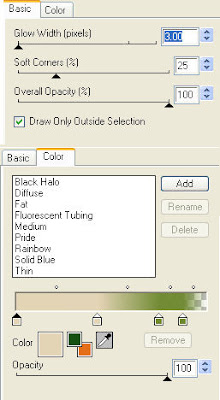
If you are choosing not to animate, then you can save your tag.
To animate, close off Doodle Layers 2 & 3 (the lil eye icon in your layer palette), Edit/Copy Merged and paste as new animation in Animation Shop. Close off Doodle Layer 1 and open Doodle Layer 2, Edit/Copy Merged and paste after current frame in AS. Close off Doodle Layer 2 and open Doodle Layer 3, Edit/Copy Merged and paste after current frame in AS.
Save as a gif.
I hope you have enjoyed my tutorial.
Pls feel free to experiment and use my tutorial as a guide.
Please feel free to send me your results.
I'd love to see what you came up with.
I hope you have enjoyed my tutorial.
Pls feel free to experiment and use my tutorial as a guide.
Please feel free to send me your results.
I'd love to see what you came up with.
Subscribe to:
Post Comments (Atom)
Labels
- 1$ Mini Kits (4)
- Angela Newman (7)
- Awards (10)
- Blog Trains (6)
- Caron Vinson (1)
- CU Items (8)
- Elias (3)
- Extras (6)
- FTU Scrap Kits (22)
- FTU Tutorials (39)
- Halloween (1)
- Irish Bitch Designs (2)
- KatNKDA (28)
- KiwiFire Storm (1)
- Maigan Lynn (6)
- Misc (1)
- News (98)
- Pinup Toons (1)
- PTU Scrap Kits (79)
- PTU Tutorials (245)
- Sweet Dream Scraps (3)
- Tags Using my Scraps (10)
- Tags Using My Tuts (13)
- Tuts Using My Kits; (63)
- Tuts Using My Kits; Tags Using my Scraps (3)
- verymany (2)
- Wicked Princess Scraps (3)
Blog Archive
-
▼
2010
(190)
-
▼
March
(24)
- New Award
- March TART Award
- Glam Girl Tut
- Precious Bunny Tut
- Freebie Friday is on !
- Shades of Violet Tut
- Tag using my latest "Eggcellent" PTU Scrapkit
- Eggcellent PTU Scrap Kit
- Easter CU Egg Shaped Glass Alphas
- A Day Without You Tut
- Coming Soon !
- Magical Friends Tut
- Forever My Hero Tut
- Spring Fling Tut
- Tut using my St-Paddy's Mini Kit
- Dawn of Spring Tut
- St-Patrick's Day Themed Scrap Kits plus Freebie Mi...
- Tut using my "Irish Gold" Kit
- Roses Are Red Tut
- Flutterby Fae Tut
- Lucky Charm Tut
- A Lot Like Love Tut
- Sale at Just4taggers
- Irish Gold Scrap Kit
-
▼
March
(24)
0 comments: