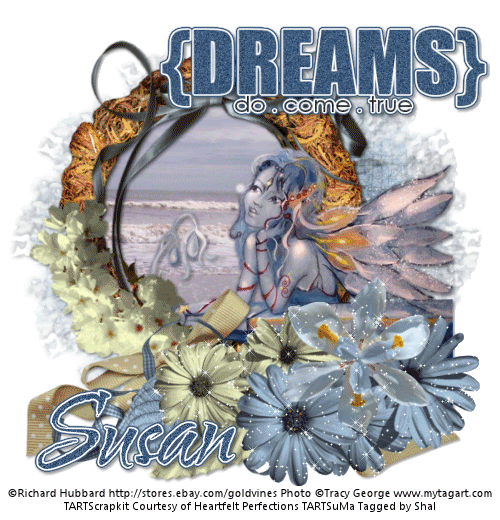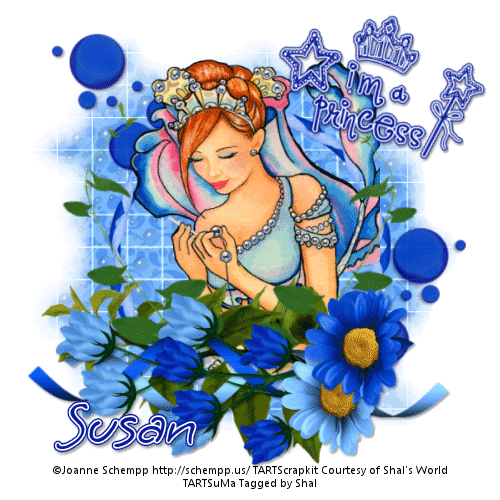About Me
My hobbies are PSP.
I love helping my friends who are starting with PSP.
Any similarity or resemblance to any other tutorial is purely coincidental and unintentional. Pls do not recopy my tutorials anywhere. Many thanks Susan.


Credit

Blinkie created by Rabid Designz. She does some amazing work ! Thanks so much Melissa.

Blinkie created by my long time friend tweety here. Thanks so much my friend :)
My blog was designed By Alika's Scraps. Thanks so much. You did an amazing job !

Leave Me A Message
Followers
My Blog List
Sunday, May 30, 2010
 Tag using my Steal Your Man Tut
Tag using my Steal Your Man Tut
8:15 PM | Posted by
Shal |
 Edit Post
Edit Post
Gorgeous job by Gloria using my Steal Your Man Tutorial ! Thanks so much for trying out my tutorial and for showing me your results ! Tutorial can be found here.
 Summertime Tut
Summertime Tut
7:56 PM | Posted by
Shal |
 Edit Post
Edit Post
Feel free to use my tutorial as a guide and have fun giving it your own spin.
This tutorial assumes you have a working knowledge of PSP.
Needed Supplies & Filters :
Photography of Choice .. I am using the work of Guki Creations which you must have a license to use. Please do not use her work without purchasing through Mistaken Art here.
Scrap Kit of Choice .. I have used a gorgeous PTU Kit from Toxic Desirez called Strawberry Fields which can be purchased here.
Template of Choice .. I have used template 250 by Missy which can be downloaded from her blog here.
Mask of Choice .. I haved used zuzzanna_mask7 which can be downloaded here.
Word Art of Choice .. I have used Summer word art 4 by Yvette which can be downloaded here. (permission granted to upload)
Font of Choice .. Waterbrush ROB
Let's get started
Open your template in PSP. Delete credits. Select bottom layer.
New raster layer/ Select all, copy and paste into selection Paper 22. New mask layer from image, zuzzanna_mask7, invert transparency checked. Merge group.
Select Oval shape layer, select all/float/defloat, copy and paste Paper 26, selections invert and hit delete. Select none and delete original Oval shape layer.
I then added the following gradient glow and drop shadow. I used 2/2/40/4 throughout.
This tutorial assumes you have a working knowledge of PSP.
Needed Supplies & Filters :
Photography of Choice .. I am using the work of Guki Creations which you must have a license to use. Please do not use her work without purchasing through Mistaken Art here.
Scrap Kit of Choice .. I have used a gorgeous PTU Kit from Toxic Desirez called Strawberry Fields which can be purchased here.
Template of Choice .. I have used template 250 by Missy which can be downloaded from her blog here.
Mask of Choice .. I haved used zuzzanna_mask7 which can be downloaded here.
Word Art of Choice .. I have used Summer word art 4 by Yvette which can be downloaded here. (permission granted to upload)
Font of Choice .. Waterbrush ROB
Let's get started
Open your template in PSP. Delete credits. Select bottom layer.
New raster layer/ Select all, copy and paste into selection Paper 22. New mask layer from image, zuzzanna_mask7, invert transparency checked. Merge group.
Select Oval shape layer, select all/float/defloat, copy and paste Paper 26, selections invert and hit delete. Select none and delete original Oval shape layer.
I then added the following gradient glow and drop shadow. I used 2/2/40/4 throughout.
Select circle 1 layer, select all/float/defloat, copy and paste Paper 2, selections invert, hit delete. Copy and paste Berries 2, resize 50% & hit delete. Select none and delete original Circle 1 layer. Merge down both layers and add the same gradient glow and drop shadow as before.
Select Rectangle layer, select all/float/defloat, copy and paste Paper 1, selections invert, hit delete. Select none and delete original rectangle layer.
Adjust/add remove noise/gaussian/mono checked/20% & then add gradient glow & drop shadow.
Copy and paste Flower 4, mirror & drop shadow. Position top right hand corner. Copy and paste Flowers, resize 75%,mirror & drop shadow. Position on your leaves.
Select circle 2 layer, select all/float/defloat, copy and paste Paper 5, selections invert, hit delete. Copy and paste Berries 1, resize 50% & hit delete. Select none and delete original Circle 2 layer. Merge down both layers and add gradient glow and drop shadow.
Select frame background layer, select all/float/defloat, copy and paste image, selections invert, hit delete. Select none and delete original frame background layer.
Select frame layer, select all/float/defloat, copy and paste Paper 3, selections invert, hit delete. Select none and delete original frame layer.
Adjust/add remove noise/gaussian/mono checked/20% & then drop shadow.
Copy and paste Ribbon 2, resize 75% & drop shadow. Position bottom centre. Copy and paste Ribbon 1, resize 75%, rotate left 90 & drop shadow. Position next to your other ribbon.
Copy and paste Berries & baskets, resize 35% & drop shadow. Position bottom left hand corner.
Copy and paste Beaded string, resize 50% & drop shadow. Position top right hand corner of your frame.
Copy and paste Bow 3, resize 50%, mirror & drop shadow. Position on the left hand side of your green rectangle.
Copy and paste Butterfly 1, resize 50%, rotate left 10 & drop shadow. Position bottom right hand corner. Layer duplicate & resize 75%. Position top left hand corner.
Copy and paste your word art. I changed the color of both layers, layer 1 from black to #036408 and layer 2 from gray to #e72464. Position top centre and then added gradient glow and drop shadow.
X out white background, merge visible. Open white background, resize to your liking (I used a width of 550).
Add copyright and your name. I have used Waterbrush ROB size 60, color #e72464, then added the same gradient glow and drop shadow as before.
Save and you are done.
I hope you have enjoyed my tutorial. Pls feel free to experiment and use my tutorial as a guide.
Please feel free to send me your results. I'd love to see what you came up with.
Saturday, May 29, 2010
 Beautiful Heart Tut
Beautiful Heart Tut
2:50 PM | Posted by
Shal |
 Edit Post
Edit Post
Feel free to use my tutorial as a guide and have fun giving it your own spin.
This tutorial assumes you have a working knowledge of PSP.
Needed Supplies & Filters :
Tube of Choice .. I am using the work of Susan McKivergan which you must have a license to use. Please do not use her work without purchasing through Up Your Art here. I am licensed through Artistic Minds Inc. but they are now closed.
Mask of Choice .. I haved used zuzzanna_mask9 which can be downloaded here.
Word Art of Choice .. I have used word art from Feli which can be downloaded from her blog here.
Font of Choice .. Waterbrush ROB
Let's get started
This tutorial assumes you have a working knowledge of PSP.
Needed Supplies & Filters :
Tube of Choice .. I am using the work of Susan McKivergan which you must have a license to use. Please do not use her work without purchasing through Up Your Art here. I am licensed through Artistic Minds Inc. but they are now closed.
Mask of Choice .. I haved used zuzzanna_mask9 which can be downloaded here.
Word Art of Choice .. I have used word art from Feli which can be downloaded from her blog here.
Font of Choice .. Waterbrush ROB
Filters used .. Xenofex/Constellation & Eye Candy/Gradient Glow
Let's get started
New image 600x600 and floodfill with white. New raster layer, floodfill with gradient of your choice. I have used a standard PSP one called Ocean Blues.
New mask layer from image, zuzzanna_mask9, invert mask data checked, and merge group. Resize 75%.
Using your selection tool, select the middle area like this.
Copy and paste your image, selections invert and hit delete. Select none. Change blend mode of your image layer to overlay.
Apply the following Xenofex/Constellation.
Copy and paste your word art. I changed the color of mine from black to #11358d by using adjust color balance/manual color correction.
I then added a gradient glow size 30 color #acd7e4 and then drop shadow. I used 2/2/40/4.
Drop shadow your mask layer.
X out white background, merge visible. Open white background, resize to your liking (I have used 500x500).
Add copyright and your name. I have used Waterbrush ROB, Size 36, color #11358d and then added the same gradient glow as before but size 10 as well as drop shadow.
Save and you are done.
I hope you have enjoyed my tutorial. Pls feel free to experiment and use my tutorial as a guide.
Please feel free to send me your results. I'd love to see what you came up with.
 Dark Side Dark Love Tut
Dark Side Dark Love Tut
11:28 AM | Posted by
Shal |
 Edit Post
Edit Post
Feel free to use my tutorial as a guide and have fun giving it your own spin.
This tutorial assumes you have a working knowledge of PSP.
Needed Supplies & Filters :
Tube of Choice .. I am using the work of Chrissy Clark which you must have a license to use. Please do not use her work without purchasing through My Tag Art here.
Scrap Kit of Choice .. I have used my latest PTU scrap kit called Darker Side of Love you which you can purchase at My Tag Art here.
Mask of Choice .. I haved used WSL_Mask83 which can be downloaded here.
Font of Choice .. Dead Secretary
Let's get started
New image 600x600 and floodfill with white. New raster layer, select all, paste into selection Paper 9. New mask layer from image, WSL_Mask83, invert mask data unchecked, and merge group. Image mirror.
New raster layer, select all, paste into selection Paper 12. New mask layer from image, WSL_Mask83, invert mask data unchecked, and merge group. Lower opacity of this mask layer to 75.
Copy and paste Frame 9 & resize 85%. Using your magic wand, select the center portion of your frame, selections modify/expand 6. Copy and paste Paper 11 below your frame layer, resize 65%, selections invert and hit delete. Do not deselect.
Copy and paste below your frame your tube. Layer duplicate and drag this layer above your frame. On the tube layer below you frame, hit delete. Select none. Select the tube layer above your frame and erase the bottom portion of the tube so it appears to be coming out of your frame. Drop shadow your frame. I have used 2/2/40/4 throughout.
Copy and paste Ribbon 1 & drop shadow. Position on the left hand side of your frame. Layer duplicate, rotate left 45 and position bottom centre. Copy and paste Ribbon 3, rotate left 45, mirror & drop shadow. Position bottom centre.
Copy and paste Tree 2, resize 75% & drop shadow. Position bottom left hand side. Copy and paste Tree 1, resize 75% & drop shadow. Drag this layer just above your mask layers and position bottom left hand side.
Copy and paste moon, resize 30% & drop shadow. Position top right hand corner.
Copy and paste Rose 1, resize 25% & drop shadow. Position at the base of your tree. Repeat with Rose 3.
Copy and paste above your mask layer Splat 3, resize 65% & drop shadow. Position top left hand corner. Repeat with Splat 1 and position bottom right hand corner.
Copy and paste Button 3, resize 50% & drop shadow. Position bottom centre of your frame. Repeat with Button 1 and position next to your first Button.
Copy and paste Label 1, resize 35%, rotate left 10 & drop shadow. Position top left hand corner of your frame.
Copy and paste Label 8, resize 45%, rotate right 10 & drop shadow. Position bottom centre. Drag the layer just below your Button layers and tuck the end of the label under the Buttons.
Copy and paste Heart 9, resize 50% & drop shadow. Position bottom right hand side of your frame.
X out white background, merge visible. Open white background, resize to your liking (I have used 500x500).
Add copyright and your name. I have used Dead Secretary, Size 48, color black and then added the following gradient glow and drop shadow.
This tutorial assumes you have a working knowledge of PSP.
Needed Supplies & Filters :
Tube of Choice .. I am using the work of Chrissy Clark which you must have a license to use. Please do not use her work without purchasing through My Tag Art here.
Scrap Kit of Choice .. I have used my latest PTU scrap kit called Darker Side of Love you which you can purchase at My Tag Art here.
Mask of Choice .. I haved used WSL_Mask83 which can be downloaded here.
Font of Choice .. Dead Secretary
Let's get started
New image 600x600 and floodfill with white. New raster layer, select all, paste into selection Paper 9. New mask layer from image, WSL_Mask83, invert mask data unchecked, and merge group. Image mirror.
New raster layer, select all, paste into selection Paper 12. New mask layer from image, WSL_Mask83, invert mask data unchecked, and merge group. Lower opacity of this mask layer to 75.
Copy and paste Frame 9 & resize 85%. Using your magic wand, select the center portion of your frame, selections modify/expand 6. Copy and paste Paper 11 below your frame layer, resize 65%, selections invert and hit delete. Do not deselect.
Copy and paste below your frame your tube. Layer duplicate and drag this layer above your frame. On the tube layer below you frame, hit delete. Select none. Select the tube layer above your frame and erase the bottom portion of the tube so it appears to be coming out of your frame. Drop shadow your frame. I have used 2/2/40/4 throughout.
Copy and paste Ribbon 1 & drop shadow. Position on the left hand side of your frame. Layer duplicate, rotate left 45 and position bottom centre. Copy and paste Ribbon 3, rotate left 45, mirror & drop shadow. Position bottom centre.
Copy and paste Tree 2, resize 75% & drop shadow. Position bottom left hand side. Copy and paste Tree 1, resize 75% & drop shadow. Drag this layer just above your mask layers and position bottom left hand side.
Copy and paste moon, resize 30% & drop shadow. Position top right hand corner.
Copy and paste Rose 1, resize 25% & drop shadow. Position at the base of your tree. Repeat with Rose 3.
Copy and paste above your mask layer Splat 3, resize 65% & drop shadow. Position top left hand corner. Repeat with Splat 1 and position bottom right hand corner.
Copy and paste Button 3, resize 50% & drop shadow. Position bottom centre of your frame. Repeat with Button 1 and position next to your first Button.
Copy and paste Label 1, resize 35%, rotate left 10 & drop shadow. Position top left hand corner of your frame.
Copy and paste Label 8, resize 45%, rotate right 10 & drop shadow. Position bottom centre. Drag the layer just below your Button layers and tuck the end of the label under the Buttons.
Copy and paste Heart 9, resize 50% & drop shadow. Position bottom right hand side of your frame.
X out white background, merge visible. Open white background, resize to your liking (I have used 500x500).
Add copyright and your name. I have used Dead Secretary, Size 48, color black and then added the following gradient glow and drop shadow.
Save and you are done.
I hope you have enjoyed my tutorial. Pls feel free to experiment and use my tutorial as a guide.
Please feel free to send me your results. I'd love to see what you came up with.
Friday, May 28, 2010
 Sales at Wilma4ever !!!!
Sales at Wilma4ever !!!!
12:08 PM | Posted by
Shal |
 Edit Post
Edit Post
Stop by this weekend for sales at Wilma4ever ! All my items are on sale here between 1$-2$ !! So now's the time to visit !
Thursday, May 27, 2010
 Steal Your Man Tut
Steal Your Man Tut
8:43 PM | Posted by
Shal |
 Edit Post
Edit Post
Feel free to use my tutorial as a guide and have fun giving it your own spin.
This tutorial assumes you have a working knowledge of PSP.
Needed Supplies & Filters :
Tube of Choice .. I am using the work of Ismael Rac which you must have a license to use. I am licensed through Artistic Minds Inc. but they are now closed. You can now find Ismael's artwork licensed through his own store. Pls do not use his work without purchasing through here.
Template of Choice .. I have used template 323 by Missy which can be downloaded from her blog here.
Font of Choice .. Waterbrush ROB
Let's get started
Open your template in PSP. Delete credits and heart layers 1-2-3-4.
Select Circle layer, select all/float/defloat, new raster layer and floodfill with color #e19797. Select none and delete original Circle layer.
Apply the following Effects/texture effects/blinds.
Then add Eye Candy/Gradient Glow/Size 5 fat white and then drop shadow. I have used 2/2/40/4 throughout.
Select Rectangle 1 layer, select all/float/defloat, new raster layer and floodfill with color #e19797. Select none and delete original Rectangle 1 layer.
Apply the following noise, Adjust/add remove noise/gaussian/mono checked/15%. Add the same gradient glow and drop shadow as we just used.
Select Rectangle 2 layer and drop shadow.
Select Rectangle 3 layer, select all/float/defloat, new raster layer and floodfill with color #e19797. Select none and delete original Rectangle 3 layer.
Apply the following Effects/texture effects/weave.
Repeat for Rectangle 4 layer.
In your materials palette, set your background color to #e19797 and foreground color to white. Select your foreground/gradient and choose foreground-backround/angle 20/repeats 1/linear.
Select Circle 2 layer, select all/float/defloat, new raster layer and floodfill with your gradient color. Select none and delete original Circle 2 layer. Drop shadow.
Add your tube and drop shadow.
Select Rectangle 5 layer, select all/float/defloat, new raster layer and floodfill with your gradient color (on my gradient tab I hit invert). Select none and delete original Rectangle 5 layer. Drop shadow.
Select Word art layer and add the same gradient glow we just used and drop shadow (I erased the !! in the word art to fit better with gradient glow, but you could recolor it black also).
Select Medium heart 1 layer, select all/float/defloat, new raster layer and floodfill with color #e19797. Adjust/add remove noise/gaussian/mono checked/50%. Delete original Medium heart layer 1. Drop shadow.
Repeat for Medium heart 2 layer.
X out white background, merge visible. Open white background, resize to your liking (I used a width of 500).
Add copyright and your name. I have used Waterbrush ROB size 72 black and then added the same gradient glow we lastly used and then drop shadow.
Save and you are done.
I hope you have enjoyed my tutorial. Pls feel free to experiment and use my tutorial as a guide.
Please feel free to send me your results. I'd love to see what you came up with.
 Aquamarine Love Tut
Aquamarine Love Tut
3:11 PM | Posted by
Shal |
 Edit Post
Edit Post
Feel free to use my tutorial as a guide and have fun giving it your own spin.
This tutorial assumes you have a working knowledge of PSP.
Needed Supplies & Filters :
Tube of Choice .. I am using the work of Joanne Schempp which you must have a license to use. Please do not use her work without purchasing through My Tag Art here.
Scrap Kit of Choice .. I have used a gorgeous PTU scrap kit by Jill called Aquamarine you which you can purchase here.
Mask of Choice .. I haved used Vix_Mask363 by Vix which can be downloaded here.
Font of Choice .. Mama Script
Let's get started
New image 600x600 and floodfill with white. New raster layer, select all, paste into selection Paper 12. New mask layer from image, Vix_Mask363, invert mask data unchecked, and merge group.
Copy and paste Frame 8 & resize 65%. Using your magic wand, select the center portion of your frames, selections modify/expand 5. Copy and paste Paper 8 below your frame layer, resize 65%, selections invert and hit delete. Do not deselect.
Copy and paste below your frame your tube. Layer duplicate and drag this layer above your frame. On the tube layer below you frame, hit delete. Select none. Select the tube layer above your frame and erase the bottom portion of the tube so it appears to be coming out of your frame. Drop shadow your frame. I have used 2/2/40/4 throughout.
Copy and paste, above your mask layer, bugel beads, resize 65% & drop shadow. Position top left corner. Layer duplicate mirror, duplicate flip & duplicate mirror.
Copy and paste above the bugel beads, bling, resize 50% & drop shadow. Position top left corner. Layer duplicate mirror, duplicate flip & duplicate mirror.
Select your top layer. Copy and paste Bow 3, resize 65% & drop shadow. Position bottom right hand corner, layer duplicate and mirror.
Copy and paste Ribbon 2, resize 65% & drop shadow. Position bottom centre. Copy and paste String 1, resize 65% & drop shadow. Position bottom centre.
Copy and paste Tag 2, resize 65%, rotate right 90 & drop shadow. Position on the bottom right hand side. See my tag for placement.
Copy and paste Leave 4, resize 50% & drop shadow. Position bottom on the right centre. Layer duplicate and mirror. Copy and paste Flower 3, resize 35% & drop shadow. Position bottom left hand side. Layer duplicate and mirror.
Copy and paste Bead, resize 50% & drop shadow. Postion on the right hand side.
Copy and paste Flower 2, resize 35% & drop shadow. Position in the centre of your other 2 flowers. Copy and paste Bow 1, resize 50% & drop shadow. Position in the centre of your white flower.
Copy and paste Butterfly, resize 30% & drop shadow. Position top left hand corner.
Select your frame layer. Copy and paste Leaves 2, resize 65% & drop shadow. Position on the left hand side. Layer duplicate and mirror.
Copy and paste Flowers 1, resize 50%, rotate left 60 & drop shadow. Position on the left hand side. Layer duplicate and mirror.
Copy and paste Flowerstring, resize 65% & drop shadow. Position centre top of your frame. Layer duplicate and mirror.
You may want to move things a lil touch and here and there to the way you like it best. You can refer to my tag for placement.
X out white background, merge visible. Open white background, resize to your liking (I have used 500x500).
Add copyright and your name. I have used Mama Script, Size 30, color #065d5b and positioned on my tag.
Save and you are done.
I hope you have enjoyed my tutorial. Pls feel free to experiment and use my tutorial as a guide.
Please feel free to send me your results. I'd love to see what you came up with.
This tutorial assumes you have a working knowledge of PSP.
Needed Supplies & Filters :
Tube of Choice .. I am using the work of Joanne Schempp which you must have a license to use. Please do not use her work without purchasing through My Tag Art here.
Scrap Kit of Choice .. I have used a gorgeous PTU scrap kit by Jill called Aquamarine you which you can purchase here.
Mask of Choice .. I haved used Vix_Mask363 by Vix which can be downloaded here.
Font of Choice .. Mama Script
Let's get started
New image 600x600 and floodfill with white. New raster layer, select all, paste into selection Paper 12. New mask layer from image, Vix_Mask363, invert mask data unchecked, and merge group.
Copy and paste Frame 8 & resize 65%. Using your magic wand, select the center portion of your frames, selections modify/expand 5. Copy and paste Paper 8 below your frame layer, resize 65%, selections invert and hit delete. Do not deselect.
Copy and paste below your frame your tube. Layer duplicate and drag this layer above your frame. On the tube layer below you frame, hit delete. Select none. Select the tube layer above your frame and erase the bottom portion of the tube so it appears to be coming out of your frame. Drop shadow your frame. I have used 2/2/40/4 throughout.
Copy and paste, above your mask layer, bugel beads, resize 65% & drop shadow. Position top left corner. Layer duplicate mirror, duplicate flip & duplicate mirror.
Copy and paste above the bugel beads, bling, resize 50% & drop shadow. Position top left corner. Layer duplicate mirror, duplicate flip & duplicate mirror.
Select your top layer. Copy and paste Bow 3, resize 65% & drop shadow. Position bottom right hand corner, layer duplicate and mirror.
Copy and paste Ribbon 2, resize 65% & drop shadow. Position bottom centre. Copy and paste String 1, resize 65% & drop shadow. Position bottom centre.
Copy and paste Tag 2, resize 65%, rotate right 90 & drop shadow. Position on the bottom right hand side. See my tag for placement.
Copy and paste Leave 4, resize 50% & drop shadow. Position bottom on the right centre. Layer duplicate and mirror. Copy and paste Flower 3, resize 35% & drop shadow. Position bottom left hand side. Layer duplicate and mirror.
Copy and paste Bead, resize 50% & drop shadow. Postion on the right hand side.
Copy and paste Flower 2, resize 35% & drop shadow. Position in the centre of your other 2 flowers. Copy and paste Bow 1, resize 50% & drop shadow. Position in the centre of your white flower.
Copy and paste Butterfly, resize 30% & drop shadow. Position top left hand corner.
Select your frame layer. Copy and paste Leaves 2, resize 65% & drop shadow. Position on the left hand side. Layer duplicate and mirror.
Copy and paste Flowers 1, resize 50%, rotate left 60 & drop shadow. Position on the left hand side. Layer duplicate and mirror.
Copy and paste Flowerstring, resize 65% & drop shadow. Position centre top of your frame. Layer duplicate and mirror.
You may want to move things a lil touch and here and there to the way you like it best. You can refer to my tag for placement.
X out white background, merge visible. Open white background, resize to your liking (I have used 500x500).
Add copyright and your name. I have used Mama Script, Size 30, color #065d5b and positioned on my tag.
Save and you are done.
I hope you have enjoyed my tutorial. Pls feel free to experiment and use my tutorial as a guide.
Please feel free to send me your results. I'd love to see what you came up with.
Sunday, May 23, 2010
 Darker Side of Love Tagger Size Kit
Darker Side of Love Tagger Size Kit
8:33 AM | Posted by
Shal |
 Edit Post
Edit Post
Darker Side of Love Tagger Size Kit
This kit contains 24 papers (700x700 in size) & 92 elements. Elements include various colored boots, corsets, bows, buttons, candles, doodles, flairs, frames, heart flairs, labels, ribbons, roses & splats Also included are gothic themed fireplace, gate, goblet, house, key, trees as well as a full moon and 2 adorable lil gothic posers.
Perfect kit to release your dark side !
Perfect kit to release your dark side !
Currently available at My Tag Art, Scrappin Warehouse, The Creativity Box, Wilma4ever & Your Scrap Addiction.
Thursday, May 20, 2010
 Along the Grapevine Tut
Along the Grapevine Tut
5:02 AM | Posted by
Shal |
 Edit Post
Edit Post
Feel free to use my tutorial as a guide and have fun giving it your own spin.
This tutorial assumes you have a working knowledge of PSP.
Needed Supplies & Filters :
Tube of Choice .. I am using the work of Suzanne Woolcott which you must have a license to use. Please do not use her work without purchasing through here.
Scrap Kit of Choice .. I have used a gorgeous PTU Kit from Puddicat called Along the Grapevine which can be purchased here.
Template of Choice .. I have used template 99 by Missy which can be downloaded from her blog here.
Mask of Choice .. I haved used WSL_Mask105 Weescotslass which can be downloaded here.
Font of Choice .. Waterbrush ROB
Let's get started
Open your template in PSP. Delete credits and djust canvas size to 600x600. Floodfill bottom layer white.
New raster layer (above your bottom white layer). Select all, copy and paste into selection Paper 1. New mask layer from image, WSL_Mask105, invert mask data unchecked, and merge group. Layer duplicate and merge down. Resize 110%.
Select Circle layer, select all/float/defloat, copy and paste Paper 14, selections invert and hit delete. Select none and delete original Circle layer.
Add the following gradient glow and then drop shadow. I have used 2/2/40/4 throughout.
Open your template in PSP. Delete credits and djust canvas size to 600x600. Floodfill bottom layer white.
New raster layer (above your bottom white layer). Select all, copy and paste into selection Paper 1. New mask layer from image, WSL_Mask105, invert mask data unchecked, and merge group. Layer duplicate and merge down. Resize 110%.
Select Circle layer, select all/float/defloat, copy and paste Paper 14, selections invert and hit delete. Select none and delete original Circle layer.
Add the following gradient glow and then drop shadow. I have used 2/2/40/4 throughout.
Select Rectangle layer, select all/float/defloat, copy and paste Paper 13, selections invert and hit delete. Select none and delete original Rectangle layer.
Adjust add remove noise /gaussian/mono checked/15%. Add the same gradient glow and drop shadow as before.
Copy and paste Leaves 2, resize 65% & drop shadow. Position bottom centre.
Copy and paste Bush 3, resize 65% & drop shadow. Position on the left hand side. Copy and paste Bush 1, resize 65% and drop shadow. Position on your first bush layer.
Select Background Frame layer, select all/float/defloat, copy and paste Paper 1, selections invert and hit delete. Do not deselect. Copy and paste Grape 1, resize 30% and position in your top window. Select none. Layer duplicate, mirror and move to your bottom window.
Delete original Background Frame layer. Add the same gradient glow and drop shadow as before.
Select Frame layer, select all/float/defloat, new raster layer and floodfill with #371b49. Select none and delete original Frame layer.
Adjust add remove noise /gaussian/mono checked/35%. Add the same gradient glow and drop shadow as before.
Select Background Frame 2 layer, select all/float/defloat, copy and paste Paper 2, selections invert and hit delete. Select none and delete original Background Frame 2 layer.
Select Frame 2 layer, select all/float/defloat, new raster layer and floodfill with #371b49. Select none and delete original Frame 2 layer.
Adjust add remove noise /gaussian/mono checked/35%. Drop shadow.
Copy and paste your tube. Resize if necessary and center.
Copy and paste Grapevine 1, resize 65%, rotate left 90 & drop shadow. Position bottom centre.
Copy and paste Butterfly 2, resize 30% & drop shadow. Position right hand corner.
Copy and paste Pendant 1 below your butterfly layer, resize 65% & drop shadow. Position so it looks like it's hanging from the butterfly.
Copy and paste Pond 1, resize 50% & drop shadow. Position bottom right hand corner. Copy and paste Hummingbird 3, resize 25% & drop shadow. Position as if drinking from the pond.
X out white background, merge visible. Open white background, resize to your liking (I used a 500x500).
Add copyright and your name. I have used Waterbrush ROB size 72 color #371b49, then added some noise (add remove noise /gaussian/mono checked/35%) & the same gradient glow and drop shadow as before.
Save and you are done.
I hope you have enjoyed my tutorial. Pls feel free to experiment and use my tutorial as a guide.
Please feel free to send me your results. I'd love to see what you came up with.
Wednesday, May 19, 2010
 A Floral Surprise PTU Scrap Kit
A Floral Surprise PTU Scrap Kit
1:54 AM | Posted by
Shal |
 Edit Post
Edit Post
A Floral Surprise PTU Scrap Kit
This kit contains 25 papers (600x600 in size) and 90 elements. Elements include arbour, bench, bridge, fairy, bees, bows, buttons, misc flowers, doodles, flairs, frames, greenery & ribbons.
Drop shadows for previews only. Not all elements are shown.
Currently available at My Tag Art, Scrappin Warehouse, The Creativity Box, Wilma4ever & Your Scrap Addiction.
Tuesday, May 18, 2010
 Forever In My Heart Tut
Forever In My Heart Tut
9:40 AM | Posted by
Shal |
 Edit Post
Edit Post
Feel free to use my tutorial as a guide and have fun giving it your own spin.
This tutorial assumes you have a working knowledge of PSP.
Needed Supplies & Filters :
Tube of Choice .. I am using the work of Joel Adams which you must have a license to use. Please do not use his work without purchasing through CILM here.
Scrap Kit of Choice .. I have used a gorgeous PTU scrap kit by Laura's Designz called Missing you which you can purchase here.
Mask of Choice .. I haved used WSL_Mask84 by Weescotslass which can be downloaded from her blog here.
Font of Choice .. Waterbrush ROB
Let's get started
New image 600x600 and floodfill with white. New raster layer, select all, paste into selection Paper 6. New mask layer from image, WSL_Mask84, invert mask data unchecked, and merge group. Resize 105%.
Copy and paste Element 38 & resize 50%. Using your magic wand, select the center portion of your frames, selections modify/expand 5. Copy and paste Paper 11 below your frame layer, selections invert and hit delete. Select none.
Copy and paste Element 37, resize 45%, mirror & drop shadow both frames.
Copy and paste Element 1, resize 35% & drop shadow. Position dangling from the center of your frames up top.
Copy and paste Element 52 & drop shadow. Position top right hand side.
Copy and paste your tube, resize if necessary and drop shadow.
Copy and paste Element 32, resize 40%, flip & drop shadow. Position bottom centre.
Copy and paste Element 36, resize 30% & drop shadow. Position bottom centre a lil higher.
X out white background, merge visible. Open white background, resize to your liking (I have used 500x500).
Copy and paste Word Art 3, resize 40% & drop shadow. Positon top right hand corner.
Add copyright and your name. I have used Waterbrush Rob, Size 72, color #2b5e31. I then added a size 5 fat white gradient glow and then drop shadow.
Save and you are done.
I hope you have enjoyed my tutorial. Pls feel free to experiment and use my tutorial as a guide.
Please feel free to send me your results. I'd love to see what you came up with.
This tutorial assumes you have a working knowledge of PSP.
Needed Supplies & Filters :
Tube of Choice .. I am using the work of Joel Adams which you must have a license to use. Please do not use his work without purchasing through CILM here.
Scrap Kit of Choice .. I have used a gorgeous PTU scrap kit by Laura's Designz called Missing you which you can purchase here.
Mask of Choice .. I haved used WSL_Mask84 by Weescotslass which can be downloaded from her blog here.
Font of Choice .. Waterbrush ROB
Let's get started
New image 600x600 and floodfill with white. New raster layer, select all, paste into selection Paper 6. New mask layer from image, WSL_Mask84, invert mask data unchecked, and merge group. Resize 105%.
Copy and paste Element 38 & resize 50%. Using your magic wand, select the center portion of your frames, selections modify/expand 5. Copy and paste Paper 11 below your frame layer, selections invert and hit delete. Select none.
Copy and paste Element 37, resize 45%, mirror & drop shadow both frames.
Copy and paste Element 1, resize 35% & drop shadow. Position dangling from the center of your frames up top.
Copy and paste Element 52 & drop shadow. Position top right hand side.
Copy and paste your tube, resize if necessary and drop shadow.
Copy and paste Element 32, resize 40%, flip & drop shadow. Position bottom centre.
Copy and paste Element 36, resize 30% & drop shadow. Position bottom centre a lil higher.
X out white background, merge visible. Open white background, resize to your liking (I have used 500x500).
Copy and paste Word Art 3, resize 40% & drop shadow. Positon top right hand corner.
Add copyright and your name. I have used Waterbrush Rob, Size 72, color #2b5e31. I then added a size 5 fat white gradient glow and then drop shadow.
Save and you are done.
I hope you have enjoyed my tutorial. Pls feel free to experiment and use my tutorial as a guide.
Please feel free to send me your results. I'd love to see what you came up with.
Saturday, May 15, 2010
 Rac Cancer Tut
Rac Cancer Tut
9:17 AM | Posted by
Shal |
 Edit Post
Edit Post
Feel free to use my tutorial as a guide and have fun giving it your own spin.
This tutorial assumes you have a working knowledge of PSP.
Needed Supplies & Filters :
Tube of Choice .. I am using the work of Ismael Rac which you must have a license to use. I am licensed through Artistic Minds Inc. but they are now closed. You can now find Ismael's artwork licensed through his own store. Pls do not use his work without purchasing through here.
Template of Choice .. I have used the Cancer tag template by Vaybs which can be downloaded from her blog here.
Mask of Choice .. I haved used WSL_Mask264 Weescotslass which can be downloaded here.
Font of Choice .. Waterbrush ROB
Let's get started
Open your template in PSP. Delete credits and Promoted selection 3 layer. Move Raster 9 layer to the top. Adjust canvas size to 600x600 and floodfill bottom layer white.
Select bottom layer, new raster layer and floodfill with #746f7b. New mask layer from image, WSL_Mask264, invert mask data unchecked, and merge group.
Select Promoted selection 1 and adjust color from #808080 to #746f7b. Adjust add remove noise gaussian/mono checked 35%.
Repeat for Copy of selected promotion 2, Raster 3, Promoted selection 2, Promoted selection, Copy of raster 3 & Untitled layers.
Drop shadow Raster 3, Copy of raster 3 & Untitled layers. I have used 2/2/40/4 throughout.
Select Copy of raster 4 layer. Select all/float/defloat, copy and paste tube closeup, selections invert, hit delete. Select none and lower opacity of your tube layer to 50%.
Select Raster 4 layer. Select all/float/defloat, copy and paste tube, selections invert, hit delete. Select none and change blend mode to luminance legacy.
Repeat for Copy of raster 4, copy 2 of raster 4 and Copy 3 of raster 4, choosing and adjusting different parts of your tube for each circle.
Drop shadow Raster 5, 6, 7 & 8 layers.
Copy and paste Tube, resize 85% & drop shadow.
Select Raster 8 layer. Adjust color from #808080 to black. Adjust add remove noise gaussian/monochrome checked/55%. I then added the following gradient glow and drop shadow.
Rotate left 15 and position bottom right hand side.
X out white background, merge visible. Open white background, resize to your liking (I used a 500x500).
Add copyright and your name. I have used Waterbrush ROB black, then added some noise (adjust/add remove noise/gaussian/monochrome checked/55%) & the same gradient glow and drop shadow as before. I used size 72 for the word art portion and size 48 for the name.
Save and you are done.
I hope you have enjoyed my tutorial. Pls feel free to experiment and use my tutorial as a guide.
Please feel free to send me your results. I'd love to see what you came up with.
Friday, May 14, 2010
 Live Love Laugh Tut
Live Love Laugh Tut
2:31 AM | Posted by
Shal |
 Edit Post
Edit Post
Feel free to use my tutorial as a guide and
have fun giving it your own spin.
This tutorial assumes you have a working knowledge of PSP.
Needed Supplies & Filters :
Tube of Choice .. I am using the work of Camilla Drakenborg which you must have a license to use. Please do not use her work without purchasing through CILM here. I am licensed through Artistic Minds Inc. but they are now closed.
Scrap Kit of Choice .. I have used a gorgeous PTU kit from KatNKDA called Starry Tales which can be purchased here.
Mask of Choice .. I have used Vix_Mask363 from Vix which can be downloaded here.
Font of Choice .. I am using Grape Nuts ROB & Waterbrush ROB.
Let's get started !
New image 600x600 and floodfill with white. New raster layer, select all, paste into selection Paper 9. New mask layer from image, Vix_Mask363, invert mask data unchecked, and merge group.
Copy and paste Element 1 & resize 65%. Using your magic wand, select the center portion of both frames, selections modify/expand 5. Copy and paste Paper 11 below your frame layer, resize 65%, selections invert and hit delete. Select none. Do not deselect.
Copy and paste below your frame your tube. Layer duplicate and drag this layer above your frame. On the tube layer below you frame, hit delete. Select none. Select the tube layer above your frame and erase the bottom portion of the tube so it appears to be coming out of your frame. Drop shadow your frame. I have used 2/2/40/4 throughout.
Copy and paste Element 31, resize 60% & drop shadow. Position over the bottom of your frame. Copy and paste Element 30, resize 75% & drop shadow. Position over the leafs.
Copy and paste Element 28, resize 50% & drop shadow. Position on the right hand side. Copy and paste Element 21, resize 65% & drop shadow. Position top right hand corner.
Copy and paste Element 36 above mask your mask layer, resize 65% & drop shadow. Position top left hand side. Layer duplicate mirror.
Copy and paste Element 4, resize 50%, rotate left 90 and drop shadow. Position bottom centre. Copy and paste Element 35, resize 50%, rotate left 45 & drop shadow. Position bottom left hand side, on the corner of your tag.
Copy and paste Element 25, resize 50% & drop shadow. Position in the loop of your hanging ribbon.
X out white background, merge visible. Open white background, resize to your liking (I have used 500x500).
Add copyright and your name. I have used Waterbrush Rob, Size 48, color #2f1e24 and a lil noise .. Add remove noise/gaussian & mono checked/45%. I then added a size 4 gradient glow #cab5ce and then drop shadow.
For the text in the tags, I have used Grape Nuts Rob, Size 22, color #2f1e24.
Save and you are done.
I hope you have enjoyed my tutorial. Pls feel free to experiment and use my tutorial as a guide.
Please feel free to send me your results. I'd love to see what you came up with.
have fun giving it your own spin.
This tutorial assumes you have a working knowledge of PSP.
Needed Supplies & Filters :
Tube of Choice .. I am using the work of Camilla Drakenborg which you must have a license to use. Please do not use her work without purchasing through CILM here. I am licensed through Artistic Minds Inc. but they are now closed.
Scrap Kit of Choice .. I have used a gorgeous PTU kit from KatNKDA called Starry Tales which can be purchased here.
Mask of Choice .. I have used Vix_Mask363 from Vix which can be downloaded here.
Font of Choice .. I am using Grape Nuts ROB & Waterbrush ROB.
Let's get started !
New image 600x600 and floodfill with white. New raster layer, select all, paste into selection Paper 9. New mask layer from image, Vix_Mask363, invert mask data unchecked, and merge group.
Copy and paste Element 1 & resize 65%. Using your magic wand, select the center portion of both frames, selections modify/expand 5. Copy and paste Paper 11 below your frame layer, resize 65%, selections invert and hit delete. Select none. Do not deselect.
Copy and paste below your frame your tube. Layer duplicate and drag this layer above your frame. On the tube layer below you frame, hit delete. Select none. Select the tube layer above your frame and erase the bottom portion of the tube so it appears to be coming out of your frame. Drop shadow your frame. I have used 2/2/40/4 throughout.
Copy and paste Element 31, resize 60% & drop shadow. Position over the bottom of your frame. Copy and paste Element 30, resize 75% & drop shadow. Position over the leafs.
Copy and paste Element 28, resize 50% & drop shadow. Position on the right hand side. Copy and paste Element 21, resize 65% & drop shadow. Position top right hand corner.
Copy and paste Element 36 above mask your mask layer, resize 65% & drop shadow. Position top left hand side. Layer duplicate mirror.
Copy and paste Element 4, resize 50%, rotate left 90 and drop shadow. Position bottom centre. Copy and paste Element 35, resize 50%, rotate left 45 & drop shadow. Position bottom left hand side, on the corner of your tag.
Copy and paste Element 25, resize 50% & drop shadow. Position in the loop of your hanging ribbon.
X out white background, merge visible. Open white background, resize to your liking (I have used 500x500).
Add copyright and your name. I have used Waterbrush Rob, Size 48, color #2f1e24 and a lil noise .. Add remove noise/gaussian & mono checked/45%. I then added a size 4 gradient glow #cab5ce and then drop shadow.
For the text in the tags, I have used Grape Nuts Rob, Size 22, color #2f1e24.
Save and you are done.
I hope you have enjoyed my tutorial. Pls feel free to experiment and use my tutorial as a guide.
Please feel free to send me your results. I'd love to see what you came up with.
Saturday, May 8, 2010
 Sea Dreams Tut
Sea Dreams Tut
10:50 PM | Posted by
Shal |
 Edit Post
Edit Post
Feel free to use my tutorial as a guide and have fun giving it your own spin.
This tutorial assumes you have a working knowledge of PSP.
Needed Supplies & Filters :
Tube of Choice .. I am using the work of Richard Hubbard which you must have a license to use. Please do not use his work without purchasing through My Tag Art here.
Photography of Choice .. I am using the work of Tracy George which you must have a license to use. Please do not use her work without purchasing through My Tag Art here.
Scrap Kit of Choice .. I have used a gorgeous PTU kit from Heartfelt Perfections called Summer Breeze, which can be purchased at My Tag Art here.
Mask of Choice .. I haved used WSL_Mask4 Weescotslass which can be downloaded here.
Word Art of Choice .. I have used Word art template 13 by Missy which can be downloaded from her blog here.
Font of Choice .. Water Brush ROB.
Filters of Choice .. Xenofex/Constellation
Let's get started
New image 600x600 and floodfill with white. New raster layer, select all, copy and paste Flower Paper 2. New mask layer from image, WSL_Mask4, invert mask data unchecked, and merge group.
Copy and paste Frame 4 & resize 85%. Using your freehand selection tool, select an area similar to this.
Copy and paste below your image, below your frame layer, resize 85%, selections invert and hit delete. Select none. Drop shadow your frame. I have used 2/2/40/4 throughout.
Merge down both your frame and image layers and move up to the left a bit.
Copy and paste Tube, resize 75% & drop shadow. Position bottom right corner.
Copy and paste Floral branch 3, resize 75%, flip and rotate right 45. Position left hand bottom corner of your frame.
Copy and paste Ribbon 3, resize 65% & drop shadow. Position bottom of your frame. Copy and paste Gingham frame, resize 50%, rotate right 90 & drop shadow. Position next to your other ribbon.
Copy and paste Leaf 3, resize 65%, mirror and drop shadow. Position bottom centre. Copy and paste Leaf 2, resize 40% and drop shadow. Position next to your other leaf.
Copy and paste Flower cluster 2 and resize 50%. Position bottom about centre (over the bottom wall of your tube). copy and paste Flower cluster & resize 65%. Position next to your other flower cluster towards the right. Copy and paste Iris and resize 40%. Position on your other flowers towards the top of them.
Merge down all 3 flower layers. Select all/float/defloat. Duplicate twice and rename your layers Flowers 1,2 and 3.
On your first Flowers layer apply the following Xenofex/Constellation.
Merge down both your frame and image layers and move up to the left a bit.
Copy and paste Tube, resize 75% & drop shadow. Position bottom right corner.
Copy and paste Floral branch 3, resize 75%, flip and rotate right 45. Position left hand bottom corner of your frame.
Copy and paste Ribbon 3, resize 65% & drop shadow. Position bottom of your frame. Copy and paste Gingham frame, resize 50%, rotate right 90 & drop shadow. Position next to your other ribbon.
Copy and paste Leaf 3, resize 65%, mirror and drop shadow. Position bottom centre. Copy and paste Leaf 2, resize 40% and drop shadow. Position next to your other leaf.
Copy and paste Flower cluster 2 and resize 50%. Position bottom about centre (over the bottom wall of your tube). copy and paste Flower cluster & resize 65%. Position next to your other flower cluster towards the right. Copy and paste Iris and resize 40%. Position on your other flowers towards the top of them.
Merge down all 3 flower layers. Select all/float/defloat. Duplicate twice and rename your layers Flowers 1,2 and 3.
On your first Flowers layer apply the following Xenofex/Constellation.
Apply the same effects to your next Flowers layer and hit random once. Apply again to your last Flowers layer hitting random twice. Select none. If you decide not to animate your tag, then just skip the duplicate twice.
Copy and paste your selected word art. I chose to change the color of the dreams part to #3e5c7d and of the do come true part to #252d34. I resized it 85%, added noise (adjust add remove noise/gaussian/mono checked/25%) and added the following gradient glow and then drop shadow. Position top right hand corner.
At this point if you need to, resize your tag. I have used 500x500. Add your copyright and name. I have used Water brush ROB, size 72 #3e5c7d and added the same noise/gradient glow/drop shadow as the word art.
If you are choosing not to animate, then you can save your tag.
To animate, close off Flowers layer 2 & 3 (the lil eye icon in your layer palette), Edit/Copy Merged and paste as new animation in Animation Shop. Close off Flowers layer 1 and open Flowers layer 2, Edit/Copy Merged and paste after current frame in AS. Close off Flowers layer 2 and open Flowers layer 3, Edit/Copy Merged and paste after current frame in AS. Save as gif.
I hope you have enjoyed my tutorial.
Pls feel free to experiment and use my tutorial as a guide.
Please feel free to send me your results.
I'd love to see what you came up with.
 Mermaid Princess Tut
Mermaid Princess Tut
8:00 PM | Posted by
Shal |
 Edit Post
Edit Post
Feel free to use my tutorial as a guide and have fun giving it your own spin.
This tutorial assumes you have a working knowledge of PSP.
Needed Supplies & Filters :
Tube of Choice .. I am using the work of Joanne Schempp which you must have a license to use. Please do not use her work without purchasing through My Tag Art here.
Scrap Kit of Choice .. I have used one of my own PTU Kits called Spring Fling which can also be purchased at My Tag Art here.
Mask of Choice .. I haved used WSL_Mask84 Weescotslass which can be downloaded here.
Word Art of Choice .. I have used word art by Lori which can be downloaded from her blog here.
Font of Choice .. Grape Nuts ROB.
Filters of Choice .. For the bubble effect you will need Eye Candy/Water Drops.
Let's get started
New image 600x600 and floodfill with white. Copy and paste Paper 17. New mask layer from image, WSL_Mask84, invert mask data unchecked, and merge group. Resize 105%.
Duplicate layer twice & rename Mask 1, 2 & 3. On your first Mask layer apply the following Eye Candy/Water Drops.
This tutorial assumes you have a working knowledge of PSP.
Needed Supplies & Filters :
Tube of Choice .. I am using the work of Joanne Schempp which you must have a license to use. Please do not use her work without purchasing through My Tag Art here.
Scrap Kit of Choice .. I have used one of my own PTU Kits called Spring Fling which can also be purchased at My Tag Art here.
Mask of Choice .. I haved used WSL_Mask84 Weescotslass which can be downloaded here.
Word Art of Choice .. I have used word art by Lori which can be downloaded from her blog here.
Font of Choice .. Grape Nuts ROB.
Filters of Choice .. For the bubble effect you will need Eye Candy/Water Drops.
Let's get started
New image 600x600 and floodfill with white. Copy and paste Paper 17. New mask layer from image, WSL_Mask84, invert mask data unchecked, and merge group. Resize 105%.
Duplicate layer twice & rename Mask 1, 2 & 3. On your first Mask layer apply the following Eye Candy/Water Drops.
Apply the same Water Drops to your next Mask layer and hit random once. Apply again to your last Mask layer hitting random twice. Select none. If you decide not to animate your tag, then just skip the duplicate twice.
Copy and paste Bubbles 1, resize 75% & drop shadow. I have used 2/2/40/4 throughout. Position top left hand corner. Layer duplicate and mirror and position a little lower on the right side.
Copy and paste Frame 1 & resize 65%. Using your magic wand, select the center portion of your frame, selections modify/expand 2. Copy and paste below your frame your tube. Layer duplicate and drag this layer above your frame. On the tube layer below you frame, selections invert, hit delete. Select none. Select the tube layer above your frame and erase the bottom portion of the tube so it appears to be coming out of your frame. Drop shadow your frame.
Copy and paste Cluster 2, resize 75% & drop shadow. Position bottom centre of your frame. Copy and paste Cluster 3, resize 75%, rotate right 25 & drop shadow. Position along hte side of your frame. Layer duplicate & mirror.
Copy and paste Ribbon 7, rotate left 45 & drop shadow. Position bottom a lil to the left. Copy and paste Ribbon 6, rotate left 45, mirror & drop shadow. Position bottom a lil to the right.
Copy and paste Flower 12, resize 75%, rotate left 90 & drop shadow. Position bottom to the left a bit. Copy and paste Flower 11 resize 65%, rotate left 90 & drop shadow. Position next to your other flower bunch.
Copy and paste Flower 22, resize 35% & drop shadow. Position on the stems of your flower bunches. Copy and paste Flower 21, resize 35% & drop shadow. Position next to your other flower.
Copy and paste your chosen word art. I have changed the color from black to #0b1d9c and then added the following gradient glow and drop shadow. Position top right hand corner.
Copy and paste Bubbles 1, resize 75% & drop shadow. I have used 2/2/40/4 throughout. Position top left hand corner. Layer duplicate and mirror and position a little lower on the right side.
Copy and paste Frame 1 & resize 65%. Using your magic wand, select the center portion of your frame, selections modify/expand 2. Copy and paste below your frame your tube. Layer duplicate and drag this layer above your frame. On the tube layer below you frame, selections invert, hit delete. Select none. Select the tube layer above your frame and erase the bottom portion of the tube so it appears to be coming out of your frame. Drop shadow your frame.
Copy and paste Cluster 2, resize 75% & drop shadow. Position bottom centre of your frame. Copy and paste Cluster 3, resize 75%, rotate right 25 & drop shadow. Position along hte side of your frame. Layer duplicate & mirror.
Copy and paste Ribbon 7, rotate left 45 & drop shadow. Position bottom a lil to the left. Copy and paste Ribbon 6, rotate left 45, mirror & drop shadow. Position bottom a lil to the right.
Copy and paste Flower 12, resize 75%, rotate left 90 & drop shadow. Position bottom to the left a bit. Copy and paste Flower 11 resize 65%, rotate left 90 & drop shadow. Position next to your other flower bunch.
Copy and paste Flower 22, resize 35% & drop shadow. Position on the stems of your flower bunches. Copy and paste Flower 21, resize 35% & drop shadow. Position next to your other flower.
Copy and paste your chosen word art. I have changed the color from black to #0b1d9c and then added the following gradient glow and drop shadow. Position top right hand corner.
Resize to your liking (I used 500x500).
Add copyright & Add your name. I used Grape Nuts Rob size 48 color #0b1d9c. I then added the same gradient glow and drop shadow as before. If you are choosing not to animate, then you can save your tag.
To animate, close off Mask layer 2 & 3 (the lil eye icon in your layer palette), Edit/Copy Merged and paste as new animation in Animation Shop. Close off Mask layer 1 and open Mask layer 2, Edit/Copy Merged and paste after current frame in AS. Close off Mask layer 2 and open Mask layer 3, Edit/Copy Merged and paste after current frame in AS.
If you like you can adjust the speed in AS, by select all/animation/frame properties and I set mine to 20. Save as a gif.
I hope you have enjoyed my tutorial.
Pls feel free to experiment and use my tutorial as a guide.
Please feel free to send me your results.
I'd love to see what you came up with.
Add copyright & Add your name. I used Grape Nuts Rob size 48 color #0b1d9c. I then added the same gradient glow and drop shadow as before. If you are choosing not to animate, then you can save your tag.
To animate, close off Mask layer 2 & 3 (the lil eye icon in your layer palette), Edit/Copy Merged and paste as new animation in Animation Shop. Close off Mask layer 1 and open Mask layer 2, Edit/Copy Merged and paste after current frame in AS. Close off Mask layer 2 and open Mask layer 3, Edit/Copy Merged and paste after current frame in AS.
If you like you can adjust the speed in AS, by select all/animation/frame properties and I set mine to 20. Save as a gif.
I hope you have enjoyed my tutorial.
Pls feel free to experiment and use my tutorial as a guide.
Please feel free to send me your results.
I'd love to see what you came up with.
Subscribe to:
Posts (Atom)
Labels
- 1$ Mini Kits (4)
- Angela Newman (7)
- Awards (10)
- Blog Trains (6)
- Caron Vinson (1)
- CU Items (8)
- Elias (3)
- Extras (6)
- FTU Scrap Kits (22)
- FTU Tutorials (39)
- Halloween (1)
- Irish Bitch Designs (2)
- KatNKDA (28)
- KiwiFire Storm (1)
- Maigan Lynn (6)
- Misc (1)
- News (98)
- Pinup Toons (1)
- PTU Scrap Kits (79)
- PTU Tutorials (245)
- Sweet Dream Scraps (3)
- Tags Using my Scraps (10)
- Tags Using My Tuts (13)
- Tuts Using My Kits; (63)
- Tuts Using My Kits; Tags Using my Scraps (3)
- verymany (2)
- Wicked Princess Scraps (3)
Blog Archive
-
▼
2010
(190)
-
▼
May
(16)
- Tag using my Steal Your Man Tut
- Summertime Tut
- Beautiful Heart Tut
- Dark Side Dark Love Tut
- Sales at Wilma4ever !!!!
- Steal Your Man Tut
- Aquamarine Love Tut
- Darker Side of Love Tagger Size Kit
- Along the Grapevine Tut
- A Floral Surprise PTU Scrap Kit
- Forever In My Heart Tut
- Rac Cancer Tut
- Live Love Laugh Tut
- Sea Dreams Tut
- Mermaid Princess Tut
- Floral Surprise Collaboration at Just4Taggers !
-
▼
May
(16)