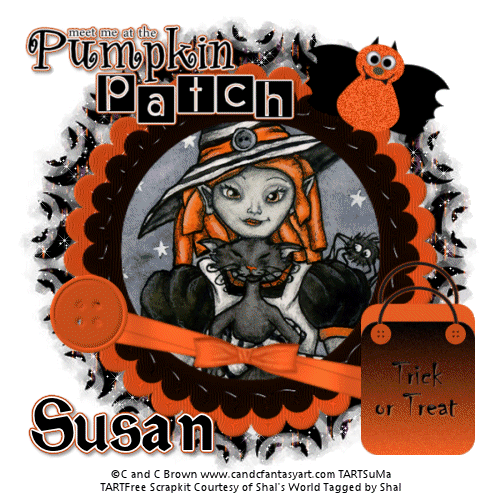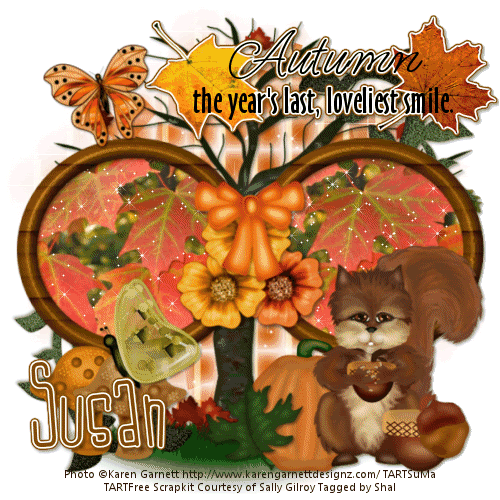About Me
My hobbies are PSP.
I love helping my friends who are starting with PSP.
Any similarity or resemblance to any other tutorial is purely coincidental and unintentional. Pls do not recopy my tutorials anywhere. Many thanks Susan.


Credit

Blinkie created by Rabid Designz. She does some amazing work ! Thanks so much Melissa.

Blinkie created by my long time friend tweety here. Thanks so much my friend :)
My blog was designed By Alika's Scraps. Thanks so much. You did an amazing job !

Leave Me A Message
Followers
My Blog List
Saturday, July 31, 2010
 Friendship Fairy Tut
Friendship Fairy Tut
12:10 PM | Posted by
Shal |
 Edit Post
Edit Post
Feel free to use my tutorial as a guide and have fun giving it your own spin.
This tutorial assumes you have a working knowledge of PSP.
Needed Supplies & Filters :
Tube of Choice .. I am using the work of Teri Rosario (www.terirosario.com) which you must have a license to use. Please do not use her work without purchasing through My Tag Art here.
Scrap Kit of Choice .. I have used a gorgeous PTU scrap kit by Heartfelt Perfections called Spring Dreams which you can purchase here.
Mask of Choice .. I haved used WSL_Mask221 by weescotslass which can be downloaded here.
Word Art of Choice .. I have used Word art by Lori which can be downloaded here.
Font of Choice .. Waterbrush Rob
Filters used .. Eye Candy/Gradient Glow
Let's get started
New image 600x600 and floodfill with white. New raster layer, select all, paste into selection Paper 2. Select none. New mask layer from image, WSL_Mask221, invert transparency unchecked, and merge group. Layer duplicate and merge down both mask layers.
Copy an paste Scatter, resize 40% & drop shadow. I have used 2/2/40/4 throughout.
Copy and paste Fence, resize 50% twice & drop shadow. Position a towards the bottom.
Copy and paste Gem twig, resize 50% twice & drop shadow. Position left of centre.
Copy and paste Ribbon and flower, resize 50% twice, rotate right 90 & drop shadow. Position on the right hand side.
Copy and paste your tube. Drop shadow and centre.
Copy and paste Satin ribbon 2, resize 40% twice & drop shadow. Position along the bottom.
Copy and paste Leaf stalk, resize 35% twice, rotate right 90 & drop shadow. Position right hand bottom corner.
Copy and paste Lantern, resize 35% twice & drop shadow. Position bottom right hand corner resting on your leaf stalk.
X out white background, merge visible. Open white background, resize to your liking (I have used 500x500).
Copy and paste your word art. I have changed color by using adjust/color balance/manual color correction from black to #4cb4a6 and then added the following gradient glow and then drop shadow.
Add copyright and your name. I have used Waterbrush Rob, Size 48, color #4cb4a6 and then added the same gradient glow and drop shadow as the word art.
Save and you are done.
I hope you have enjoyed my tutorial. Pls feel free to experiment and use my tutorial as a guide.
Please feel free to send me your results. I'd love to see what you came up with.
 Angelic Fairy Tut
Angelic Fairy Tut
6:06 AM | Posted by
Shal |
 Edit Post
Edit Post
Feel free to use my tutorial as a guide and have fun giving it your own spin.
This tutorial assumes you have a working knowledge of PSP.
Needed Supplies & Filters :
Tube of Choice .. I am using the work of Caron Vinson which you must have a license to use. Please do not use her work without purchasing through CILM here.
Scrap Kit of Choice .. I have used a gorgeous PTU scrap kit by KatNKDA called Angelic which you can purchase here.
Mask of Choice .. I haved used Vix_Mask363 by Vix which can be downloaded here.
Font of Choice .. Pointed Brush
Filters used .. Dsb Flux/Bright Noise & Eye Candy/Gradient Glow
Let's get started
New image 600x600 and floodfill with white. New raster layer, select all, paste into selection Paper 10. Select none. New mask layer from image, Vix_Mask363, invert transparency unchecked, and merge group.
Copy and paste Element 2 and resize 85%. Using your magic wand, select the center portion of your frame, selections modify/expand 6. Copy and paste Paper 14 below your frame layer, resize 75%, selections invert and hit delete. Select none. Add drop shadow to your frame. I have used 2/2/40/4 throughout.
Merge down your frame and background layers. Rotate left 10.
Copy and paste Element 3 and resize 85%. Using your magic wand, select the center portion of your frame, selections modify/expand 6. Copy and paste Paper 13 below your frame layer, resize 75%, selections invert and hit delete. Select none. Add drop shadow to your frame.
Merge down your frame and background layers. Rotate right 10.
Copy and paste Element 20, resize 65% & drop shadow. Postion top left hand corner of your frame.
Copy and paste your tube, resize as necessary and drop shadow. Center your tube on your top frame.
Copy and paste Element 30 above your mask layer. Resize 75% and position on the right hand side. Add Dsb Flux/Bright Noise/35%. Layer duplicate & mirror. Position on the left hand side towards the bottom corner.
Copy and paste Element 08, resize 75%, rotate right 10 & drop shadow. Position along the bottom of your frame.
Copy and paste Element 10 & drop shadow. Position towards the bottom right hand corner of your frame. Trim the long end of the rope if necessary.
Copy and paste Element 1, resize 75% & drop shadow. Position along the bottom of your frame.
Copy and paste Element 17, resize 65% & drop shadow. Position along the bottom of your frame over your leaves and ribbon. Layer duplicate & resize 65%. Position top right hand corner of your frame.
Copy and paste Element 11, resize 75% & drop shadow. Postion bottom left hand corner of your frame. Copy and paste Element 12, resize 65% & drop shadow. Position next to your other flower.
X out white background, merge visible. Open white background, resize to your liking (I have used 500x500).
Add copyright and your name. I have used Pointed Brush, Size 48, color #4ba8b6e and then added the same bright noise as used earlier. I then added a size 3 fat white gradient glow and then drop shadow.
Save and you are done.
I hope you have enjoyed my tutorial. Pls feel free to experiment and use my tutorial as a guide.
Please feel free to send me your results. I'd love to see what you came up with.
This tutorial assumes you have a working knowledge of PSP.
Needed Supplies & Filters :
Tube of Choice .. I am using the work of Caron Vinson which you must have a license to use. Please do not use her work without purchasing through CILM here.
Scrap Kit of Choice .. I have used a gorgeous PTU scrap kit by KatNKDA called Angelic which you can purchase here.
Mask of Choice .. I haved used Vix_Mask363 by Vix which can be downloaded here.
Font of Choice .. Pointed Brush
Filters used .. Dsb Flux/Bright Noise & Eye Candy/Gradient Glow
Let's get started
New image 600x600 and floodfill with white. New raster layer, select all, paste into selection Paper 10. Select none. New mask layer from image, Vix_Mask363, invert transparency unchecked, and merge group.
Copy and paste Element 2 and resize 85%. Using your magic wand, select the center portion of your frame, selections modify/expand 6. Copy and paste Paper 14 below your frame layer, resize 75%, selections invert and hit delete. Select none. Add drop shadow to your frame. I have used 2/2/40/4 throughout.
Merge down your frame and background layers. Rotate left 10.
Copy and paste Element 3 and resize 85%. Using your magic wand, select the center portion of your frame, selections modify/expand 6. Copy and paste Paper 13 below your frame layer, resize 75%, selections invert and hit delete. Select none. Add drop shadow to your frame.
Merge down your frame and background layers. Rotate right 10.
Copy and paste Element 20, resize 65% & drop shadow. Postion top left hand corner of your frame.
Copy and paste your tube, resize as necessary and drop shadow. Center your tube on your top frame.
Copy and paste Element 30 above your mask layer. Resize 75% and position on the right hand side. Add Dsb Flux/Bright Noise/35%. Layer duplicate & mirror. Position on the left hand side towards the bottom corner.
Copy and paste Element 08, resize 75%, rotate right 10 & drop shadow. Position along the bottom of your frame.
Copy and paste Element 10 & drop shadow. Position towards the bottom right hand corner of your frame. Trim the long end of the rope if necessary.
Copy and paste Element 1, resize 75% & drop shadow. Position along the bottom of your frame.
Copy and paste Element 17, resize 65% & drop shadow. Position along the bottom of your frame over your leaves and ribbon. Layer duplicate & resize 65%. Position top right hand corner of your frame.
Copy and paste Element 11, resize 75% & drop shadow. Postion bottom left hand corner of your frame. Copy and paste Element 12, resize 65% & drop shadow. Position next to your other flower.
X out white background, merge visible. Open white background, resize to your liking (I have used 500x500).
Add copyright and your name. I have used Pointed Brush, Size 48, color #4ba8b6e and then added the same bright noise as used earlier. I then added a size 3 fat white gradient glow and then drop shadow.
Save and you are done.
I hope you have enjoyed my tutorial. Pls feel free to experiment and use my tutorial as a guide.
Please feel free to send me your results. I'd love to see what you came up with.
Tuesday, July 27, 2010
 Tut using my "Sand and Surf" Kit
Tut using my "Sand and Surf" Kit
8:36 PM | Posted by
Shal |
 Edit Post
Edit Post
My dear friend tweety has done it again and wrote this gorgeous tut using my Sand and Surf kit. Thanks so much my friend. You always do such an amazing job. Tutorial can be found here.
Monday, July 26, 2010
 Heartfelt Perfections Grand Opening !
Heartfelt Perfections Grand Opening !
9:17 PM | Posted by
Shal |
 Edit Post
Edit Post
Heartfelt Perfections will officially open their doors on August 1st. For the Grand Opening they are giving away a Cu Grab bag with every $5.00 purchase.
Also if you purchase $20 worth of products you will receive $5.00 off your total purchase. And if you purchase $10 worth of products you will receive $2.50 off your purchase. The first 25 customers to make a purchase will receive a coupon for $2.00 off their next purchase.
**Last but not least from August 1st-14th the whole store will be on sale for $.99 cents**.
Pls drop by the store here.
 Sun Lover Tut
Sun Lover Tut
6:29 PM | Posted by
Shal |
 Edit Post
Edit Post
Feel free to use my tutorial as a guide and have fun giving it your own spin.
This tutorial assumes you have a working knowledge of PSP.
Needed Supplies & Filters :
Tube of Choice .. I am using the work of Lacy Clagg (www.lacyclagg.com) which you must have a license to use. Please do not use her work without purchasing through My Tag Art here.
Scrap Kit of Choice .. I have used a gorgeous PTU scrap kit by Puddicat called Taste the Rainbow which you can purchase here.
Mask of Choice .. I haved used WSL_Mask352 by weescotslass which can be downloaded here.
Word Art of Choice .. I have used Word art by Lori which can be downloaded here.
Font of Choice .. Pointed Brush
Let's get started
New image 600x600 and floodfill with white. New raster layer, select all, paste into selection Paper 12. Select none. New mask layer from image, WSL_Mask352, invert transparency unchecked, and merge group.
Copy and paste Frame 2 and resize 65%. Using your magic wand, select the center portion of your frame, selections modify/expand 3. Copy and paste Paper 2 below your frame layer, resize 65%, selections invert and hit delete. Select none.
Drop shadow your frame. I have used 2/2/40/4 throughout.
Copy and paste Leaves & flowers 2, resize 75% & drop shadow. Centre.
Copy and paste Leaves 2, resize 65%, rotate left 10 & drop shadow. Position on the left hand side. Layer duplicate & mirror.
Copy and paste Flowers 3, resize 65% twice & drop shadow. Position on the right hand side. Layer duplicate & mirror.
Copy and paste Butterfly 1, resize 40%, rotate left 10 & drop shadow. Position top left hand corner.
Copy and paste Ribbon 1, resize 75%, flip & drop shadow. Position bottom centre. Layer duplicate mirror. Trim the long ends of your ribbons if necessary once you position your tube.
Copy and paste your Tube. Resize if necessary & drop shadow. I positioned my tube a lil left of centre.
Copy and paste Tricycle, resize 50% & drop shadow. Position bottom right hand corner.
X out white background, merge visible. Open white background, resize to your liking (I have used 500x500).
Copy and paste your word art. I have added a size 5 fat white gradient glow and then drop shadow. Position top right hand corner.
I have changed the color of the flower as well to match my tag better. You can accomplish this by using your magic wand & selecting the portions you wish to change color. Then adjust/color balance/manual color correction from original color to your new color.
Add copyright and your name. I have used Pointed Brush, Size 55, color #f2a83e and then added the following gradient glow and drop shadow.
This tutorial assumes you have a working knowledge of PSP.
Needed Supplies & Filters :
Tube of Choice .. I am using the work of Lacy Clagg (www.lacyclagg.com) which you must have a license to use. Please do not use her work without purchasing through My Tag Art here.
Scrap Kit of Choice .. I have used a gorgeous PTU scrap kit by Puddicat called Taste the Rainbow which you can purchase here.
Mask of Choice .. I haved used WSL_Mask352 by weescotslass which can be downloaded here.
Word Art of Choice .. I have used Word art by Lori which can be downloaded here.
Font of Choice .. Pointed Brush
Let's get started
New image 600x600 and floodfill with white. New raster layer, select all, paste into selection Paper 12. Select none. New mask layer from image, WSL_Mask352, invert transparency unchecked, and merge group.
Copy and paste Frame 2 and resize 65%. Using your magic wand, select the center portion of your frame, selections modify/expand 3. Copy and paste Paper 2 below your frame layer, resize 65%, selections invert and hit delete. Select none.
Drop shadow your frame. I have used 2/2/40/4 throughout.
Copy and paste Leaves & flowers 2, resize 75% & drop shadow. Centre.
Copy and paste Leaves 2, resize 65%, rotate left 10 & drop shadow. Position on the left hand side. Layer duplicate & mirror.
Copy and paste Flowers 3, resize 65% twice & drop shadow. Position on the right hand side. Layer duplicate & mirror.
Copy and paste Butterfly 1, resize 40%, rotate left 10 & drop shadow. Position top left hand corner.
Copy and paste Ribbon 1, resize 75%, flip & drop shadow. Position bottom centre. Layer duplicate mirror. Trim the long ends of your ribbons if necessary once you position your tube.
Copy and paste your Tube. Resize if necessary & drop shadow. I positioned my tube a lil left of centre.
Copy and paste Tricycle, resize 50% & drop shadow. Position bottom right hand corner.
X out white background, merge visible. Open white background, resize to your liking (I have used 500x500).
Copy and paste your word art. I have added a size 5 fat white gradient glow and then drop shadow. Position top right hand corner.
I have changed the color of the flower as well to match my tag better. You can accomplish this by using your magic wand & selecting the portions you wish to change color. Then adjust/color balance/manual color correction from original color to your new color.
Add copyright and your name. I have used Pointed Brush, Size 55, color #f2a83e and then added the following gradient glow and drop shadow.
Save and you are done.
I hope you have enjoyed my tutorial. Pls feel free to experiment and use my tutorial as a guide.
Please feel free to send me your results. I'd love to see what you came up with.
Tuesday, July 20, 2010
 Pumpkin Patch Tut
Pumpkin Patch Tut
5:54 PM | Posted by
Shal |
 Edit Post
Edit Post
Feel free to use my tutorial as a guide and have fun giving it your own spin.
This tutorial assumes you have a working knowledge of PSP.
Needed Supplies & Filters :
Tube of Choice .. I am using the work of C and C Brown (www.candcfantasyart.com) which you must have a license to use. Please do not use their work without purchasing through My Tag Art here.
Scrap Kit of Choice .. I have used one of my FTU scrapkit called Happy Halloween which can be downloaded from My Tag Art here.
Mask of Choice .. I haved used Vix_mask281 by Vix which can be downloaded here.
Word Art of Choice .. I have used word art by Cupcake Sprinkles by Caitlin which can be downloaded here.
Font of Choice .. Satanick Regular
Let's get started
New image 600x600 and floodfill with white. Copy and paste Paper 5. New mask layer from image, Vix_Mask281, invert transparency unchecked, and merge group. Resize 110%.
Duplicate twice and rename your layers Mask 1,2 and 3. On your first Mask layer apply the following Xenofex/Constellation.
This tutorial assumes you have a working knowledge of PSP.
Needed Supplies & Filters :
Tube of Choice .. I am using the work of C and C Brown (www.candcfantasyart.com) which you must have a license to use. Please do not use their work without purchasing through My Tag Art here.
Scrap Kit of Choice .. I have used one of my FTU scrapkit called Happy Halloween which can be downloaded from My Tag Art here.
Mask of Choice .. I haved used Vix_mask281 by Vix which can be downloaded here.
Word Art of Choice .. I have used word art by Cupcake Sprinkles by Caitlin which can be downloaded here.
Font of Choice .. Satanick Regular
Let's get started
New image 600x600 and floodfill with white. Copy and paste Paper 5. New mask layer from image, Vix_Mask281, invert transparency unchecked, and merge group. Resize 110%.
Duplicate twice and rename your layers Mask 1,2 and 3. On your first Mask layer apply the following Xenofex/Constellation.
Apply the same effects to your next Mask layer and hit random once. Apply again to your last Mask layer hitting random twice. Select none. If you decide not to animate your tag, then just skip the duplicate twice.
Copy and paste Frame 2 & then Frame 5. Resize Frame 5 90%. Using your magic wand, select the middle of your last frame, selections/modify/expand 5. Copy and paste below your frames your image, selections invert and hit delete. Select none.
Copy and paste Bat 2, rotate right 15 & position top right hand corner. Using your magic wand, select the orange part of your bat. Duplicate twice and rename your layers Bat 1, 2 and 3.
On your first Bat layer apply Dsb Flux/Bright Noise/35. On your 2nd layer, apply bright noise again, hitting mix twice. On your 3rd layer, apply again hitting mix 3 times. Again, if you decide not to animate your tag, then just skip this part of the tutorial.
Copy and paste Bow wrap 2, rotate right 10 & resize 85%. Position across the lower part of your frames.
Copy and paste Button 2 & resize 50%. Position over the top end of your bow wrap. Copy and paste Treat bag 1 & resize 65%. Position over the bottom end of your bow wrap.
Copy and paste Word art, resize 65% & add the following gradient glow and then drop shadow. I have used 2/2/40/4.
At this point if you need to, resize your tag. I have used 500x500. Add your copyright and name. I have used Satanick Regulaer size 48 Black and added the same gradient glow and drop shadow as with the word art.
If you are choosing not to animate, then you can save your tag.
To animate, close off Mask & Bat Layers 2 & 3 (the lil eye icon in your layer palette), Edit/Copy Merged and paste as new animation in Animation Shop. Close off Mask & Bat Layers 1 and open Mask & Bat Layers 2, Edit/Copy Merged and paste after current frame in AS. Close off Mask & Bat Layers 2 and open Mask & Bat 3, Edit/Copy Merged and paste after current frame in AS.
Save as a gif.
I hope you have enjoyed my tutorial.
Pls feel free to experiment and use my tutorial as a guide.
Please feel free to send me your results.
I'd love to see what you came up with.
Monday, July 19, 2010
 100 Hearts Tut
100 Hearts Tut
7:35 PM | Posted by
Shal |
 Edit Post
Edit Post
Feel free to use my tutorial as a guide and have fun giving it your own spin.
This tutorial assumes you have a working knowledge of PSP.
Needed Supplies & Filters :
Tube of Choice .. I am using the work of Bessie Ho (www.bessieho.webs.com) which you must have a license to use. Please do not use her work without purchasing through My Tag Art here.
Scrap Kit of Choice .. I have used a gorgeous PTU scrap kit by Sam's Scraps called Roses are Red which you can purchase here.
Mask of Choice .. I haved used WSL_Mask84 by weescotslass which can be downloaded here.
Word Art of Choice .. I have used Word art by Seachell which can be downloaded here.
Font of Choice .. Mama Script
Let's get started
New image 600x600 and floodfill with white. New raster layer, select all, paste into selection Paper 6. Select none. New mask layer from image, WSL_Mask84, invert transparency unchecked, and merge group. Resize 85%.
Copy and paste Frame 1 and drop shadow. I have used 2/2/40/4 throughout. Position top left corner. Layer duplicate and position bottom right corner.
Copy and paste Fuzzy trim 1, resize 65% & drop shadow. Position along the bottom. Copy and paste Fuzzy trim 2, resize 65% & drop shadow. Position next to your other fuzzy trim.
Copy and paste Glitter swirl 1 & resize 65%. Position bottom right hand corner. Layer duplicate & flip.
Copy and paste Ribbon 3 & drop shadow. Centre.
Copy and paste Swirl 1 & resize 65%. Position top left hand corner.
Copy and paste Flower 2, resize 30% & drop shadow. Position top right hand corner.
Copy and paste Tiny tag 1 below your flower layer, rotate right 90, mirror & drop shadow. Position hanging from your flower.
Copy and paste your tube & drop shadow.
Copy and paste Word art, resize 85% & add the following gradient glow and then drop shadow.
This tutorial assumes you have a working knowledge of PSP.
Needed Supplies & Filters :
Tube of Choice .. I am using the work of Bessie Ho (www.bessieho.webs.com) which you must have a license to use. Please do not use her work without purchasing through My Tag Art here.
Scrap Kit of Choice .. I have used a gorgeous PTU scrap kit by Sam's Scraps called Roses are Red which you can purchase here.
Mask of Choice .. I haved used WSL_Mask84 by weescotslass which can be downloaded here.
Word Art of Choice .. I have used Word art by Seachell which can be downloaded here.
Font of Choice .. Mama Script
Let's get started
New image 600x600 and floodfill with white. New raster layer, select all, paste into selection Paper 6. Select none. New mask layer from image, WSL_Mask84, invert transparency unchecked, and merge group. Resize 85%.
Copy and paste Frame 1 and drop shadow. I have used 2/2/40/4 throughout. Position top left corner. Layer duplicate and position bottom right corner.
Copy and paste Fuzzy trim 1, resize 65% & drop shadow. Position along the bottom. Copy and paste Fuzzy trim 2, resize 65% & drop shadow. Position next to your other fuzzy trim.
Copy and paste Glitter swirl 1 & resize 65%. Position bottom right hand corner. Layer duplicate & flip.
Copy and paste Ribbon 3 & drop shadow. Centre.
Copy and paste Swirl 1 & resize 65%. Position top left hand corner.
Copy and paste Flower 2, resize 30% & drop shadow. Position top right hand corner.
Copy and paste Tiny tag 1 below your flower layer, rotate right 90, mirror & drop shadow. Position hanging from your flower.
Copy and paste your tube & drop shadow.
Copy and paste Word art, resize 85% & add the following gradient glow and then drop shadow.
X out white background, merge visible. Open white background, resize to your liking (I have used 500x500).
Add copyright and your name. I have used Mama Script, Size 60, color #9b1d3a and then added the same gradient glow and drop shadow as my word art.
Save and you are done.
I hope you have enjoyed my tutorial. Pls feel free to experiment and use my tutorial as a guide.
Please feel free to send me your results. I'd love to see what you came up with.
Sunday, July 11, 2010
 Hot Stuff Baby Tut
Hot Stuff Baby Tut
4:49 PM | Posted by
Shal |
 Edit Post
Edit Post
Feel free to use my tutorial as a guide and have fun giving it your own spin.
This tutorial assumes you have a working knowledge of PSP.
Needed Supplies & Filters :
Tube of Choice .. I am using the work of Keith Garvey which you must have a license to use. Please do not use his work without purchasing through My PSP Tubes here.
Scrap Kit of Choice .. I have used a gorgeous PTU Kit from JTsDesigns called Summer Beauty which can be purchased here.
Template of Choice .. I have used template 260 by Missy which can be downloaded from her blog here.
Mask of Choice .. I haved used WSL_Mask325 which can be downloaded here.
Font of Choice .. Levenim MT
Let's get started
Open your template in PSP. Delete credits, thin rectangle 5 & 6 & dotted line layers. Resize canvas size 650x650 & floodfill background layer with white.
New raster layer/ Select all, copy and paste into selection Paper 1. Select none. New mask layer from image, WSL_Mask325 , invert transparency unchecked. Merge group. Resize 105%.
Select Oval layer, select all/float/defloat, copy and paste Paper 8, selections invert and hit delete. Select none and delete original Oval layer. I then added the following gradient glow and then drop shadow. I have used 2/2/40/4 throughout.
This tutorial assumes you have a working knowledge of PSP.
Needed Supplies & Filters :
Tube of Choice .. I am using the work of Keith Garvey which you must have a license to use. Please do not use his work without purchasing through My PSP Tubes here.
Scrap Kit of Choice .. I have used a gorgeous PTU Kit from JTsDesigns called Summer Beauty which can be purchased here.
Template of Choice .. I have used template 260 by Missy which can be downloaded from her blog here.
Mask of Choice .. I haved used WSL_Mask325 which can be downloaded here.
Font of Choice .. Levenim MT
Let's get started
Open your template in PSP. Delete credits, thin rectangle 5 & 6 & dotted line layers. Resize canvas size 650x650 & floodfill background layer with white.
New raster layer/ Select all, copy and paste into selection Paper 1. Select none. New mask layer from image, WSL_Mask325 , invert transparency unchecked. Merge group. Resize 105%.
Select Oval layer, select all/float/defloat, copy and paste Paper 8, selections invert and hit delete. Select none and delete original Oval layer. I then added the following gradient glow and then drop shadow. I have used 2/2/40/4 throughout.
Copy and paste Frame 3, resize 85%, rotate right 45 & drop shadow.
Select Glittered rectangle layer. Adjust color balance/manual color correction/from white to #ed421b & then drop shadow.
Select Rectangle layer, select all/float/defloat, copy and paste Paper 13, resize 65%, selections invert and hit delete. Select none and delete original Rectangle layer.
Select Baby word art layer and add gradient glow and drop shadow.
Select Thin rectangle layer. Adjust color balance/manual color correction/from black to #ffcf15 & then add gradient glow and drop shadow.
Select Rectangle 2 layer, select all/float/defloat, copy and paste Paper 6, selections invert and hit delete. Select none and delete original Rectangle 2 layer.
Select Thin glittered rectangle layer. Adjust color balance/manual color correction/from white to #ffcf15 & then add drop shadow.
Select Thin rectangle 3 layer, select all/float/defloat, copy and paste Paper 3, selections invert and hit delete. Select none and delete original Thin rectangle 3 layer & add drop shadow.
Select Thin rectangle 4 layer, select all/float/defloat, copy and paste Paper 11, resize 65%, selections invert and hit delete. Select none and delete original Thin rectangle 4 layer. Add gradient glow & drop shadow.
Select Hot stuff word art layer. Adjust color balance/manual color correction/from #ee4298 to #ffcf15 & then drop shadow.
Copy and paste Bow 4, resize 50% & drop shadow. Position top centre.
Copy and paste tube & drop shadow. Resize as necessary so it fits nicely on the right hand side.
Copy and paste Ribbon 2, resize 50% & drop shadow. Position along the bottom.
Copy and paste Beach ball 2,resize 50% & drop shadow. Position bottom right side. Copy and paste Fish 1, resize 75% & drop shadow. Position next to your beach ball.
Copy and paste Butterfly 1, resize 35% & drop shadow. Position on the left side. Copy and paste Butterfly 5, resize 35% & drop shadow. Position on the right side.
Copy and paste Sun just above your mask layer, resize 35% & drop shadow. Position top left hand corner.
X out white background, merge visible. Open white background, resize to your liking (I used 500x500).
Add copyright and your name. I have used Levenim MT size 40 black and then added gradient glow and drop shadow.
Save and you are done.
I hope you have enjoyed my tutorial. Pls feel free to experiment and use my tutorial as a guide.
Please feel free to send me your results. I'd love to see what you came up with.
Saturday, July 10, 2010
 Autumn's Loveliest Smile Tut
Autumn's Loveliest Smile Tut
11:44 PM | Posted by
Shal |
 Edit Post
Edit Post
Feel free to use my tutorial as a guide and have fun giving it your own spin.
This tutorial assumes you have a working knowledge of PSP.
Needed Supplies & Filters :
Photography of Choice .. I am using the work of Karen Garnett (http://www.karengarnettdesignz.com/) which you must have a license to use. Please do not use her work without purchasing through My Tag Art here.
Scrap Kit of Choice .. I have used a gorgeous FTU scrap kit by Sally Gilroy called Golden Glory which you can download through My Tag Art here.
Mask of Choice .. I haved used WSL_Mask325 by weescotslass which can be downloaded here.
Word Art of Choice .. I have used word art by Lori which can be downloaded here.
Font of Choice .. Levenim MT
Let's get started
New image 600x600 and floodfill with white. New raster layer, select all, paste into selection your selected paper (I have used raster layer 23). Select none. New mask layer from image, WSL_Mask235, invert transparency unchecked, and merge group.
Duplicate twice and rename your layers Mask 1,2 and 3. On your first Mask layer apply the following Xenofex/Constellation.
This tutorial assumes you have a working knowledge of PSP.
Needed Supplies & Filters :
Photography of Choice .. I am using the work of Karen Garnett (http://www.karengarnettdesignz.com/) which you must have a license to use. Please do not use her work without purchasing through My Tag Art here.
Scrap Kit of Choice .. I have used a gorgeous FTU scrap kit by Sally Gilroy called Golden Glory which you can download through My Tag Art here.
Mask of Choice .. I haved used WSL_Mask325 by weescotslass which can be downloaded here.
Word Art of Choice .. I have used word art by Lori which can be downloaded here.
Font of Choice .. Levenim MT
Let's get started
New image 600x600 and floodfill with white. New raster layer, select all, paste into selection your selected paper (I have used raster layer 23). Select none. New mask layer from image, WSL_Mask235, invert transparency unchecked, and merge group.
Duplicate twice and rename your layers Mask 1,2 and 3. On your first Mask layer apply the following Xenofex/Constellation.
Apply the same effects to your next Mask layer and hit random once. Apply again to your last Mask layer hitting random twice. Select none. If you decide not to animate your tag, then just skip the duplicate twice.
Copy and paste Tree, resize 85% and drop shadow. I have used 2/2/40/4 throughout.
Copy and paste Dark green doodle, resize 65% and drop shadow. Position top right corner. Layer duplicate, mirror & flip.
Copy and paste Double frame and resize 85%. Using your magic wand, select the center portion of your first frame, selections modify/expand 5. Copy and paste your first image below your frame layer, resize as necessary, selections invert and hit delete. Select none. Repeat for your 2nd frame window. Merge down both image layers.
Duplicate twice and rename your layers Image 1,2 and 3. On your first Image layer apply the following Xenofex/Constellation.
Copy and paste Tree, resize 85% and drop shadow. I have used 2/2/40/4 throughout.
Copy and paste Dark green doodle, resize 65% and drop shadow. Position top right corner. Layer duplicate, mirror & flip.
Copy and paste Double frame and resize 85%. Using your magic wand, select the center portion of your first frame, selections modify/expand 5. Copy and paste your first image below your frame layer, resize as necessary, selections invert and hit delete. Select none. Repeat for your 2nd frame window. Merge down both image layers.
Duplicate twice and rename your layers Image 1,2 and 3. On your first Image layer apply the following Xenofex/Constellation.
Apply the same effects to your next Image layer and hit random once. Apply again to your last Image layer hitting random twice. Select none. If you decide not to animate your tag, then just skip the duplicate twice.
Drop shadow your frame.
Copy and paste Pumpkin, resize 65% & drop shadow. Positon a lil to the right of bottom centre. Copy and paste Squirrel, resize 75% & drop shadow. Position a lil to the right of your pumpkin.
Copy and paste a few different nuts, resize as necessary & drop shadow. Position next to your squirrel. Copy and paste Leaf of your choice, resize & rotate as necessary & drop shadow. Position a lil to the left on your pumpkin.
Copy and paste a few different mushrooms, resize as necessary & drop shadow. Position bottom left hand corner.
Copy and paste a few different butterflies, resize & rotate as necessary & drop shadow. Position one top left hand corner and the other on your mushrooms.
At this point if you need to, resize your tag. I have used 500x500.
Copy and paste your word art and position top right hand corner. I then added the following gradient glow and drop shadow.
Drop shadow your frame.
Copy and paste Pumpkin, resize 65% & drop shadow. Positon a lil to the right of bottom centre. Copy and paste Squirrel, resize 75% & drop shadow. Position a lil to the right of your pumpkin.
Copy and paste a few different nuts, resize as necessary & drop shadow. Position next to your squirrel. Copy and paste Leaf of your choice, resize & rotate as necessary & drop shadow. Position a lil to the left on your pumpkin.
Copy and paste a few different mushrooms, resize as necessary & drop shadow. Position bottom left hand corner.
Copy and paste a few different butterflies, resize & rotate as necessary & drop shadow. Position one top left hand corner and the other on your mushrooms.
At this point if you need to, resize your tag. I have used 500x500.
Copy and paste your word art and position top right hand corner. I then added the following gradient glow and drop shadow.
Add your copyright and name. I have used Jilly Nilly, size 72 color #824b01 and added the same gradient glow and drop shadow as before.
If you are choosing not to animate, then you can save your tag.
To animate, close off Mask & Image layers 2 & 3 (the lil eye icon in your layer palette), Edit/Copy Merged and paste as new animation in Animation Shop. Close off Mask & Image layers 1 and open Mask & Image layers 2, Edit/Copy Merged and paste after current frame in AS. Close off Mask & Image layers 2 and open Mask & Image layers 3, Edit/Copy Merged and paste after current frame in AS.
Save as gif.
I hope you have enjoyed my tutorial.
Pls feel free to experiment and use my tutorial as a guide.
Please feel free to send me your results.
If you are choosing not to animate, then you can save your tag.
To animate, close off Mask & Image layers 2 & 3 (the lil eye icon in your layer palette), Edit/Copy Merged and paste as new animation in Animation Shop. Close off Mask & Image layers 1 and open Mask & Image layers 2, Edit/Copy Merged and paste after current frame in AS. Close off Mask & Image layers 2 and open Mask & Image layers 3, Edit/Copy Merged and paste after current frame in AS.
Save as gif.
I hope you have enjoyed my tutorial.
Pls feel free to experiment and use my tutorial as a guide.
Please feel free to send me your results.
 Awesome tutorials by tweety
Awesome tutorials by tweety
10:52 PM | Posted by
Shal |
 Edit Post
Edit Post
My dear friend tweety has written a superb series of tutorials and I loved them so much I just had to show them off. She wrote 7 tutorials using Grunge and Glitter Scraps' 7 Deadly Sins Scrap collection. These 2 are my favorites .. Envy & Pride.
 Tut using my "Out to Sea" Kit
Tut using my "Out to Sea" Kit
10:47 PM | Posted by
Shal |
 Edit Post
Edit Post
My dear friend tweety wrote again a great tutorial for me, this time using my "Out to Sea" kit. Just amazing as always !!! Thank you so much ! Her tutorial can be found here.
 Tut using my "A Pirate's Life" Kit
Tut using my "A Pirate's Life" Kit
4:31 PM | Posted by
Shal |
 Edit Post
Edit Post
My dear friend tweety wrote this great tutorial using my "A Pirate's Life" kit. I love what you have done and I never would of thought of doing this ! It's great as always. Thank you so much ! Her tutorial can be found here.
 Sand and Surf PTU Scrap Kit
Sand and Surf PTU Scrap Kit
4:24 PM | Posted by
Shal |
 Edit Post
Edit Post
Sand and Surf PTU Scrap Kit
This Summer themed kit has 25 papers, 95 elements & a glass alpha.
Currently available at My Tag Art, Scrappin Warehouse, The Creativity Box, Wilma4ever & Your Scrap Addiction.
Monday, July 5, 2010
 Summer Love Tut
Summer Love Tut
7:21 PM | Posted by
Shal |
 Edit Post
Edit Post
Feel free to use my tutorial as a guide and have fun giving it your own spin.
This tutorial assumes you have a working knowledge of PSP.
Needed Supplies & Filters :
Tube of Choice .. I am using the work of Joanne Schempp (http://schempp.us/) which you must have a license to use. Please do not use her work without purchasing through My Tag Art here.
Scrap Kit of Choice .. I have used a gorgeous PTU scrap kit by Gina's Gems called Lime In The Coconut you which you can purchase here.
Mask of Choice .. I haved used WSL_Mask325 by weescotslass which can be downloaded here.
Word Art of Choice .. I have used Summer word art 3 by Yvette which can be downloaded here. (permission granted to upload)
Font of Choice .. Levenim MT
Let's get started
New image 600x600 and floodfill with white. New raster layer, select all, paste into selection Paper 14. Select none. New mask layer from image, WSL_Mask235, invert transparency unchecked, and merge group. Resize 105%.
Copy and paste Round string frame & resize 85%. Copy and paste your tube or image below your frame layer, resize if necessary and trim the edges of your tube that stick out. You can do this by either using your erase tool or using your freehand selection tool, selecting the area you want to remove and then delete.
Copy and paste Waves 2 below your frame layer, resize 50% and position just over the bottom of your tube. Again trim the parts sticking out.
Drop shadow your frame, waves & tube. I have used 2/2/40/4 throughout.
Select your frame layer. Copy and paste Leaves 2 & drop shadow. Position along the left side of your frame. Layer duplicate & mirror.
Copy and paste Branch 1, resize 50% & drop shadow. Position bottom left hand side of your frame. Copy and paste Fern 2, resize 50% & drop shadow. Position bottom right hand side.
Copy and paste String 6, resize 85%, rotate right 90 & drop shadow. Position along the bottom. Repeat with String 1. Copy and paste String 5, resize 85%, rotate left 90 & drop shadow. Position as well along the bottom.
Copy and paste Hibiscus 1, resize 50% & drop shadow. Position on the left hand side of the frame. Copy and paste Flower 2, resize 50% & drop shadow. Position next to your hibiscus. Copy and paste Flower 1, resize 40% & drop shadow. Position next to your other flower.
Copy and paste Green star fish (from the addon package), resize 75% & drop shadow. Position bottom right hand corner. Copy and paste Star fish 2, resize 65%, rotate right 15 & drop shadow. Position next to your other star fish.
Copy and paste Sparkles 2 just above your mask layer. Position on the left hand side. Layer duplicate & mirror.
Copy and paste Deco 3 as well above your mask layer and drop shadow. Position on the right hand side.
Open your word art. I have chosen to recolor the gray wording layers from color #c0c0c0 to #e400bc. You can accomplish this by selecting the layer, adjust color balance/manual color correction from 1 color to the other. Then copy merged your word art and paste on your project. Resize if necessary. I then added a size 3 fat white gradient glow and then drop shadow.
X out white background, merge visible. Open white background, resize to your liking (I have used 500x500).
Add copyright and your name. I have used Levenim MT, Size 48, color #e400bc and then added the same gradient glow and drop shadow as my word art.
Save and you are done.
I hope you have enjoyed my tutorial. Pls feel free to experiment and use my tutorial as a guide.
Please feel free to send me your results. I'd love to see what you came up with.
This tutorial assumes you have a working knowledge of PSP.
Needed Supplies & Filters :
Tube of Choice .. I am using the work of Joanne Schempp (http://schempp.us/) which you must have a license to use. Please do not use her work without purchasing through My Tag Art here.
Scrap Kit of Choice .. I have used a gorgeous PTU scrap kit by Gina's Gems called Lime In The Coconut you which you can purchase here.
Mask of Choice .. I haved used WSL_Mask325 by weescotslass which can be downloaded here.
Word Art of Choice .. I have used Summer word art 3 by Yvette which can be downloaded here. (permission granted to upload)
Font of Choice .. Levenim MT
Let's get started
New image 600x600 and floodfill with white. New raster layer, select all, paste into selection Paper 14. Select none. New mask layer from image, WSL_Mask235, invert transparency unchecked, and merge group. Resize 105%.
Copy and paste Round string frame & resize 85%. Copy and paste your tube or image below your frame layer, resize if necessary and trim the edges of your tube that stick out. You can do this by either using your erase tool or using your freehand selection tool, selecting the area you want to remove and then delete.
Copy and paste Waves 2 below your frame layer, resize 50% and position just over the bottom of your tube. Again trim the parts sticking out.
Drop shadow your frame, waves & tube. I have used 2/2/40/4 throughout.
Select your frame layer. Copy and paste Leaves 2 & drop shadow. Position along the left side of your frame. Layer duplicate & mirror.
Copy and paste Branch 1, resize 50% & drop shadow. Position bottom left hand side of your frame. Copy and paste Fern 2, resize 50% & drop shadow. Position bottom right hand side.
Copy and paste String 6, resize 85%, rotate right 90 & drop shadow. Position along the bottom. Repeat with String 1. Copy and paste String 5, resize 85%, rotate left 90 & drop shadow. Position as well along the bottom.
Copy and paste Hibiscus 1, resize 50% & drop shadow. Position on the left hand side of the frame. Copy and paste Flower 2, resize 50% & drop shadow. Position next to your hibiscus. Copy and paste Flower 1, resize 40% & drop shadow. Position next to your other flower.
Copy and paste Green star fish (from the addon package), resize 75% & drop shadow. Position bottom right hand corner. Copy and paste Star fish 2, resize 65%, rotate right 15 & drop shadow. Position next to your other star fish.
Copy and paste Sparkles 2 just above your mask layer. Position on the left hand side. Layer duplicate & mirror.
Copy and paste Deco 3 as well above your mask layer and drop shadow. Position on the right hand side.
Open your word art. I have chosen to recolor the gray wording layers from color #c0c0c0 to #e400bc. You can accomplish this by selecting the layer, adjust color balance/manual color correction from 1 color to the other. Then copy merged your word art and paste on your project. Resize if necessary. I then added a size 3 fat white gradient glow and then drop shadow.
X out white background, merge visible. Open white background, resize to your liking (I have used 500x500).
Add copyright and your name. I have used Levenim MT, Size 48, color #e400bc and then added the same gradient glow and drop shadow as my word art.
Save and you are done.
I hope you have enjoyed my tutorial. Pls feel free to experiment and use my tutorial as a guide.
Please feel free to send me your results. I'd love to see what you came up with.
Sunday, July 4, 2010
 Tut using my "Darker Side of Love" Kit
Tut using my "Darker Side of Love" Kit
11:17 PM | Posted by
Shal |
 Edit Post
Edit Post
My dear friend tweety once again wrote a great tutorial using one of my kits. This time she used my Darker Side of Love kit ! I just love this ! Thanks so much my friend. Her tutorial can be found here.
 Playful Gemini Tut
Playful Gemini Tut
10:46 PM | Posted by
Shal |
 Edit Post
Edit Post
Feel free to use my tutorial as a guide and have fun giving it your own spin.
This tutorial assumes you have a working knowledge of PSP.
Needed Supplies & Filters :
Tube of Choice .. I am using the work of Ismael Rac which you must have a license to use. I am licensed through Artistic Minds Inc. but they are now closed. You can now find Ismael's artwork licensed through his own store. Pls do not use his work without purchasing through here.
Scrap Kit of Choice .. I have used a gorgeous PTU scrap kit from KatNKDA's new Zodiac Series called "Gemini" which you can purchase through her store here.
Mask of Choice .. I haved used WSL_Mask352 which can be downloaded here.
Font of Choice .. Passions Conflict Rob
Let's get started
New image 600x600 and floodfill with white. New raster layer, select all, copy and paste into selection Paper 6. Select none. New mask layer from image, WSL_Mask352, invert transparency unchecked. Merge group.
Duplicate twice and rename your layers Mask 1,2 and 3. On your first Mask layer apply the following Xenofex/Constellation.
Apply the same effects to your next Mask layer and hit random once. Apply again to your last Mask layer hitting random twice. Select none. If you decide not to animate your tag, then just skip the duplicate twice.
Copy and paste Element 4 & resize 45% twice. Using your magic wand, select the center portion of your frame, selections modify/expand 6, selections invert.
Copy and paste below your frame your tube & resize 75%. Layer duplicate and drag this layer above your frame. On the tube layer below you frame, hit delete. Select none. Select the tube layer above your frame and erase the bottom portion of the tube so it appears to be coming out of your frame. Drop shadow your frame. I have used 2/2/40/4 throughout.
Copy and paste Element 48 just above your mask layers, resize 40% twice & drop shadow. Position on the right hand side. Layer duplicate and mirror.
Select your top tube layer. Copy and paste Element 10, resize 35% twice & drop shadow. Position bottom centre.
Copy and paste Element 45, resize 40% twice & drop shadow. Position top the right of bottom centre. Copy and paste Element 46, resize 40% twice, mirror & drop shadow. Position to the left of bottom centre.
Copy and paste Element 23, resize 35% twice & drop shadow. Position bottom left hand side a lil above your leaves. Layer duplicate & mirror.
Copy and paste Element 26, resize 30% twice & drop shadow. Position to the left of bottom centre. Layer duplicate & mirror.
Copy and paste Element 27, resize 30% twice & drop shadow. Position to the right of bottom centre. Copy and paste Element 29, resize 40% twice & drop shadow. Position next to your other flower.
Copy and paste your selected Word art & resize 40% twice. I then added the following gradient glow and then drop shadow.
At this point if you need to, resize your tag. I have used 500x500. Add your copyright and name. I have used Passions Conflict Rob, size 72 black and added the same gradient glow and drop shadow as before.
If you are choosing not to animate, then you can save your tag.
To animate, close off Mask layer 2 & 3 (the lil eye icon in your layer palette), Edit/Copy Merged and paste as new animation in Animation Shop. Close off Mask layer 1 and open Mask layer 2, Edit/Copy Merged and paste after current frame in AS. Close off Mask layer 2 and open Mask layer 3, Edit/Copy Merged and paste after current frame in AS.
Save as gif.
I hope you have enjoyed my tutorial.
Pls feel free to experiment and use my tutorial as a guide.
Please feel free to send me your results.
Subscribe to:
Posts (Atom)
Labels
- 1$ Mini Kits (4)
- Angela Newman (7)
- Awards (10)
- Blog Trains (6)
- Caron Vinson (1)
- CU Items (8)
- Elias (3)
- Extras (6)
- FTU Scrap Kits (22)
- FTU Tutorials (39)
- Halloween (1)
- Irish Bitch Designs (2)
- KatNKDA (28)
- KiwiFire Storm (1)
- Maigan Lynn (6)
- Misc (1)
- News (98)
- Pinup Toons (1)
- PTU Scrap Kits (79)
- PTU Tutorials (245)
- Sweet Dream Scraps (3)
- Tags Using my Scraps (10)
- Tags Using My Tuts (13)
- Tuts Using My Kits; (63)
- Tuts Using My Kits; Tags Using my Scraps (3)
- verymany (2)
- Wicked Princess Scraps (3)
Blog Archive
-
▼
2010
(190)
-
▼
July
(18)
- Friendship Fairy Tut
- Angelic Fairy Tut
- Tut using my "Sand and Surf" Kit
- Heartfelt Perfections Grand Opening !
- Sun Lover Tut
- Pumpkin Patch Tut
- 100 Hearts Tut
- Hot Stuff Baby Tut
- Autumn's Loveliest Smile Tut
- Awesome tutorials by tweety
- Tut using my "Out to Sea" Kit
- Tut using my "A Pirate's Life" Kit
- Sand and Surf PTU Scrap Kit
- Summer Love Tut
- Tut using my "Darker Side of Love" Kit
- Playful Gemini Tut
- Beach Vacation Tut
- We're All Mad Tut
-
▼
July
(18)