About Me
My hobbies are PSP.
I love helping my friends who are starting with PSP.
Any similarity or resemblance to any other tutorial is purely coincidental and unintentional. Pls do not recopy my tutorials anywhere. Many thanks Susan.


Credit

Blinkie created by Rabid Designz. She does some amazing work ! Thanks so much Melissa.

Blinkie created by my long time friend tweety here. Thanks so much my friend :)
My blog was designed By Alika's Scraps. Thanks so much. You did an amazing job !

Leave Me A Message
Followers
My Blog List
Friday, July 2, 2010
 Beach Vacation Tut
Beach Vacation Tut
12:34 PM | Posted by
Shal |
 Edit Post
Edit Post
Feel free to use my tutorial as a guide and have fun giving it your own spin. Perfect little tutorial to show off those summer vacation photos.
This tutorial assumes you have a working knowledge of PSP.
Needed Supplies & Filters :
Photography of Choice .. I am using the work of Guki Creations which you must have a license to use. Please do not use her work without purchasing through Mistaken Art here.
Scrap Kit of Choice .. I have used a one of my latest PTU Kits called Sand and Surf which is currently available exclusively at MPT here.
Mask of Choice .. I haved used WSL_Mask56 by Weescotslass which can be downloaded from her blog here.
Font of Choice .. Hibiscus
Let's get started
New image 600x600 and floodfill with white. New raster layer, select all, paste into selection Paper 18, select none. New mask layer from image, wsl_mask 56, invert transparency unchecked, and merge group. Resize 120%.
Copy and paste Frame 8 & resize 75%. Using your magic wand (or freehand selection tool), select the middle areas of your frames, selections/modify/expand 5. Copy and paste below your window your photo, selections invert and hit delete. Select none. Drop shadow your bracket. I have used 2/2/40/4 throughout.
Copy and paste Element 8, resize 50% & drop shadow. Position bottom right hand corner.
Copy and paste Element 10, resize 50% & drop shadow. Position bottom left hand corner.
Copy and paste Element 11, resize 65% & drop shadow. Position bottom right hand corner coming out of your sand. Copy and paste Chair 3, resize 75%, mirror & drop shadow. Position on your sand.
Copy and paste Pail 4, resize 25% & drop shadow. Position at the base of your chair and palm tree. Copy and paste Shovel 5, resize 35%, rotate right 15 & drop shadow. Position next to your pail.
Copy and paste Element 5, resize 45% & drop shadow. Position on the other side of your chair.
Copy and paste Element 9, resize 65%, rotate left 15 & drop shadow. Position top centre of your photo.
Copy and paste Ribbon 8, resize 50% & drop shadow. Position top left hand corner of your frame. Repeat with Ribbon 9.
Copy and paste Bow 8, resize 50% & drop shadow. Position top left hand corner. Copy and paste Button 3, resize 50% & drop shadow. Position on your bow.
Copy and paste Doodle 8 above mask your mask layer. Resize 65% & drop shadow. Position bottom left hand corner. Layer duplicate, mirror & flip.
X out white background, merge visible. Open white background, resize to your liking (I have used 500x500).
Add copyright and your name. I have used Hibiscus Size 30 color white and I then added the following gradient glow and then drop shadow.
This tutorial assumes you have a working knowledge of PSP.
Needed Supplies & Filters :
Photography of Choice .. I am using the work of Guki Creations which you must have a license to use. Please do not use her work without purchasing through Mistaken Art here.
Scrap Kit of Choice .. I have used a one of my latest PTU Kits called Sand and Surf which is currently available exclusively at MPT here.
Mask of Choice .. I haved used WSL_Mask56 by Weescotslass which can be downloaded from her blog here.
Font of Choice .. Hibiscus
Let's get started
New image 600x600 and floodfill with white. New raster layer, select all, paste into selection Paper 18, select none. New mask layer from image, wsl_mask 56, invert transparency unchecked, and merge group. Resize 120%.
Copy and paste Frame 8 & resize 75%. Using your magic wand (or freehand selection tool), select the middle areas of your frames, selections/modify/expand 5. Copy and paste below your window your photo, selections invert and hit delete. Select none. Drop shadow your bracket. I have used 2/2/40/4 throughout.
Copy and paste Element 8, resize 50% & drop shadow. Position bottom right hand corner.
Copy and paste Element 10, resize 50% & drop shadow. Position bottom left hand corner.
Copy and paste Element 11, resize 65% & drop shadow. Position bottom right hand corner coming out of your sand. Copy and paste Chair 3, resize 75%, mirror & drop shadow. Position on your sand.
Copy and paste Pail 4, resize 25% & drop shadow. Position at the base of your chair and palm tree. Copy and paste Shovel 5, resize 35%, rotate right 15 & drop shadow. Position next to your pail.
Copy and paste Element 5, resize 45% & drop shadow. Position on the other side of your chair.
Copy and paste Element 9, resize 65%, rotate left 15 & drop shadow. Position top centre of your photo.
Copy and paste Ribbon 8, resize 50% & drop shadow. Position top left hand corner of your frame. Repeat with Ribbon 9.
Copy and paste Bow 8, resize 50% & drop shadow. Position top left hand corner. Copy and paste Button 3, resize 50% & drop shadow. Position on your bow.
Copy and paste Doodle 8 above mask your mask layer. Resize 65% & drop shadow. Position bottom left hand corner. Layer duplicate, mirror & flip.
X out white background, merge visible. Open white background, resize to your liking (I have used 500x500).
Add copyright and your name. I have used Hibiscus Size 30 color white and I then added the following gradient glow and then drop shadow.
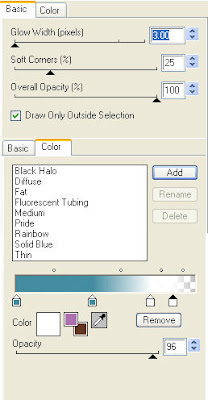
Save and you are done.
I hope you have enjoyed my tutorial. Pls feel free to experiment and use my tutorial as a guide.
Please feel free to send me your results. I'd love to see what you came up with.
Subscribe to:
Post Comments (Atom)
Labels
- 1$ Mini Kits (4)
- Angela Newman (7)
- Awards (10)
- Blog Trains (6)
- Caron Vinson (1)
- CU Items (8)
- Elias (3)
- Extras (6)
- FTU Scrap Kits (22)
- FTU Tutorials (39)
- Halloween (1)
- Irish Bitch Designs (2)
- KatNKDA (28)
- KiwiFire Storm (1)
- Maigan Lynn (6)
- Misc (1)
- News (98)
- Pinup Toons (1)
- PTU Scrap Kits (79)
- PTU Tutorials (245)
- Sweet Dream Scraps (3)
- Tags Using my Scraps (10)
- Tags Using My Tuts (13)
- Tuts Using My Kits; (63)
- Tuts Using My Kits; Tags Using my Scraps (3)
- verymany (2)
- Wicked Princess Scraps (3)
Blog Archive
-
▼
2010
(190)
-
▼
July
(18)
- Friendship Fairy Tut
- Angelic Fairy Tut
- Tut using my "Sand and Surf" Kit
- Heartfelt Perfections Grand Opening !
- Sun Lover Tut
- Pumpkin Patch Tut
- 100 Hearts Tut
- Hot Stuff Baby Tut
- Autumn's Loveliest Smile Tut
- Awesome tutorials by tweety
- Tut using my "Out to Sea" Kit
- Tut using my "A Pirate's Life" Kit
- Sand and Surf PTU Scrap Kit
- Summer Love Tut
- Tut using my "Darker Side of Love" Kit
- Playful Gemini Tut
- Beach Vacation Tut
- We're All Mad Tut
-
▼
July
(18)































0 comments: