About Me
My hobbies are PSP.
I love helping my friends who are starting with PSP.
Any similarity or resemblance to any other tutorial is purely coincidental and unintentional. Pls do not recopy my tutorials anywhere. Many thanks Susan.


Credit

Blinkie created by Rabid Designz. She does some amazing work ! Thanks so much Melissa.

Blinkie created by my long time friend tweety here. Thanks so much my friend :)
My blog was designed By Alika's Scraps. Thanks so much. You did an amazing job !

Leave Me A Message
Followers
My Blog List
Saturday, July 10, 2010
 Autumn's Loveliest Smile Tut
Autumn's Loveliest Smile Tut
11:44 PM | Posted by
Shal |
 Edit Post
Edit Post
Feel free to use my tutorial as a guide and have fun giving it your own spin.
This tutorial assumes you have a working knowledge of PSP.
Needed Supplies & Filters :
Photography of Choice .. I am using the work of Karen Garnett (http://www.karengarnettdesignz.com/) which you must have a license to use. Please do not use her work without purchasing through My Tag Art here.
Scrap Kit of Choice .. I have used a gorgeous FTU scrap kit by Sally Gilroy called Golden Glory which you can download through My Tag Art here.
Mask of Choice .. I haved used WSL_Mask325 by weescotslass which can be downloaded here.
Word Art of Choice .. I have used word art by Lori which can be downloaded here.
Font of Choice .. Levenim MT
Let's get started
New image 600x600 and floodfill with white. New raster layer, select all, paste into selection your selected paper (I have used raster layer 23). Select none. New mask layer from image, WSL_Mask235, invert transparency unchecked, and merge group.
Duplicate twice and rename your layers Mask 1,2 and 3. On your first Mask layer apply the following Xenofex/Constellation.
This tutorial assumes you have a working knowledge of PSP.
Needed Supplies & Filters :
Photography of Choice .. I am using the work of Karen Garnett (http://www.karengarnettdesignz.com/) which you must have a license to use. Please do not use her work without purchasing through My Tag Art here.
Scrap Kit of Choice .. I have used a gorgeous FTU scrap kit by Sally Gilroy called Golden Glory which you can download through My Tag Art here.
Mask of Choice .. I haved used WSL_Mask325 by weescotslass which can be downloaded here.
Word Art of Choice .. I have used word art by Lori which can be downloaded here.
Font of Choice .. Levenim MT
Let's get started
New image 600x600 and floodfill with white. New raster layer, select all, paste into selection your selected paper (I have used raster layer 23). Select none. New mask layer from image, WSL_Mask235, invert transparency unchecked, and merge group.
Duplicate twice and rename your layers Mask 1,2 and 3. On your first Mask layer apply the following Xenofex/Constellation.
Apply the same effects to your next Mask layer and hit random once. Apply again to your last Mask layer hitting random twice. Select none. If you decide not to animate your tag, then just skip the duplicate twice.
Copy and paste Tree, resize 85% and drop shadow. I have used 2/2/40/4 throughout.
Copy and paste Dark green doodle, resize 65% and drop shadow. Position top right corner. Layer duplicate, mirror & flip.
Copy and paste Double frame and resize 85%. Using your magic wand, select the center portion of your first frame, selections modify/expand 5. Copy and paste your first image below your frame layer, resize as necessary, selections invert and hit delete. Select none. Repeat for your 2nd frame window. Merge down both image layers.
Duplicate twice and rename your layers Image 1,2 and 3. On your first Image layer apply the following Xenofex/Constellation.
Copy and paste Tree, resize 85% and drop shadow. I have used 2/2/40/4 throughout.
Copy and paste Dark green doodle, resize 65% and drop shadow. Position top right corner. Layer duplicate, mirror & flip.
Copy and paste Double frame and resize 85%. Using your magic wand, select the center portion of your first frame, selections modify/expand 5. Copy and paste your first image below your frame layer, resize as necessary, selections invert and hit delete. Select none. Repeat for your 2nd frame window. Merge down both image layers.
Duplicate twice and rename your layers Image 1,2 and 3. On your first Image layer apply the following Xenofex/Constellation.
Apply the same effects to your next Image layer and hit random once. Apply again to your last Image layer hitting random twice. Select none. If you decide not to animate your tag, then just skip the duplicate twice.
Drop shadow your frame.
Copy and paste Pumpkin, resize 65% & drop shadow. Positon a lil to the right of bottom centre. Copy and paste Squirrel, resize 75% & drop shadow. Position a lil to the right of your pumpkin.
Copy and paste a few different nuts, resize as necessary & drop shadow. Position next to your squirrel. Copy and paste Leaf of your choice, resize & rotate as necessary & drop shadow. Position a lil to the left on your pumpkin.
Copy and paste a few different mushrooms, resize as necessary & drop shadow. Position bottom left hand corner.
Copy and paste a few different butterflies, resize & rotate as necessary & drop shadow. Position one top left hand corner and the other on your mushrooms.
At this point if you need to, resize your tag. I have used 500x500.
Copy and paste your word art and position top right hand corner. I then added the following gradient glow and drop shadow.
Drop shadow your frame.
Copy and paste Pumpkin, resize 65% & drop shadow. Positon a lil to the right of bottom centre. Copy and paste Squirrel, resize 75% & drop shadow. Position a lil to the right of your pumpkin.
Copy and paste a few different nuts, resize as necessary & drop shadow. Position next to your squirrel. Copy and paste Leaf of your choice, resize & rotate as necessary & drop shadow. Position a lil to the left on your pumpkin.
Copy and paste a few different mushrooms, resize as necessary & drop shadow. Position bottom left hand corner.
Copy and paste a few different butterflies, resize & rotate as necessary & drop shadow. Position one top left hand corner and the other on your mushrooms.
At this point if you need to, resize your tag. I have used 500x500.
Copy and paste your word art and position top right hand corner. I then added the following gradient glow and drop shadow.
Add your copyright and name. I have used Jilly Nilly, size 72 color #824b01 and added the same gradient glow and drop shadow as before.
If you are choosing not to animate, then you can save your tag.
To animate, close off Mask & Image layers 2 & 3 (the lil eye icon in your layer palette), Edit/Copy Merged and paste as new animation in Animation Shop. Close off Mask & Image layers 1 and open Mask & Image layers 2, Edit/Copy Merged and paste after current frame in AS. Close off Mask & Image layers 2 and open Mask & Image layers 3, Edit/Copy Merged and paste after current frame in AS.
Save as gif.
I hope you have enjoyed my tutorial.
Pls feel free to experiment and use my tutorial as a guide.
Please feel free to send me your results.
If you are choosing not to animate, then you can save your tag.
To animate, close off Mask & Image layers 2 & 3 (the lil eye icon in your layer palette), Edit/Copy Merged and paste as new animation in Animation Shop. Close off Mask & Image layers 1 and open Mask & Image layers 2, Edit/Copy Merged and paste after current frame in AS. Close off Mask & Image layers 2 and open Mask & Image layers 3, Edit/Copy Merged and paste after current frame in AS.
Save as gif.
I hope you have enjoyed my tutorial.
Pls feel free to experiment and use my tutorial as a guide.
Please feel free to send me your results.
Subscribe to:
Post Comments (Atom)
Labels
- 1$ Mini Kits (4)
- Angela Newman (7)
- Awards (10)
- Blog Trains (6)
- Caron Vinson (1)
- CU Items (8)
- Elias (3)
- Extras (6)
- FTU Scrap Kits (22)
- FTU Tutorials (39)
- Halloween (1)
- Irish Bitch Designs (2)
- KatNKDA (28)
- KiwiFire Storm (1)
- Maigan Lynn (6)
- Misc (1)
- News (98)
- Pinup Toons (1)
- PTU Scrap Kits (79)
- PTU Tutorials (245)
- Sweet Dream Scraps (3)
- Tags Using my Scraps (10)
- Tags Using My Tuts (13)
- Tuts Using My Kits; (63)
- Tuts Using My Kits; Tags Using my Scraps (3)
- verymany (2)
- Wicked Princess Scraps (3)
Blog Archive
-
▼
2010
(190)
-
▼
July
(18)
- Friendship Fairy Tut
- Angelic Fairy Tut
- Tut using my "Sand and Surf" Kit
- Heartfelt Perfections Grand Opening !
- Sun Lover Tut
- Pumpkin Patch Tut
- 100 Hearts Tut
- Hot Stuff Baby Tut
- Autumn's Loveliest Smile Tut
- Awesome tutorials by tweety
- Tut using my "Out to Sea" Kit
- Tut using my "A Pirate's Life" Kit
- Sand and Surf PTU Scrap Kit
- Summer Love Tut
- Tut using my "Darker Side of Love" Kit
- Playful Gemini Tut
- Beach Vacation Tut
- We're All Mad Tut
-
▼
July
(18)
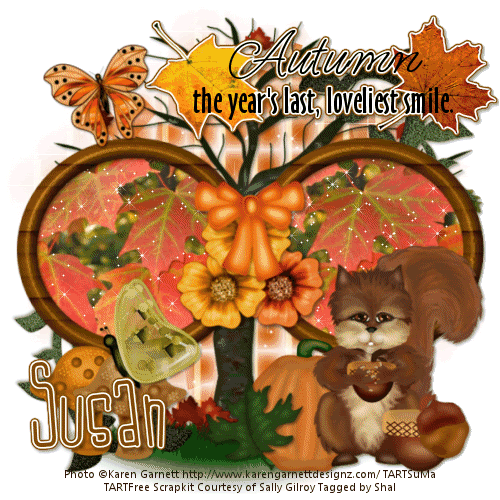

































0 comments: