About Me
My hobbies are PSP.
I love helping my friends who are starting with PSP.
Any similarity or resemblance to any other tutorial is purely coincidental and unintentional. Pls do not recopy my tutorials anywhere. Many thanks Susan.


Credit

Blinkie created by Rabid Designz. She does some amazing work ! Thanks so much Melissa.

Blinkie created by my long time friend tweety here. Thanks so much my friend :)
My blog was designed By Alika's Scraps. Thanks so much. You did an amazing job !

Leave Me A Message
Followers
My Blog List
Sunday, January 30, 2011
 Always Loved You Tut
Always Loved You Tut
4:47 PM | Posted by
Shal |
 Edit Post
Edit Post
Feel free to use my tutorial as a guide and have fun giving it your own spin.
This tutorial assumes you have a working knowledge of PSP.
Needed Supplies & Filters :
Tube of Choice .. I am using the work of Joanne Schempp (http://schempp.us/) which you must have a license to use. Please do not use her work without purchasing through My Tag Art here.
Scrap Kit of Choice .. I have used my own PTU Scrap kit "Darker Side of Love" which can be purchased here.
Mask of Choice .. I haved used WSL_Mask223 by weescotslass which can be downloaded here.
Word art of Choice .. I have used word art by Eclectic Chaos which can be downloaded here.
Font of Choice .. Constanza
Let's get started
New image 600x600 and floodfill with white. New raster layer, select all, paste into selection Paper 7. Select none. New mask layer from image, Vix_Mask223, invert transparency unchecked, and merge group.
Copy and paste Splat 1, resize 50% & drop shadow. I have used 2/2/40/4 throughout. Position top right hand corner.
Layer duplicate and move down to bottom right hand corner.
Copy and paste Splat 2, resize 35% & drop shadow. Position next to your first black splat.
Layer duplicate and move down next to your 2nd black splat. Layer duplicate and position top right hand corner.
Copy and paste Frame 11, resize 85% & drop shadow.
Copy and paste Frame 9 & resize 80%. Using your magic wand, select the center portion of your frame, selections modify/expand 5. Copy and paste Paper 10 below your frame layer, selections invert and hit delete. Do not deselect.
Copy and paste below your frame your tube & resize 85%. Layer duplicate and drag this layer above your frame. On the tube layer below you frame, hit delete. Select none. Select the tube layer above your frame and erase the bottom portion of the tube so it appears to be coming out of your frame. Drop shadow your frame.
Copy and paste Dead Tree 1, resize 60% & drop shadow. Position bottom right hand corner. Layer duplicate, resize 65% & mirror.
Copy and paste Rose 1, resize 50% & drop shadow. Position bottom left hand corner.
Copy and paste Doodle 1, resize 75% & dropshadow. Position along the bottom. Copy and paste Ribbon 3, rotate left 45 & drop shadow. Position along the bottom.
Copy and paste Rose 3, resize 40% & drop shadow. Position next to your black rose. Copy and paste Bow 1, resize 50% & drop shadow. Position next to your roses. Copy and paste Rose 2, resize 40% & drop shadow. Position on your bow.
Copy and paste Goblet, resize 65% & drop shadow. Position bottom right hand corner. Copy and paste Candles 3, resize 40% & drop shadow. Position next to your goblet.
Copy and paste Heart 5, resize 50%, rotate right 15 & drop shadow. Position next to your candles.
Copy and paste Charm, resize 40% & drop shadow. Position top left hand corner. Copy and paste Bow 5, resize 30% & drop shadow. Position at the top of your charm.
Copy and paste your Word Art & resize 85%. I then added the following gradient glow and drop shadow.
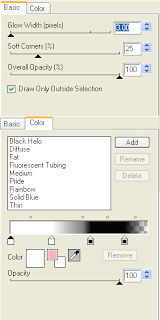
X out white background, merge visible. Open white background, resize to your liking (I have used 500x500).
Add copyright and name on your tag. I have used Satanick, Size 48, color black and then added the same gradient glow & drop shadow as with the word art.
Save and you are done.
I hope you have enjoyed my tutorial. Pls feel free to experiment and use my tutorial as a guide.
Please feel free to send me your results. I'd love to see what you came up with.
This tutorial assumes you have a working knowledge of PSP.
Needed Supplies & Filters :
Tube of Choice .. I am using the work of Joanne Schempp (http://schempp.us/) which you must have a license to use. Please do not use her work without purchasing through My Tag Art here.
Scrap Kit of Choice .. I have used my own PTU Scrap kit "Darker Side of Love" which can be purchased here.
Mask of Choice .. I haved used WSL_Mask223 by weescotslass which can be downloaded here.
Word art of Choice .. I have used word art by Eclectic Chaos which can be downloaded here.
Font of Choice .. Constanza
Let's get started
New image 600x600 and floodfill with white. New raster layer, select all, paste into selection Paper 7. Select none. New mask layer from image, Vix_Mask223, invert transparency unchecked, and merge group.
Copy and paste Splat 1, resize 50% & drop shadow. I have used 2/2/40/4 throughout. Position top right hand corner.
Layer duplicate and move down to bottom right hand corner.
Copy and paste Splat 2, resize 35% & drop shadow. Position next to your first black splat.
Layer duplicate and move down next to your 2nd black splat. Layer duplicate and position top right hand corner.
Copy and paste Frame 11, resize 85% & drop shadow.
Copy and paste Frame 9 & resize 80%. Using your magic wand, select the center portion of your frame, selections modify/expand 5. Copy and paste Paper 10 below your frame layer, selections invert and hit delete. Do not deselect.
Copy and paste below your frame your tube & resize 85%. Layer duplicate and drag this layer above your frame. On the tube layer below you frame, hit delete. Select none. Select the tube layer above your frame and erase the bottom portion of the tube so it appears to be coming out of your frame. Drop shadow your frame.
Copy and paste Dead Tree 1, resize 60% & drop shadow. Position bottom right hand corner. Layer duplicate, resize 65% & mirror.
Copy and paste Rose 1, resize 50% & drop shadow. Position bottom left hand corner.
Copy and paste Doodle 1, resize 75% & dropshadow. Position along the bottom. Copy and paste Ribbon 3, rotate left 45 & drop shadow. Position along the bottom.
Copy and paste Rose 3, resize 40% & drop shadow. Position next to your black rose. Copy and paste Bow 1, resize 50% & drop shadow. Position next to your roses. Copy and paste Rose 2, resize 40% & drop shadow. Position on your bow.
Copy and paste Goblet, resize 65% & drop shadow. Position bottom right hand corner. Copy and paste Candles 3, resize 40% & drop shadow. Position next to your goblet.
Copy and paste Heart 5, resize 50%, rotate right 15 & drop shadow. Position next to your candles.
Copy and paste Charm, resize 40% & drop shadow. Position top left hand corner. Copy and paste Bow 5, resize 30% & drop shadow. Position at the top of your charm.
Copy and paste your Word Art & resize 85%. I then added the following gradient glow and drop shadow.
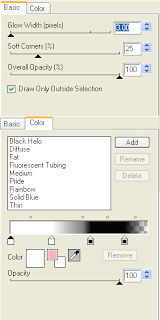
X out white background, merge visible. Open white background, resize to your liking (I have used 500x500).
Add copyright and name on your tag. I have used Satanick, Size 48, color black and then added the same gradient glow & drop shadow as with the word art.
Save and you are done.
I hope you have enjoyed my tutorial. Pls feel free to experiment and use my tutorial as a guide.
Please feel free to send me your results. I'd love to see what you came up with.
Subscribe to:
Post Comments (Atom)
Labels
- 1$ Mini Kits (4)
- Angela Newman (7)
- Awards (10)
- Blog Trains (6)
- Caron Vinson (1)
- CU Items (8)
- Elias (3)
- Extras (6)
- FTU Scrap Kits (22)
- FTU Tutorials (39)
- Halloween (1)
- Irish Bitch Designs (2)
- KatNKDA (28)
- KiwiFire Storm (1)
- Maigan Lynn (6)
- Misc (1)
- News (98)
- Pinup Toons (1)
- PTU Scrap Kits (79)
- PTU Tutorials (245)
- Sweet Dream Scraps (3)
- Tags Using my Scraps (10)
- Tags Using My Tuts (13)
- Tuts Using My Kits; (63)
- Tuts Using My Kits; Tags Using my Scraps (3)
- verymany (2)
- Wicked Princess Scraps (3)
Blog Archive
-
▼
2011
(172)
-
▼
January
(10)
- Take That Tuesday at The Creativity Box !!!
- Love Is Tut
- Always Loved You Tut
- Let It Snow Tut
- Winter Blues Sale !!!
- 1$ Wednesday at Twilight Scraps
- Valentine/Love Themed Kits
- Kisses & Cuddles Tut
- January Featured Designer at The Creativity Box !!!
- Sales Sales & More Sales at Wilma4ever ! Weekend D...
-
▼
January
(10)































0 comments: