About Me
My hobbies are PSP.
I love helping my friends who are starting with PSP.
Any similarity or resemblance to any other tutorial is purely coincidental and unintentional. Pls do not recopy my tutorials anywhere. Many thanks Susan.


Credit

Blinkie created by Rabid Designz. She does some amazing work ! Thanks so much Melissa.

Blinkie created by my long time friend tweety here. Thanks so much my friend :)
My blog was designed By Alika's Scraps. Thanks so much. You did an amazing job !

Leave Me A Message
Followers
My Blog List
Tuesday, February 8, 2011
 XOXO Tut
XOXO Tut
8:51 AM | Posted by
Shal |
 Edit Post
Edit Post
Feel free to use my tutorial as a guide and have fun giving it your own spin.
This tutorial assumes you have a working knowledge of PSP.
Needed Supplies & Filters :
Tube of Choice .. I am using the work of Jaz Higgins (www.ArtByJaz.com) which you must have a license to use. Please do not use her work without purchasing through My Tag Art here.
Scrap Kit of Choice .. I have gorgoeous PTU Scrap kit Seven's Scraps called "XOXO" which can be purchased here.
Mask of Choice .. I haved used Vix_Mask363 by Vix which can be downloaded here.
Font of Choice .. Constanza
This tutorial assumes you have a working knowledge of PSP.
Needed Supplies & Filters :
Tube of Choice .. I am using the work of Jaz Higgins (www.ArtByJaz.com) which you must have a license to use. Please do not use her work without purchasing through My Tag Art here.
Scrap Kit of Choice .. I have gorgoeous PTU Scrap kit Seven's Scraps called "XOXO" which can be purchased here.
Mask of Choice .. I haved used Vix_Mask363 by Vix which can be downloaded here.
Font of Choice .. Constanza
Filter .. Xenofex/Constellation
Let's get started
New image 600x600 and floodfill with white. New raster layer, select all, paste into selection Paper 7. Select none. New mask layer from image, Vix_Mask363, invert transparency unchecked, and merge group.
Duplicate twice and rename your layers Mask 1,2 and 3. On your first Mask layer apply the following Xenofex/Constellation.
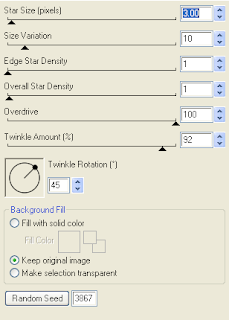
Apply the same effects to your next Mask layer and hit random once. Apply again to your last Mask layer hitting random twice. Select none. If you decide not to animate your tag, then just skip the duplicate twice.
Copy and paste Doodle 2, resize 65%, mirror & drop shadow. I have used 2/2/40/4 throughout. Position bottom left hand corner.
Copy and paste Sequins 3, resize 85% & drop shadow. Position top right hand corner.
Copy and paste Frame 7 & resize 85%. Using your magic wand, select the center portion of your frame, selections modify/expand 1. Copy and paste Paper 14 below your frame layer, selections invert and hit delete. Do not deselect.
Copy and paste below your frame your tube & resize 85%. Layer duplicate and drag this layer above your frame. On the tube layer below you frame, hit delete. Select none. Select the tube layer above your frame and erase the bottom portion of the tube so it appears to be coming out of your frame.
Drop shadow your frame.
Copy and paste Ribbon 13, resize 65%, mirror & drop shadow. Position along the bottom. Copy and paste Ribbon 11, resize 75% & drop shadow. Position along the bottom.
Copy and paste Whips01, resize 65% & drop shadow. Position along the bottom.
Copy and paste Wordart 2, resize 85% & rotate left 20. I then added the following gradient glow & then drop shadow. Position top left hand side.
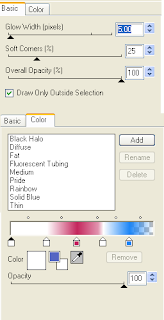
At this point if you need to, resize your tag. I have used 500x500. Add your copyright and name. I have used Constanza Size 72 Color #0979f1 and added the same gradient glow and drop shadow as with the word art.
If you are choosing not to animate, then you can save your tag.
To animate, close off Mask layers 2 & 3 (the lil eye icon in your layer palette), Edit/Copy Merged and paste as new animation in Animation Shop. Close off Mask Layer 1 and open Mask Layer 2, Edit/Copy Merged and paste after current frame in AS. Close off Mask Layer 2 and open Mask Layer 3, Edit/Copy Merged and paste after current frame in AS.
Save as a gif.
I hope you have enjoyed my tutorial.
Pls feel free to experiment and use my tutorial as a guide.
Please feel free to send me your results.
I'd love to see what you came up with.
New image 600x600 and floodfill with white. New raster layer, select all, paste into selection Paper 7. Select none. New mask layer from image, Vix_Mask363, invert transparency unchecked, and merge group.
Duplicate twice and rename your layers Mask 1,2 and 3. On your first Mask layer apply the following Xenofex/Constellation.
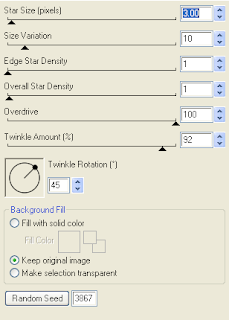
Apply the same effects to your next Mask layer and hit random once. Apply again to your last Mask layer hitting random twice. Select none. If you decide not to animate your tag, then just skip the duplicate twice.
Copy and paste Doodle 2, resize 65%, mirror & drop shadow. I have used 2/2/40/4 throughout. Position bottom left hand corner.
Copy and paste Sequins 3, resize 85% & drop shadow. Position top right hand corner.
Copy and paste Frame 7 & resize 85%. Using your magic wand, select the center portion of your frame, selections modify/expand 1. Copy and paste Paper 14 below your frame layer, selections invert and hit delete. Do not deselect.
Copy and paste below your frame your tube & resize 85%. Layer duplicate and drag this layer above your frame. On the tube layer below you frame, hit delete. Select none. Select the tube layer above your frame and erase the bottom portion of the tube so it appears to be coming out of your frame.
Drop shadow your frame.
Copy and paste Ribbon 13, resize 65%, mirror & drop shadow. Position along the bottom. Copy and paste Ribbon 11, resize 75% & drop shadow. Position along the bottom.
Copy and paste Whips01, resize 65% & drop shadow. Position along the bottom.
Copy and paste Wordart 2, resize 85% & rotate left 20. I then added the following gradient glow & then drop shadow. Position top left hand side.
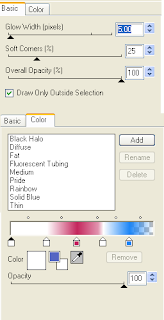
At this point if you need to, resize your tag. I have used 500x500. Add your copyright and name. I have used Constanza Size 72 Color #0979f1 and added the same gradient glow and drop shadow as with the word art.
If you are choosing not to animate, then you can save your tag.
To animate, close off Mask layers 2 & 3 (the lil eye icon in your layer palette), Edit/Copy Merged and paste as new animation in Animation Shop. Close off Mask Layer 1 and open Mask Layer 2, Edit/Copy Merged and paste after current frame in AS. Close off Mask Layer 2 and open Mask Layer 3, Edit/Copy Merged and paste after current frame in AS.
Save as a gif.
I hope you have enjoyed my tutorial.
Pls feel free to experiment and use my tutorial as a guide.
Please feel free to send me your results.
I'd love to see what you came up with.
Subscribe to:
Post Comments (Atom)
Labels
- 1$ Mini Kits (4)
- Angela Newman (7)
- Awards (10)
- Blog Trains (6)
- Caron Vinson (1)
- CU Items (8)
- Elias (3)
- Extras (6)
- FTU Scrap Kits (22)
- FTU Tutorials (39)
- Halloween (1)
- Irish Bitch Designs (2)
- KatNKDA (28)
- KiwiFire Storm (1)
- Maigan Lynn (6)
- Misc (1)
- News (98)
- Pinup Toons (1)
- PTU Scrap Kits (79)
- PTU Tutorials (245)
- Sweet Dream Scraps (3)
- Tags Using my Scraps (10)
- Tags Using My Tuts (13)
- Tuts Using My Kits; (63)
- Tuts Using My Kits; Tags Using my Scraps (3)
- verymany (2)
- Wicked Princess Scraps (3)































0 comments: