About Me
My hobbies are PSP.
I love helping my friends who are starting with PSP.
Any similarity or resemblance to any other tutorial is purely coincidental and unintentional. Pls do not recopy my tutorials anywhere. Many thanks Susan.


Credit

Blinkie created by Rabid Designz. She does some amazing work ! Thanks so much Melissa.

Blinkie created by my long time friend tweety here. Thanks so much my friend :)
My blog was designed By Alika's Scraps. Thanks so much. You did an amazing job !

Leave Me A Message
Followers
My Blog List
Monday, August 22, 2011
 I Heart Skulls Tut
I Heart Skulls Tut
8:29 PM | Posted by
Shal |
 Edit Post
Edit Post
Feel free to use my tutorial as a guide and have fun giving it your own spin.
This tutorial assumes you have a working knowledge of PSP.
Needed Supplies :
Tube of Choice .. I am using the work of verymany which you must have a license to use. Please do not use this work without purchasing through PFD here.
Scrap Kit of Choice .. I have used a gorgeous PTU Kit from Scraps by Roo called "I Heart Skulls" which can be purchased here.
Mask of Choice .. I haved used WSL_Mask84 which can be downloaded here.
Font of Choice .. Machia
Let's get started
New image 600x600 and floodfill with white. New raster layer, select all, paste into selection Paper 17. Select none. New mask layer from image, WSL_Mask84, invert transparency unchecked, and merge group.
Select all/float/defloat, effects xenofex/constellation with the following settings
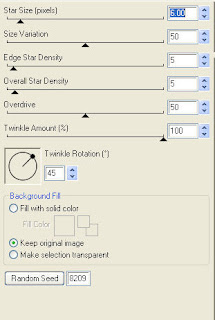
This tutorial assumes you have a working knowledge of PSP.
Needed Supplies :
Tube of Choice .. I am using the work of verymany which you must have a license to use. Please do not use this work without purchasing through PFD here.
Scrap Kit of Choice .. I have used a gorgeous PTU Kit from Scraps by Roo called "I Heart Skulls" which can be purchased here.
Mask of Choice .. I haved used WSL_Mask84 which can be downloaded here.
Font of Choice .. Machia
Let's get started
New image 600x600 and floodfill with white. New raster layer, select all, paste into selection Paper 17. Select none. New mask layer from image, WSL_Mask84, invert transparency unchecked, and merge group.
Select all/float/defloat, effects xenofex/constellation with the following settings
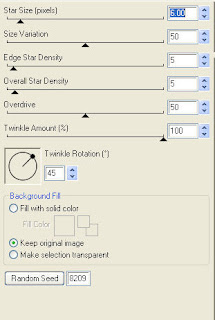
Copy and paste Element 25, resize 85% & adjust/add remove noise/uniform & monochrome checked/50%. Add drop shadow. I have used 2/2/40/4 throughout.
Copy and paste Element 14 &resize 65%. Using your magic wand, select the center portion of your frame, selections modify/expand 5. Copy and paste Paper 7 below your frame layer, selections invert and hit delete. Select none & drop shadow your frame.
Copy and paste Element 1, resize 65% & drop shadow. Position on the left hand side. Layer duplicate & mirror.
Copy and paste Element 66, resize 85% & drop shadow. Position on the right hand side. Copy and paste Element 40, resize 75%, flip & drop shadow. Position at the top of your frame.
Copy and paste Element 15, resize 75% & drop shadow. Position on the left hand side. Repeat with Element 19 and position next to your first lollipop.
Copy and paste your tube, resize as necessary & drop shadow.
Copy and paste Element 24, resize 75% & drop shadow. Position bottom left hand corner over the ends of your lollipop sticks.
Copy and paste Element 65, resize 50% & drop shadow. Position bottom right hand corner.
Copy and paste Element 5 and position top right hand corner. I then added the following gradient glow and drop shadow.
Copy and paste Element 14 &resize 65%. Using your magic wand, select the center portion of your frame, selections modify/expand 5. Copy and paste Paper 7 below your frame layer, selections invert and hit delete. Select none & drop shadow your frame.
Copy and paste Element 1, resize 65% & drop shadow. Position on the left hand side. Layer duplicate & mirror.
Copy and paste Element 66, resize 85% & drop shadow. Position on the right hand side. Copy and paste Element 40, resize 75%, flip & drop shadow. Position at the top of your frame.
Copy and paste Element 15, resize 75% & drop shadow. Position on the left hand side. Repeat with Element 19 and position next to your first lollipop.
Copy and paste your tube, resize as necessary & drop shadow.
Copy and paste Element 24, resize 75% & drop shadow. Position bottom left hand corner over the ends of your lollipop sticks.
Copy and paste Element 65, resize 50% & drop shadow. Position bottom right hand corner.
Copy and paste Element 5 and position top right hand corner. I then added the following gradient glow and drop shadow.
X out white background, merge visible. Open white background, resize to your liking (I have used 500x500).
Add copyright and name on your tag. I have used Machia, size 72, color black and then added the same gradient glow and drop shadow as with the word art.
Save and you are done.
I hope you have enjoyed my tutorial.
Pls feel free to experiment and use my tutorial as a guide.
Add copyright and name on your tag. I have used Machia, size 72, color black and then added the same gradient glow and drop shadow as with the word art.
Save and you are done.
I hope you have enjoyed my tutorial.
Pls feel free to experiment and use my tutorial as a guide.
Subscribe to:
Post Comments (Atom)
Labels
- 1$ Mini Kits (4)
- Angela Newman (7)
- Awards (10)
- Blog Trains (6)
- Caron Vinson (1)
- CU Items (8)
- Elias (3)
- Extras (6)
- FTU Scrap Kits (22)
- FTU Tutorials (39)
- Halloween (1)
- Irish Bitch Designs (2)
- KatNKDA (28)
- KiwiFire Storm (1)
- Maigan Lynn (6)
- Misc (1)
- News (98)
- Pinup Toons (1)
- PTU Scrap Kits (79)
- PTU Tutorials (245)
- Sweet Dream Scraps (3)
- Tags Using my Scraps (10)
- Tags Using My Tuts (13)
- Tuts Using My Kits; (63)
- Tuts Using My Kits; Tags Using my Scraps (3)
- verymany (2)
- Wicked Princess Scraps (3)
Blog Archive
-
▼
2011
(172)
-
▼
August
(13)
- Naughty Tut
- Cirque De Royal Tut
- Steampunk Beauty Tut
- Golden Fae Tut
- Tut & Tag using my "EMOtionally Yours" Scrap Kit
- I Heart Skulls Tut
- School Dayz Tagger Size Kit
- Love Means Tut
- August Thank You Gift at Wilma4ever !
- EMOtionally YOURS Tagger Size Kit
- Autumn Leaves Tut
- Your Smile Tut
- Friends in Bloom Tut
-
▼
August
(13)
































0 comments: