About Me
My hobbies are PSP.
I love helping my friends who are starting with PSP.
Any similarity or resemblance to any other tutorial is purely coincidental and unintentional. Pls do not recopy my tutorials anywhere. Many thanks Susan.


Credit

Blinkie created by Rabid Designz. She does some amazing work ! Thanks so much Melissa.

Blinkie created by my long time friend tweety here. Thanks so much my friend :)
My blog was designed By Alika's Scraps. Thanks so much. You did an amazing job !

Leave Me A Message
Followers
My Blog List
Tuesday, September 15, 2009
 The Lion & The Lamb Tut
The Lion & The Lamb Tut
5:35 PM | Posted by
Shal |
 Edit Post
Edit Post

Feel free to use my tutorial as a guide and
have fun giving it your own spin.
This tutorial assumes you have a working knowledge of PSP.
Needed Supplies & Filters :
Scrap Kit of Choice .. I have used a gorgeous PTU kit from Cora called
Her Lullaby, which can be purchased here.
Mask of Choice .. I have used WSL_Mask84 Weescotslass which can be downloaded here.
Tube of Choice .. I am using the work of David Desbois.
Word Art of Choice .. I have used a Twilight button from Missy which can be downloaded at her blog here.
Filters required ... Xenofex (Constellation) & Eye Candy (Gradient Glow) .. both optional
Font of Choice .. I am using JoeHand.
Let's get started !
Open your mask in PSP. New image 600x600. Floodfill with white.
Copy and paste Paper 9. New mask layer from image, WSL_Mask84, invert mask data unchecked, and merge group.
Effects, Xenofex, Constellation, Settings as follows.
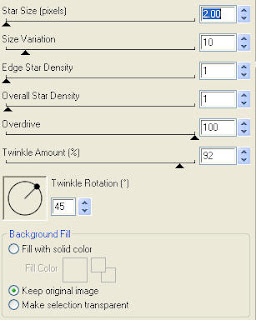 I love adding this lil extra. Adds a lil sparkle hehe.
I love adding this lil extra. Adds a lil sparkle hehe.
Copy and paste Frame 5, resize 75%, image rotate left 90.
Using your magic wand, select the middle part of your frame, selections/modify/expand 5, copy and paste paper 4, selections/invert, hit delete. Select none and drag this layer below your frame layer.
Duplicate your frame layer. Resize the original frame layer 105%. Select all/float/defloat, copy and paste paper 7, selections/invert and hit delete.
Drop shadow your frames. I have used 2/2/40/4 throughout.
Copy and paste your tube and drop shadow.
Copy and paste bow 3, resize 40% and drop shadow. Position top left hand corner.
Copy and paste ribbon 2, resize 65%, image/rotate/left 25 and dark shadow.
Position bottom of your frame.
Copy and paste ribbon 3, resize 65% and dark shadow. Position bottom of your frame.
I trimmed a lil bit of the long end of the ribbon.
Copy and paste flower 1, resize 20% and dark shadow. Position bottom left of your frame.
Layer duplicate, resize 65% and move over a bit.
Copy and paste greens 2, resize 40%, image/rotate/right 40 and dark shadow. Position this layer beneath your flower layers.
Copy and paste piano, resize 50% and dark shadow. Position bottom right of your frame.
Copy and paste moon, resize 40%. Position top left side of your frame and pull this layer down to just above your mask layer.
Copy and paste bow charmed 1, resize 30% and drop shadow.
Position top left side above your other bow.
Copy and paste feather, resize 30% and drop shadow. Position under your flower layer.
Copy and paste apple, resize 25% and drop shadow. Position under your flower layers.
X out white background, merge visible.
Open white background, resize to your liking (I used 500x500).
Add copyright & word art of choice.
Add your name .. I used JoeHand size 48 color black and added
a light gray gradient glow and drop shadow.
Save and you are done.
I hope you have enjoyed my tutorial. I have dedicated this tutorial to my good friend tweety. Thanks so much for all your help and support in PSP land and in real life.
Please feel free to send me your results.
I'd love to see what you came up with.
have fun giving it your own spin.
This tutorial assumes you have a working knowledge of PSP.
Needed Supplies & Filters :
Scrap Kit of Choice .. I have used a gorgeous PTU kit from Cora called
Her Lullaby, which can be purchased here.
Mask of Choice .. I have used WSL_Mask84 Weescotslass which can be downloaded here.
Tube of Choice .. I am using the work of David Desbois.
Word Art of Choice .. I have used a Twilight button from Missy which can be downloaded at her blog here.
Filters required ... Xenofex (Constellation) & Eye Candy (Gradient Glow) .. both optional
Font of Choice .. I am using JoeHand.
Let's get started !
Open your mask in PSP. New image 600x600. Floodfill with white.
Copy and paste Paper 9. New mask layer from image, WSL_Mask84, invert mask data unchecked, and merge group.
Effects, Xenofex, Constellation, Settings as follows.
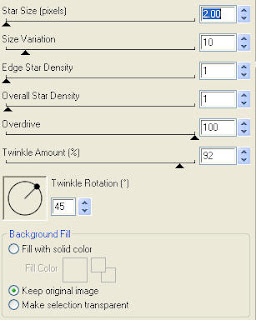 I love adding this lil extra. Adds a lil sparkle hehe.
I love adding this lil extra. Adds a lil sparkle hehe.Copy and paste Frame 5, resize 75%, image rotate left 90.
Using your magic wand, select the middle part of your frame, selections/modify/expand 5, copy and paste paper 4, selections/invert, hit delete. Select none and drag this layer below your frame layer.
Duplicate your frame layer. Resize the original frame layer 105%. Select all/float/defloat, copy and paste paper 7, selections/invert and hit delete.
Drop shadow your frames. I have used 2/2/40/4 throughout.
Copy and paste your tube and drop shadow.
Copy and paste bow 3, resize 40% and drop shadow. Position top left hand corner.
Copy and paste ribbon 2, resize 65%, image/rotate/left 25 and dark shadow.
Position bottom of your frame.
Copy and paste ribbon 3, resize 65% and dark shadow. Position bottom of your frame.
I trimmed a lil bit of the long end of the ribbon.
Copy and paste flower 1, resize 20% and dark shadow. Position bottom left of your frame.
Layer duplicate, resize 65% and move over a bit.
Copy and paste greens 2, resize 40%, image/rotate/right 40 and dark shadow. Position this layer beneath your flower layers.
Copy and paste piano, resize 50% and dark shadow. Position bottom right of your frame.
Copy and paste moon, resize 40%. Position top left side of your frame and pull this layer down to just above your mask layer.
Copy and paste bow charmed 1, resize 30% and drop shadow.
Position top left side above your other bow.
Copy and paste feather, resize 30% and drop shadow. Position under your flower layer.
Copy and paste apple, resize 25% and drop shadow. Position under your flower layers.
X out white background, merge visible.
Open white background, resize to your liking (I used 500x500).
Add copyright & word art of choice.
Add your name .. I used JoeHand size 48 color black and added
a light gray gradient glow and drop shadow.
Save and you are done.
I hope you have enjoyed my tutorial. I have dedicated this tutorial to my good friend tweety. Thanks so much for all your help and support in PSP land and in real life.
Please feel free to send me your results.
I'd love to see what you came up with.
Subscribe to:
Post Comments (Atom)
Labels
- 1$ Mini Kits (4)
- Angela Newman (7)
- Awards (10)
- Blog Trains (6)
- Caron Vinson (1)
- CU Items (8)
- Elias (3)
- Extras (6)
- FTU Scrap Kits (22)
- FTU Tutorials (39)
- Halloween (1)
- Irish Bitch Designs (2)
- KatNKDA (28)
- KiwiFire Storm (1)
- Maigan Lynn (6)
- Misc (1)
- News (98)
- Pinup Toons (1)
- PTU Scrap Kits (79)
- PTU Tutorials (245)
- Sweet Dream Scraps (3)
- Tags Using my Scraps (10)
- Tags Using My Tuts (13)
- Tuts Using My Kits; (63)
- Tuts Using My Kits; Tags Using my Scraps (3)
- verymany (2)
- Wicked Princess Scraps (3)
Blog Archive
-
▼
2009
(107)
-
▼
September
(18)
- The Ghost Train is leaving the station ...
- Playing In The Leaves Tut
- Almost time ... The Ghost Train
- Friends Make Everything Better Tut
- Coming Soon .. The Ghost Train
- Gorjuss Sweet Love Tut
- Boo Tut
- Are you a Twilight fan ?
- New Halloween tags using my scraps
- Oriental Dreams Tut
- Bad Girl Tut
- The Lion & The Lamb Tut
- Xeracx Rocks Tut
- Tags using my Halloween Tut & Scraps
- Too Cute To Spook Tut
- Exciting News !
- Feels Like Autumn
- Summer Bride Tut
-
▼
September
(18)






























0 comments: