About Me
My hobbies are PSP.
I love helping my friends who are starting with PSP.
Any similarity or resemblance to any other tutorial is purely coincidental and unintentional. Pls do not recopy my tutorials anywhere. Many thanks Susan.


Credit

Blinkie created by Rabid Designz. She does some amazing work ! Thanks so much Melissa.

Blinkie created by my long time friend tweety here. Thanks so much my friend :)
My blog was designed By Alika's Scraps. Thanks so much. You did an amazing job !

Leave Me A Message
Followers
My Blog List
Monday, January 18, 2010
 Crystal Snowflake Tut
Crystal Snowflake Tut
5:22 PM | Posted by
Shal |
 Edit Post
Edit Post
Feel free to use my tutorial as a guide and
have fun giving it your own spin.
This tutorial assumes you have a working knowledge of PSP.
Needed Supplies & Filters :
Tube of Choice .. I am using the work of KatNKDA which you must have a license to use. Please do not use her work without purchasing through her store here. I am licensed through Artistic Minds Inc. but they are now closed.
Scrap Kit of Choice .. I have used a gorgeous PTU Kit from KatNKDA called Crystal & Snowflake which was purchased through Artistic Minds Inc. who are now closed. The kit is currently unavailable.
have fun giving it your own spin.
This tutorial assumes you have a working knowledge of PSP.
Needed Supplies & Filters :
Tube of Choice .. I am using the work of KatNKDA which you must have a license to use. Please do not use her work without purchasing through her store here. I am licensed through Artistic Minds Inc. but they are now closed.
Scrap Kit of Choice .. I have used a gorgeous PTU Kit from KatNKDA called Crystal & Snowflake which was purchased through Artistic Minds Inc. who are now closed. The kit is currently unavailable.
Mask of Choice .. I have used WSL_83 which can be downloaded from weescotslass here.
Font of Choice .. I have used Constanza.
Font of Choice .. I have used Constanza.
Filters of Choice .. Dsb Flux/Bright Noise
Let's get started !
Open mask in PSP. New raster layer 600x600 & floodfill with white. Copy and paste Paper 2, new mask layer from image, WSL_83, invert mask data unchecked, and merge group. Copy and paste Paper 1, new mask layer from image, WSL_83, invert mask data unchecked, and merge group. Lower opacity of this layer to 80.
Copy and paste closeup of your tube on one side, layer duplicate and merge down both tube layers. New mask layer from image, WSL_83, invert mask data unchecked, and merge group. Merge all 3 mask layers today and resize 110%.
Copy and paste Overlay 1 & resize 75%. Duplicate layer twice and rename glitter 1, 2 & 3. On your first layer apply DSB Flux/Bright Noise 35%. On your 2nd layer, apply bright noise again, hitting mix twice. On your 3rd layer, apply again hitting mix 3 times. If you decide not to animate your tag, then just skip this part of the tutorial.
Copy and paste Element 10, resize 75% & position towards the bottom. Using your magic wand, select the center portion of your frame, selections modify/expand 3. Copy and paste your tube below your frame layers, selections invert and hit delete. Select none. Copy and paste your tube again but this above your frame layers. Erase the bottom portion of your tube so it appears she is coming out of the frames. Drop shadow your frame. I have used 2/2/40/4 throughout.
Copy and paste Element 41, resize 50%, rotate left 45 & drop shadow. Position on the left side of your frame towards the bottom. Copy and paste Element 40, resize 50%, rotate left 45 & drop shadow. Position next to your other branch.
Copy and paste Element 28, resize 65% & drop shadow. Position bottom centre of your frame. Copy and paste Element 21, resize 50% & drop shadow. Position over the left hand side of your small frame. Copy and paste Cat tube, resize 35%, mirror & drop shadow. Position on the right side of your small frame.
At this point if you need to, resize your tag. I have used 500x500. Add your copyright and name. I have used Constanza 48 color #45567a inside the small frame and rotated just a bit.
If you are choosing not to animate, then you can save your tag.
To animate, close off Glitter Layer 2 & 3 (the lil eye icon in your layer palette), Edit/Copy Merged and paste as new animation in Animation Shop. Close off Glitter Layer 1 and open Glitter Layer 2, Edit/Copy Merged and paste after current frame in AS. Close off Glitter Layer 2 and open Glitter Layer 3, Edit/Copy Merged and paste after current frame in AS. Save as a gif.
To animate, close off Glitter Layer 2 & 3 (the lil eye icon in your layer palette), Edit/Copy Merged and paste as new animation in Animation Shop. Close off Glitter Layer 1 and open Glitter Layer 2, Edit/Copy Merged and paste after current frame in AS. Close off Glitter Layer 2 and open Glitter Layer 3, Edit/Copy Merged and paste after current frame in AS. Save as a gif.
I hope you have enjoyed my tutorial.
Please feel free to send me your results.
I'd love to see what you came up with
Subscribe to:
Post Comments (Atom)
Labels
- 1$ Mini Kits (4)
- Angela Newman (7)
- Awards (10)
- Blog Trains (6)
- Caron Vinson (1)
- CU Items (8)
- Elias (3)
- Extras (6)
- FTU Scrap Kits (22)
- FTU Tutorials (39)
- Halloween (1)
- Irish Bitch Designs (2)
- KatNKDA (28)
- KiwiFire Storm (1)
- Maigan Lynn (6)
- Misc (1)
- News (98)
- Pinup Toons (1)
- PTU Scrap Kits (79)
- PTU Tutorials (245)
- Sweet Dream Scraps (3)
- Tags Using my Scraps (10)
- Tags Using My Tuts (13)
- Tuts Using My Kits; (63)
- Tuts Using My Kits; Tags Using my Scraps (3)
- verymany (2)
- Wicked Princess Scraps (3)
Blog Archive
-
▼
2010
(190)
-
▼
January
(20)
- St-Patrick's Day CU Items
- Tut using my "On The Wings Of Love" Kit
- Valentine CU Items
- Valentine Themed Scrap Kits plus Freebie Mini Kit
- Crystal Snowflake Tut
- Amazing Valentine Themed Collaboration
- On The Wings of Love Scrap Kit
- A New Award
- Another tut using my "Love Is In The Air" Kit
- Tut using my "Love Is In The Air" Kit
- Gorgeous Blog Award
- Tut using my "Love Is In The Air" Kit
- Snow Snow Snow Tut
- On The Wings of Love Tut
- Love Is In The Air PTU Scrap Kit
- Love Is All You Need Tut
- Rac Be My Valentine Tut
- Gorjuss Winter Wonders Tut
- New tutorial site - Tut Stop
- Elias Winter Fun Tut
-
▼
January
(20)
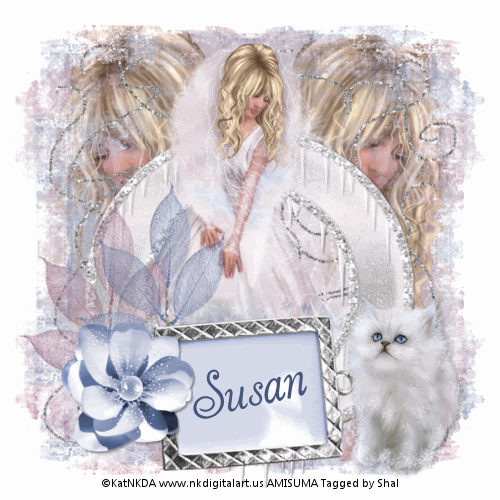






























0 comments: