About Me
My hobbies are PSP.
I love helping my friends who are starting with PSP.
Any similarity or resemblance to any other tutorial is purely coincidental and unintentional. Pls do not recopy my tutorials anywhere. Many thanks Susan.


Credit

Blinkie created by Rabid Designz. She does some amazing work ! Thanks so much Melissa.

Blinkie created by my long time friend tweety here. Thanks so much my friend :)
My blog was designed By Alika's Scraps. Thanks so much. You did an amazing job !

Leave Me A Message
Followers
My Blog List
Tuesday, January 5, 2010
 Gorjuss Winter Wonders Tut
Gorjuss Winter Wonders Tut
12:51 PM | Posted by
Shal |
 Edit Post
Edit Post
Feel free to use my tutorial as a guide and
have fun giving it your own spin.
This tutorial assumes you have a working knowledge of PSP.
Needed Supplies & Filters :
Tube of Choice .. I am using the work of Suzanne Woolcott which you must have a license to use. Please do not use her work without purchasing through her site here.
Scrap Kit of Choice .. I have used a gorgeous PTU kit from Cora called Chilly & Willy which be purchased here.
have fun giving it your own spin.
This tutorial assumes you have a working knowledge of PSP.
Needed Supplies & Filters :
Tube of Choice .. I am using the work of Suzanne Woolcott which you must have a license to use. Please do not use her work without purchasing through her site here.
Scrap Kit of Choice .. I have used a gorgeous PTU kit from Cora called Chilly & Willy which be purchased here.
Word Art of Choice .. I have used a great word art from Lori, which is available on her blog here.
Mask of Choice .. I have used Vix's vix_Mask139 which can be downloaded from her blog here.
Font of Choice .. I am using Snowblind.
Filters of Choice .. Vanderlee/Snowflakes
Let's get started !
Open your mask in PSP. New image 600x600 and floofill with white. New raster layer, select all, copy and paste into selection Paper 5. New mask layer from image, Vix_Mask139, invert mask data unchecked, and merge group. Layer duplicate and flip.
Copy and paste Frame 01 & resize 90%. Using your selection tool, select an area similar to this.
Copy and paste Paper 7 below your frame layer, selections invert and hit delete. Select none.
Copy and paste your tube below frame layer in right side window. Resize if necessary. Copy and paste Tree on the left side, resize 85%. Merge down both tube layers and the background layer. Select all, float/defloat.
Layer duplicate twice and rename your layers Snow 1-2-3. Select all/float/defloat. On your first snow layer apply the following Vanderlee/Snowflakes.
Apply the same settings to your next snow layer and randomize. Apply again to your last snow layer hitting and randomize again. Select none. If you decide not to animate your tag, then just skip the duplicate twice and snow steps.
Drop shadow your frame layer. I have used 2/2/40/4 throughout.
Copy and paste Snow, resize 75% & mirror. Position along the bottom of your frame layer & drop shadow.
Copy and paste Penguin 01, resize 75% & drop shadow. Position bottom left hand corner of your frame.
Copy and paste Snow, resize 75% & mirror. Position along the bottom of your frame layer & drop shadow.
Copy and paste Penguin 01, resize 75% & drop shadow. Position bottom left hand corner of your frame.
Copy and paste Ornament 2, resize 35% & drop shadow. Position top left hand corner of your frame. Copy and paste Ribbon 1, resize 35% & drop shadow. Position holding ur ornament.
Copy and paste your selected word art in the left hand side window. Resize so it fits nicely.
At this point if you need to, resize your tag. I have used 525x450. Add your copyright and name. I have used Snowblind size 72 color #6f899a with a white gradient glow size 3 fat and then drop shadow.
If you are choosing not to animate, then you can save your tag.
To animate, close off Snow Layer 2 & 3 (the lil eye icon in your layer palette), Edit/Copy Merged and paste as new animation in Animation Shop. Close off Snow Layer 1 and open Snow Layer 2, Edit/Copy Merged and paste after current frame in AS. Close off Snow Layer 2 and open Snow Layer 3, Edit/Copy Merged and paste after current frame in AS.
In animation shop, select all, frame properties 25. Save as a gif.
Save and you are done.
I hope you have enjoyed my tutorial.
Pls feel free to experiment and use my tutorial as a guide.
Please feel free to send me your results.
I'd love to see what you came up with.
At this point if you need to, resize your tag. I have used 525x450. Add your copyright and name. I have used Snowblind size 72 color #6f899a with a white gradient glow size 3 fat and then drop shadow.
If you are choosing not to animate, then you can save your tag.
To animate, close off Snow Layer 2 & 3 (the lil eye icon in your layer palette), Edit/Copy Merged and paste as new animation in Animation Shop. Close off Snow Layer 1 and open Snow Layer 2, Edit/Copy Merged and paste after current frame in AS. Close off Snow Layer 2 and open Snow Layer 3, Edit/Copy Merged and paste after current frame in AS.
In animation shop, select all, frame properties 25. Save as a gif.
Save and you are done.
I hope you have enjoyed my tutorial.
Pls feel free to experiment and use my tutorial as a guide.
Please feel free to send me your results.
I'd love to see what you came up with.
Subscribe to:
Post Comments (Atom)
Labels
- 1$ Mini Kits (4)
- Angela Newman (7)
- Awards (10)
- Blog Trains (6)
- Caron Vinson (1)
- CU Items (8)
- Elias (3)
- Extras (6)
- FTU Scrap Kits (22)
- FTU Tutorials (39)
- Halloween (1)
- Irish Bitch Designs (2)
- KatNKDA (28)
- KiwiFire Storm (1)
- Maigan Lynn (6)
- Misc (1)
- News (98)
- Pinup Toons (1)
- PTU Scrap Kits (79)
- PTU Tutorials (245)
- Sweet Dream Scraps (3)
- Tags Using my Scraps (10)
- Tags Using My Tuts (13)
- Tuts Using My Kits; (63)
- Tuts Using My Kits; Tags Using my Scraps (3)
- verymany (2)
- Wicked Princess Scraps (3)
Blog Archive
-
▼
2010
(190)
-
▼
January
(20)
- St-Patrick's Day CU Items
- Tut using my "On The Wings Of Love" Kit
- Valentine CU Items
- Valentine Themed Scrap Kits plus Freebie Mini Kit
- Crystal Snowflake Tut
- Amazing Valentine Themed Collaboration
- On The Wings of Love Scrap Kit
- A New Award
- Another tut using my "Love Is In The Air" Kit
- Tut using my "Love Is In The Air" Kit
- Gorgeous Blog Award
- Tut using my "Love Is In The Air" Kit
- Snow Snow Snow Tut
- On The Wings of Love Tut
- Love Is In The Air PTU Scrap Kit
- Love Is All You Need Tut
- Rac Be My Valentine Tut
- Gorjuss Winter Wonders Tut
- New tutorial site - Tut Stop
- Elias Winter Fun Tut
-
▼
January
(20)
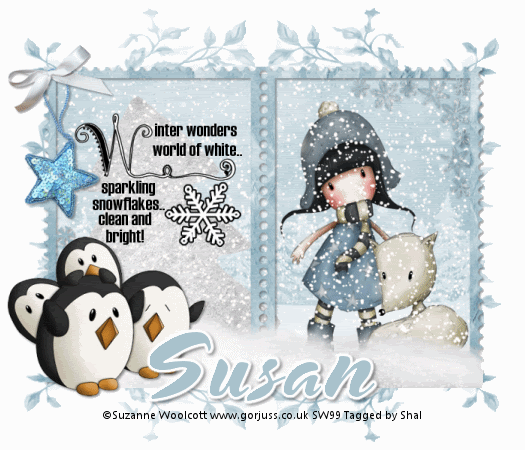
































0 comments: