About Me
My hobbies are PSP.
I love helping my friends who are starting with PSP.
Any similarity or resemblance to any other tutorial is purely coincidental and unintentional. Pls do not recopy my tutorials anywhere. Many thanks Susan.


Credit

Blinkie created by Rabid Designz. She does some amazing work ! Thanks so much Melissa.

Blinkie created by my long time friend tweety here. Thanks so much my friend :)
My blog was designed By Alika's Scraps. Thanks so much. You did an amazing job !

Leave Me A Message
Followers
My Blog List
Tuesday, September 13, 2011
 All Hollows Eve Tut
All Hollows Eve Tut
7:35 PM | Posted by
Shal |
 Edit Post
Edit Post
Feel free to use my tutorial as a guide and have fun giving it your own spin.
This tutorial assumes you have a working knowledge of PSP.
Needed Supplies & Filters :
Tube of Choice .. I am using the work of Barbara Jensen which you must have a license to use. Please do not use this work without purchasing through SNC here.
This particular image is an exclusive available only through SNC.
Scrap Kit of Choice .. I have used a gorgeous PTU Kit from F?Yew called Octobers End which can be purchased here.
Mask of Choice .. I haved used WSL_Mask84 which can be downloaded here.
Font of Choice .. Blood Feast
Filters of Choice .. Xenofex/Lightning
Let's get started
New image 600x600 and floodfill with white. New raster layer, select all, paste into selection Paper 8. Select none. New mask layer from image, WSL_Mask84, invert transparency unchecked, and merge group. Resize 115%.
Copy and paste Glitter Splat 1, resize 75% & position towards the top. Layer duplicate and flip.
Copy and paste Paperframe 1 and resize 75%. Using your magic wand, select the center portion of your frame, selections modify/expand 5. Copy and paste Paper 10 below your frame layer, selections invert and hit delete.
Duplicate this layer twice and rename your layers Lightning 1, 2 and 3. Select your first layer and apply lightning with the following settings.
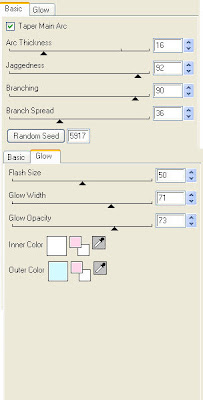
Pls note depending on where you want your lightning to start, you will see on the preview of where the lightning will be applied, there is 2 lil circles with an X in them. You may move these about so that you can place where your lightning will start and finish. I usually like to position a lil inside my image that way it doesn't go over the edge of it.
Select your 2nd lightning layer and apply effect again hitting random seed.
Select your last lightning layer and apply effect again hitting random seed again. Select none. If you decide not to animate your tag, then just skip the duplicate twice and lightning portions of this tut.
Drop shadow your frame. I have used 2/2/40/4 throughout. Copy and paste Glitter Splat 1 & resize 75%.
Copy and paste Glitter Ribbon 1, resize 75% & drop shadow. Position along the right hand side of your frame. Layer duplicate and rotate left 90. Position along the top of your frame.
Copy and paste Ribbon Flower, resize 50% & drop shadow. Position top right hand corner of your frame.
Copy and paste your tube, resize as necessary & drop shadow.
Copy and paste Devil Heart 3, resize 50% & drop shadow. Position bottom left hand corner.
Copy and paste Flower 2, resize 20% & drop shadow. Position top right hand corner of your frame onr your Ribbon Flower. Repeat with Flower 1.
Copy and paste Word Art, resize 65% & drop shadow. Position top right hand corner.
At this point if you need to, resize your tag. I have used 500x500. Add your copyright and name. I have used Blood Feast, Size 48, black and then added a size 8 fat color #f5753f gradient glow and then drop shadow.
If you are choosing not to animate, then you can save your tag.
To animate, close off Lightning Layer 2 & 3 (the lil eye icon in your layer palette), Edit/Copy Merged and paste as new animation in Animation Shop. Close off Lightning Layer 1 and open Lightning Layer 2, Edit/Copy Merged and paste after current frame in AS. Close off Lightning Layer 2 and open Lightning Layer 3, Edit/Copy Merged and paste after current frame in AS.
You may want to view your animation and decide if you wish to slow down the speed of your lightning. To do this Edit/Select All and then animation/frame properties. I have set mine for 30.
Save as a gif.
I hope you have enjoyed my tutorial. Pls feel free to experiment and use my tutorial as a guide.
Please feel free to send me your results. I'd love to see what you came up with.
This tutorial assumes you have a working knowledge of PSP.
Needed Supplies & Filters :
Tube of Choice .. I am using the work of Barbara Jensen which you must have a license to use. Please do not use this work without purchasing through SNC here.
This particular image is an exclusive available only through SNC.
Scrap Kit of Choice .. I have used a gorgeous PTU Kit from F?Yew called Octobers End which can be purchased here.
Mask of Choice .. I haved used WSL_Mask84 which can be downloaded here.
Font of Choice .. Blood Feast
Filters of Choice .. Xenofex/Lightning
Let's get started
New image 600x600 and floodfill with white. New raster layer, select all, paste into selection Paper 8. Select none. New mask layer from image, WSL_Mask84, invert transparency unchecked, and merge group. Resize 115%.
Copy and paste Glitter Splat 1, resize 75% & position towards the top. Layer duplicate and flip.
Copy and paste Paperframe 1 and resize 75%. Using your magic wand, select the center portion of your frame, selections modify/expand 5. Copy and paste Paper 10 below your frame layer, selections invert and hit delete.
Duplicate this layer twice and rename your layers Lightning 1, 2 and 3. Select your first layer and apply lightning with the following settings.
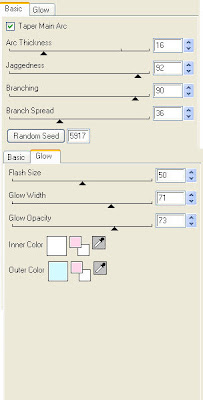
Pls note depending on where you want your lightning to start, you will see on the preview of where the lightning will be applied, there is 2 lil circles with an X in them. You may move these about so that you can place where your lightning will start and finish. I usually like to position a lil inside my image that way it doesn't go over the edge of it.
Select your 2nd lightning layer and apply effect again hitting random seed.
Select your last lightning layer and apply effect again hitting random seed again. Select none. If you decide not to animate your tag, then just skip the duplicate twice and lightning portions of this tut.
Drop shadow your frame. I have used 2/2/40/4 throughout. Copy and paste Glitter Splat 1 & resize 75%.
Copy and paste Glitter Ribbon 1, resize 75% & drop shadow. Position along the right hand side of your frame. Layer duplicate and rotate left 90. Position along the top of your frame.
Copy and paste Ribbon Flower, resize 50% & drop shadow. Position top right hand corner of your frame.
Copy and paste your tube, resize as necessary & drop shadow.
Copy and paste Devil Heart 3, resize 50% & drop shadow. Position bottom left hand corner.
Copy and paste Flower 2, resize 20% & drop shadow. Position top right hand corner of your frame onr your Ribbon Flower. Repeat with Flower 1.
Copy and paste Word Art, resize 65% & drop shadow. Position top right hand corner.
At this point if you need to, resize your tag. I have used 500x500. Add your copyright and name. I have used Blood Feast, Size 48, black and then added a size 8 fat color #f5753f gradient glow and then drop shadow.
If you are choosing not to animate, then you can save your tag.
To animate, close off Lightning Layer 2 & 3 (the lil eye icon in your layer palette), Edit/Copy Merged and paste as new animation in Animation Shop. Close off Lightning Layer 1 and open Lightning Layer 2, Edit/Copy Merged and paste after current frame in AS. Close off Lightning Layer 2 and open Lightning Layer 3, Edit/Copy Merged and paste after current frame in AS.
You may want to view your animation and decide if you wish to slow down the speed of your lightning. To do this Edit/Select All and then animation/frame properties. I have set mine for 30.
Save as a gif.
I hope you have enjoyed my tutorial. Pls feel free to experiment and use my tutorial as a guide.
Please feel free to send me your results. I'd love to see what you came up with.
Subscribe to:
Post Comments (Atom)
Labels
- 1$ Mini Kits (4)
- Angela Newman (7)
- Awards (10)
- Blog Trains (6)
- Caron Vinson (1)
- CU Items (8)
- Elias (3)
- Extras (6)
- FTU Scrap Kits (22)
- FTU Tutorials (39)
- Halloween (1)
- Irish Bitch Designs (2)
- KatNKDA (28)
- KiwiFire Storm (1)
- Maigan Lynn (6)
- Misc (1)
- News (98)
- Pinup Toons (1)
- PTU Scrap Kits (79)
- PTU Tutorials (245)
- Sweet Dream Scraps (3)
- Tags Using my Scraps (10)
- Tags Using My Tuts (13)
- Tuts Using My Kits; (63)
- Tuts Using My Kits; Tags Using my Scraps (3)
- verymany (2)
- Wicked Princess Scraps (3)































0 comments: