About Me
My hobbies are PSP.
I love helping my friends who are starting with PSP.
Any similarity or resemblance to any other tutorial is purely coincidental and unintentional. Pls do not recopy my tutorials anywhere. Many thanks Susan.


Credit

Blinkie created by Rabid Designz. She does some amazing work ! Thanks so much Melissa.

Blinkie created by my long time friend tweety here. Thanks so much my friend :)
My blog was designed By Alika's Scraps. Thanks so much. You did an amazing job !

Leave Me A Message
Followers
My Blog List
Friday, September 2, 2011
 Golden Moments Tut
Golden Moments Tut
8:14 PM | Posted by
Shal |
 Edit Post
Edit Post
Feel free to use my tutorial as a guide and have fun giving it your own spin.
This tutorial assumes you have a working knowledge of PSP.
Needed Supplies :
Tube of Choice .. I am using the work of Suzanne Woolcott which you must have a license to use. Please do not use her work without purchasing through here.
Scrap Kit of Choice .. I have used a gorgeous PTU Kit from Wilma4ever called Subtle Autumn which can be purchased here.
Mask of Choice .. I have used WSL_Mask328 which can be downloaded here.
Word art of Choice .. I have used Autumn Word art by Stepko which can be downloaded here.
Font of Choice .. Levenim MT
Let's get started
New image 600x600 and floodfill with white. New raster layer, select all, paste into selection Paper 4. Select none. New mask layer from image WSL_Mask328, invert transparency unchecked, and merge group. Layer duplicate and merge down both mask layers.
Copy and paste Element 18 & resize 60%. Using your magic wand, select the center portion of your frame, selections modify/expand 5. Copy and paste Paper 2 below your frame layer, resize 50%, selections invert and hit delete. Select none & drop shadow your frame. I have used 2/2/40/4 throughout. Merge down your frame with the green background layer.
Layer duplicate and rotate left 15. Layer duplicate and mirror.
Copy and paste Element 5, resize 65% & drop shadow.
Copy and paste Element 19, resize 65%, mirror and drop shadow. Position on the left hand side. Copy and paste Element 6, resize 50% & drop shadow. Position bottom left hand corner.
Copy and paste Element 12, resize 65%, rotate right 45 and drop shadow. Position along the top of your top frame.
Copy and paste your tube and drop shadow.
Copy and paste Element 10, resize 75% & drop shadow. Position on the right hand side. Copy and paste Element 50, resize 65% & drop shadow. Position along the bottom. Repeat with Element 33, resizing 30% and position at the base of your tree.
Copy and paste Element 39, resize 40% & drop shadow. Position bottom left hand corner a little towards centre. Copy and paste Element 36, resize 25%, mirror & drop shadow. Position bottom left hand corner.
Copy and paste your word art and resize 65%. Adjust color balance/manual color correction from black to #5b230a. I then added the following gradient glow and then drop shadow.
This tutorial assumes you have a working knowledge of PSP.
Needed Supplies :
Tube of Choice .. I am using the work of Suzanne Woolcott which you must have a license to use. Please do not use her work without purchasing through here.
Scrap Kit of Choice .. I have used a gorgeous PTU Kit from Wilma4ever called Subtle Autumn which can be purchased here.
Mask of Choice .. I have used WSL_Mask328 which can be downloaded here.
Word art of Choice .. I have used Autumn Word art by Stepko which can be downloaded here.
Font of Choice .. Levenim MT
Let's get started
New image 600x600 and floodfill with white. New raster layer, select all, paste into selection Paper 4. Select none. New mask layer from image WSL_Mask328, invert transparency unchecked, and merge group. Layer duplicate and merge down both mask layers.
Copy and paste Element 18 & resize 60%. Using your magic wand, select the center portion of your frame, selections modify/expand 5. Copy and paste Paper 2 below your frame layer, resize 50%, selections invert and hit delete. Select none & drop shadow your frame. I have used 2/2/40/4 throughout. Merge down your frame with the green background layer.
Layer duplicate and rotate left 15. Layer duplicate and mirror.
Copy and paste Element 5, resize 65% & drop shadow.
Copy and paste Element 19, resize 65%, mirror and drop shadow. Position on the left hand side. Copy and paste Element 6, resize 50% & drop shadow. Position bottom left hand corner.
Copy and paste Element 12, resize 65%, rotate right 45 and drop shadow. Position along the top of your top frame.
Copy and paste your tube and drop shadow.
Copy and paste Element 10, resize 75% & drop shadow. Position on the right hand side. Copy and paste Element 50, resize 65% & drop shadow. Position along the bottom. Repeat with Element 33, resizing 30% and position at the base of your tree.
Copy and paste Element 39, resize 40% & drop shadow. Position bottom left hand corner a little towards centre. Copy and paste Element 36, resize 25%, mirror & drop shadow. Position bottom left hand corner.
Copy and paste your word art and resize 65%. Adjust color balance/manual color correction from black to #5b230a. I then added the following gradient glow and then drop shadow.
Copy and paste Element 31, resize 30% and position at the top of your tree like this.
Duplicate 4 times and rename your layers Leaf 1, 2, 3, 4 and 5. Leaf layer 1 will remain as is. Select Leaf layer 2 and move it down a bit .. see my image for idea of placement. You will repeat doing this with your Leaf layers 3, 4 and 5. The idea is to place your leaves so it appears to be falling down to the ground. Pls make certain that you do this in order so that your Leaf layer 1 is the leaf at the top of your tree and that your Leaf layer 5 is the one at the ground.
If you are choosing not to animate your tag, then just skip adding and duplicating the leaf layers.
At this point if you need to, resize your tag. I have used 500x500. Add your copyright and name.
I have used Levenim MT, Size 60, color #5b230a and then added the same gradient glow and drop shadow as on the word art.
If you are choosing not to animate, then you can save your tag.
To animate, close off Leaf layers 2-5 (the lil eye icon in your layer palette), Edit/Copy Merged and paste as new animation in Animation Shop. Close off Leaf Layer 1 and open Leaf Layer 2, Edit/Copy Merged and paste after current frame in AS. Close off Leaf Layer 2 and open Leaf Layer 3, Edit/Copy Merged and paste after current frame in AS. Do the same with Leaf Layers 4 and 5.
In Animation Shop, select all/animation/frame properties/display time 35. If you want to see what it will look like, view/animation. If you are not happy with the speed of the falling leaf edit/undo frame properties and redo the display speed.
Save as a gif.
I hope you have enjoyed my tutorial.
Pls feel free to experiment and use my tutorial as a guide.
Please feel free to send me your results.
I'd love to see what you came up with.
At this point if you need to, resize your tag. I have used 500x500. Add your copyright and name.
I have used Levenim MT, Size 60, color #5b230a and then added the same gradient glow and drop shadow as on the word art.
If you are choosing not to animate, then you can save your tag.
To animate, close off Leaf layers 2-5 (the lil eye icon in your layer palette), Edit/Copy Merged and paste as new animation in Animation Shop. Close off Leaf Layer 1 and open Leaf Layer 2, Edit/Copy Merged and paste after current frame in AS. Close off Leaf Layer 2 and open Leaf Layer 3, Edit/Copy Merged and paste after current frame in AS. Do the same with Leaf Layers 4 and 5.
In Animation Shop, select all/animation/frame properties/display time 35. If you want to see what it will look like, view/animation. If you are not happy with the speed of the falling leaf edit/undo frame properties and redo the display speed.
Save as a gif.
I hope you have enjoyed my tutorial.
Pls feel free to experiment and use my tutorial as a guide.
Please feel free to send me your results.
I'd love to see what you came up with.
Subscribe to:
Post Comments (Atom)
Labels
- 1$ Mini Kits (4)
- Angela Newman (7)
- Awards (10)
- Blog Trains (6)
- Caron Vinson (1)
- CU Items (8)
- Elias (3)
- Extras (6)
- FTU Scrap Kits (22)
- FTU Tutorials (39)
- Halloween (1)
- Irish Bitch Designs (2)
- KatNKDA (28)
- KiwiFire Storm (1)
- Maigan Lynn (6)
- Misc (1)
- News (98)
- Pinup Toons (1)
- PTU Scrap Kits (79)
- PTU Tutorials (245)
- Sweet Dream Scraps (3)
- Tags Using my Scraps (10)
- Tags Using My Tuts (13)
- Tuts Using My Kits; (63)
- Tuts Using My Kits; Tags Using my Scraps (3)
- verymany (2)
- Wicked Princess Scraps (3)
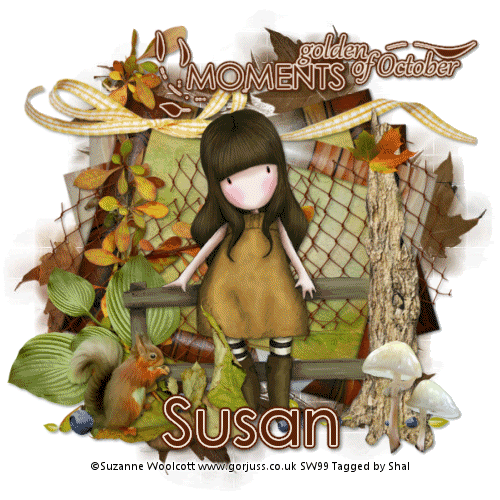



































0 comments: