About Me
My hobbies are PSP.
I love helping my friends who are starting with PSP.
Any similarity or resemblance to any other tutorial is purely coincidental and unintentional. Pls do not recopy my tutorials anywhere. Many thanks Susan.


Credit

Blinkie created by Rabid Designz. She does some amazing work ! Thanks so much Melissa.

Blinkie created by my long time friend tweety here. Thanks so much my friend :)
My blog was designed By Alika's Scraps. Thanks so much. You did an amazing job !

Leave Me A Message
Followers
My Blog List
Saturday, November 5, 2011
 Holiday Santa Tut
Holiday Santa Tut
8:22 PM | Posted by
Shal |
 Edit Post
Edit Post
Feel free to use my tutorial as a guide and have fun giving it your own spin.
This tutorial assumes you have a working knowledge of PSP.
Needed Supplies
This tutorial assumes you have a working knowledge of PSP.
Needed Supplies
Tube of Choice .. I am using the work of Sally Gilroy which you must have a license to use. Please do not use her work without purchasing through SNC here.
Scrap Kit of Choice .. I have used a great PTU Kit from Heartfelt Perfections called "Festive Christmas" which can be purchased here.
Mask of Choice .. I have used WSL_Mask84 which can be downloaded here.
Font of Choice .. Santa's Sleigh
Let's get started
New image 600x600 and floodfill with white. New raster layer, select all, paste into selection Paper 1. Select none. New mask layer from image, WSL_Mask84, invert transparency unchecked, and merge group.
Copy and paste Snowballs and resize 45% twice. Copy and paste Snowflake Glitter and resize 65% & then 60%. Layer duplicate and merge down both Snowflake layers. Layer duplicate and mirror.
Copy and paste Frame and resize 55% twice. Using your magic wand, select the center portion of your frame, selections modify/expand 5, copy and paste Paper 5 below your frame layers, resize 40% twice, selections invert and hit delete. Do not deselect.
Copy and paste below your frame your tube & resize as necessary. Hit delete, select none. Drop shadow your tube & frame. I have used 2/2/40/4 throughout.
Copy and paste Leaf 2, resize 45% twice & drop shadow. Position bottom left hand corner of your frame. Layer duplicate & mirror.
Copy and paste Branch, resize 35% twice & drop shadow. Position bottom right corner at the bottom of your other leaf. Layer duplicate & mirror.
Copy and paste Silver Ribbon, resize 45% twice, flip & drop shadow. Position along the bottom.
Copy and paste Ribbon, resize 40% twice & drop shadow. Position along the top of your frame. Layer duplicate, mirror & flip.
Copy and paste Felt Star, resize 35% twice & drop shadow. Position in the centre of your ribbon at the top of your frame.
Copy and paste Floral Swag & resize 40% twice. Select all/float/defloat and add the following constellation setting and then drop shadow. Position along the bottom of your frame.
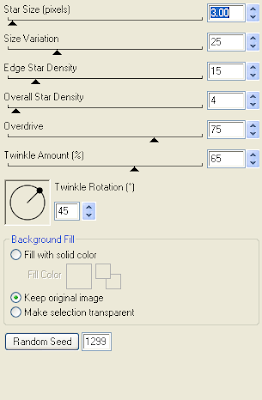
Repeat with Floral Bow, this time resizing 35% twice. Position top right hand corner of your frame.
Copy and paste Word Doodle & resize 50% twice. Adjust/add remove noise/add noise/monochrome random checked/75%. I then added the following gradient glow twice & then drop shadow.
Scrap Kit of Choice .. I have used a great PTU Kit from Heartfelt Perfections called "Festive Christmas" which can be purchased here.
Mask of Choice .. I have used WSL_Mask84 which can be downloaded here.
Font of Choice .. Santa's Sleigh
Let's get started
New image 600x600 and floodfill with white. New raster layer, select all, paste into selection Paper 1. Select none. New mask layer from image, WSL_Mask84, invert transparency unchecked, and merge group.
Copy and paste Snowballs and resize 45% twice. Copy and paste Snowflake Glitter and resize 65% & then 60%. Layer duplicate and merge down both Snowflake layers. Layer duplicate and mirror.
Copy and paste Frame and resize 55% twice. Using your magic wand, select the center portion of your frame, selections modify/expand 5, copy and paste Paper 5 below your frame layers, resize 40% twice, selections invert and hit delete. Do not deselect.
Copy and paste below your frame your tube & resize as necessary. Hit delete, select none. Drop shadow your tube & frame. I have used 2/2/40/4 throughout.
Copy and paste Leaf 2, resize 45% twice & drop shadow. Position bottom left hand corner of your frame. Layer duplicate & mirror.
Copy and paste Branch, resize 35% twice & drop shadow. Position bottom right corner at the bottom of your other leaf. Layer duplicate & mirror.
Copy and paste Silver Ribbon, resize 45% twice, flip & drop shadow. Position along the bottom.
Copy and paste Ribbon, resize 40% twice & drop shadow. Position along the top of your frame. Layer duplicate, mirror & flip.
Copy and paste Felt Star, resize 35% twice & drop shadow. Position in the centre of your ribbon at the top of your frame.
Copy and paste Floral Swag & resize 40% twice. Select all/float/defloat and add the following constellation setting and then drop shadow. Position along the bottom of your frame.
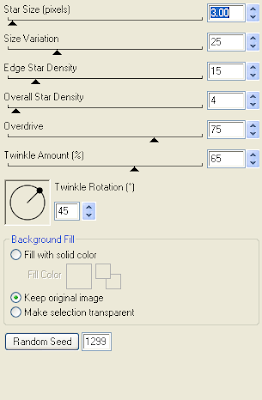
Repeat with Floral Bow, this time resizing 35% twice. Position top right hand corner of your frame.
Copy and paste Word Doodle & resize 50% twice. Adjust/add remove noise/add noise/monochrome random checked/75%. I then added the following gradient glow twice & then drop shadow.
X out white background, merge visible. Open white background, resize to your liking (I have used 500x500).
Add copyright and name on your tag. I have used Santa's Sleigh, Size 60, color #720807 and then added the same noise and gradient glow as I used on the word art followed by drop shadow.
Save and you are done.
I hope you have enjoyed my tutorial.
Pls feel free to experiment and use my tutorial as a guide
Subscribe to:
Post Comments (Atom)
Labels
- 1$ Mini Kits (4)
- Angela Newman (7)
- Awards (10)
- Blog Trains (6)
- Caron Vinson (1)
- CU Items (8)
- Elias (3)
- Extras (6)
- FTU Scrap Kits (22)
- FTU Tutorials (39)
- Halloween (1)
- Irish Bitch Designs (2)
- KatNKDA (28)
- KiwiFire Storm (1)
- Maigan Lynn (6)
- Misc (1)
- News (98)
- Pinup Toons (1)
- PTU Scrap Kits (79)
- PTU Tutorials (245)
- Sweet Dream Scraps (3)
- Tags Using my Scraps (10)
- Tags Using My Tuts (13)
- Tuts Using My Kits; (63)
- Tuts Using My Kits; Tags Using my Scraps (3)
- verymany (2)
- Wicked Princess Scraps (3)
Blog Archive
-
▼
2011
(172)
-
▼
November
(27)
- Tutorial using my "Christmas Cheer" PTU Kit
- Beauty Within Tut
- Wild Thing Tut
- Merry Christmas Barbara
- Cordelia's Chilly Christmas Tagger Size Kit
- CU Tagger Size Winter Flakes & Flairs
- A Cold Winter Kiss Tagger Size Kit
- Color Me Happy Collaboration at Twilight Scraps
- Tags Using My "Christmas Cheer" Tagger Size Kit
- Tutorial using my "Be A Fighter" FTU Kit
- Forever Thankful Tut
- Subtle Intoxication Tut
- Christmas Cheer Tagger Size Kit
- The Magic of Christmas Tut
- White Christmas Tut
- Joy to the World Tut
- Witches Brew Tagger Size Kit
- Tutorial using my "Witche's Brew" kit
- Forever Twilight Tagger Size Kit
- Holiday Santa Tut
- Dreams Do Come True Tut
- Rustic Steampunk Tut
- Taggers Against Drama Forum
- Christmas Cookies Collaboration at Heartfelt Perfe...
- Free gift with purchase at Twilight Scraps
- It's a Birthday at Wilma4ever !
- It's NSD .. sales sales and more sales !!!
-
▼
November
(27)
































0 comments: