About Me
My hobbies are PSP.
I love helping my friends who are starting with PSP.
Any similarity or resemblance to any other tutorial is purely coincidental and unintentional. Pls do not recopy my tutorials anywhere. Many thanks Susan.


Credit

Blinkie created by Rabid Designz. She does some amazing work ! Thanks so much Melissa.

Blinkie created by my long time friend tweety here. Thanks so much my friend :)
My blog was designed By Alika's Scraps. Thanks so much. You did an amazing job !

Leave Me A Message
Followers
My Blog List
Wednesday, October 14, 2009
 Rac Happy Halloween
Rac Happy Halloween
1:16 PM | Posted by
Shal |
 Edit Post
Edit Post
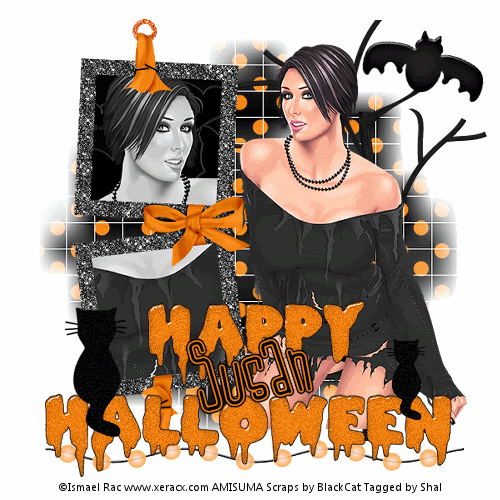
Feel free to use my tutorial as a guide and
have fun giving it your own spin.
This tutorial assumes you have a working knowledge of PSP.
Needed Supplies & Filters :
Tube of Choice .. I am using the work of Ismael Rac which you must have a license to use. I am licensed through Artistic Minds Inc. but they are now closed. You can now find Ismael's artwork licensed through his own store. Pls do not use his work without purchasing through here.
Scrap Kit of Choice .. I have used a gorgeous PTU kit from Black Cat called Halloween Mash, which can be purchased at Artistic Minds Inc. here.
Mask of Choice .. I have used WSL_Mask84 which can be downloaded from weescotslass here.
Filters required ... Dsb Flux (Bright Noise) & Animation Shop
Font of Choice .. I have used Jilly Nilly.
Let's get started !
New Image 600x600 and floodfill with white. Open your mask in PSP.
Copy and paste Paper 16. New mask layer from image, WSL_Mask84, invert mask data unchecked, and merge group.
Copy and paste Frame 1 and resize 75%. Using your magic wand, select all the areas in the middle of your frames and selections/modify/expand 5. Copy and paste Paper 2, selections invert and hit delete. Do not deselect.
Copy and paste your tube of choice, position under your frame and hit delete. Change blend mode of your tube layer to luminance. Drop shadow your frame. I have used 2/2/40/4 throughout.
Merge down your tube and background and then merge down your frame. Move this over to the left a bit.
Copy and paste your full size tube, drop shadow and position to the right. Copy and paste tree and position behind your tube on the right.
Copy and paste Bat, resize 50%, image rotate right 15 and position in your tree.
Copy and paste Beads 1, resize 75%, drop shadow and position on the bottom.
Copy and paste Word Art 2, resize 85%, position towards the bottom and duplicate twice. Rename layers Word art 1,2 and 3. On your first word art layer, apply dsb flux/bright noise/intensity 20/mix checked. Apply the same bright noise on your 2nd word art layer and hit mix twice. Apply again on your 3rd word art layer and hit mix three times. If you decide not to animate your tag, then just skip the duplicate twice.
Resize your tag 500x500. Add copyright and your name. I have used Jilly Nilly size 60 black with the following gradient glow and then drop shadow.
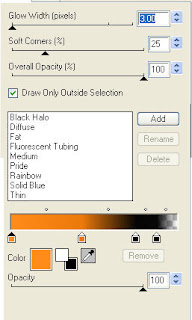
If you are choosing not to animate, then you can save your tag.
To animate, close off Word Art layer 2 & 3 (the lil eye icon in your layer palette), Edit/Copy Merged and paste as new animation in Animation Shop. Close off Word Art Layer 1 and open Word Art Layer 2, Edit/Copy Merged and paste after current frame in AS. Close off Word Art Layer 2 and open Word Art Layer 3, Edit/Copy Merged and paste after current frame in AS. Save as a gif.
I hope you have enjoyed my tutorial.
Pls feel free to experiment and use my tutorial as a guide.
Please feel free to send me your results.
I'd love to see what you came up with.
have fun giving it your own spin.
This tutorial assumes you have a working knowledge of PSP.
Needed Supplies & Filters :
Tube of Choice .. I am using the work of Ismael Rac which you must have a license to use. I am licensed through Artistic Minds Inc. but they are now closed. You can now find Ismael's artwork licensed through his own store. Pls do not use his work without purchasing through here.
Scrap Kit of Choice .. I have used a gorgeous PTU kit from Black Cat called Halloween Mash, which can be purchased at Artistic Minds Inc. here.
Mask of Choice .. I have used WSL_Mask84 which can be downloaded from weescotslass here.
Filters required ... Dsb Flux (Bright Noise) & Animation Shop
Font of Choice .. I have used Jilly Nilly.
Let's get started !
New Image 600x600 and floodfill with white. Open your mask in PSP.
Copy and paste Paper 16. New mask layer from image, WSL_Mask84, invert mask data unchecked, and merge group.
Copy and paste Frame 1 and resize 75%. Using your magic wand, select all the areas in the middle of your frames and selections/modify/expand 5. Copy and paste Paper 2, selections invert and hit delete. Do not deselect.
Copy and paste your tube of choice, position under your frame and hit delete. Change blend mode of your tube layer to luminance. Drop shadow your frame. I have used 2/2/40/4 throughout.
Merge down your tube and background and then merge down your frame. Move this over to the left a bit.
Copy and paste your full size tube, drop shadow and position to the right. Copy and paste tree and position behind your tube on the right.
Copy and paste Bat, resize 50%, image rotate right 15 and position in your tree.
Copy and paste Beads 1, resize 75%, drop shadow and position on the bottom.
Copy and paste Word Art 2, resize 85%, position towards the bottom and duplicate twice. Rename layers Word art 1,2 and 3. On your first word art layer, apply dsb flux/bright noise/intensity 20/mix checked. Apply the same bright noise on your 2nd word art layer and hit mix twice. Apply again on your 3rd word art layer and hit mix three times. If you decide not to animate your tag, then just skip the duplicate twice.
Resize your tag 500x500. Add copyright and your name. I have used Jilly Nilly size 60 black with the following gradient glow and then drop shadow.
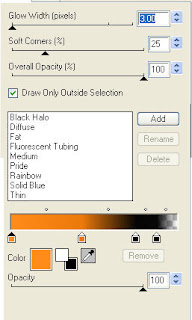
If you are choosing not to animate, then you can save your tag.
To animate, close off Word Art layer 2 & 3 (the lil eye icon in your layer palette), Edit/Copy Merged and paste as new animation in Animation Shop. Close off Word Art Layer 1 and open Word Art Layer 2, Edit/Copy Merged and paste after current frame in AS. Close off Word Art Layer 2 and open Word Art Layer 3, Edit/Copy Merged and paste after current frame in AS. Save as a gif.
I hope you have enjoyed my tutorial.
Pls feel free to experiment and use my tutorial as a guide.
Please feel free to send me your results.
I'd love to see what you came up with.
Subscribe to:
Post Comments (Atom)
Labels
- 1$ Mini Kits (4)
- Angela Newman (7)
- Awards (10)
- Blog Trains (6)
- Caron Vinson (1)
- CU Items (8)
- Elias (3)
- Extras (6)
- FTU Scrap Kits (22)
- FTU Tutorials (39)
- Halloween (1)
- Irish Bitch Designs (2)
- KatNKDA (28)
- KiwiFire Storm (1)
- Maigan Lynn (6)
- Misc (1)
- News (98)
- Pinup Toons (1)
- PTU Scrap Kits (79)
- PTU Tutorials (245)
- Sweet Dream Scraps (3)
- Tags Using my Scraps (10)
- Tags Using My Tuts (13)
- Tuts Using My Kits; (63)
- Tuts Using My Kits; Tags Using my Scraps (3)
- verymany (2)
- Wicked Princess Scraps (3)






























0 comments: