About Me
My hobbies are PSP.
I love helping my friends who are starting with PSP.
Any similarity or resemblance to any other tutorial is purely coincidental and unintentional. Pls do not recopy my tutorials anywhere. Many thanks Susan.


Credit

Blinkie created by Rabid Designz. She does some amazing work ! Thanks so much Melissa.

Blinkie created by my long time friend tweety here. Thanks so much my friend :)
My blog was designed By Alika's Scraps. Thanks so much. You did an amazing job !

Leave Me A Message
Followers
My Blog List
Saturday, November 28, 2009
 Joy to the World Tut
Joy to the World Tut
5:49 PM | Posted by
Shal |
 Edit Post
Edit Post
Feel free to use my tutorial as a guide and
have fun giving it your own spin.
This tutorial assumes you have a working knowledge of PSP.
Needed Supplies & Filters :
Tube of Choice .. I am using the adorable work of Big Chris which you must have a license to use. Please do not use his work without purchasing through MPT here.
Scrap Kit of Choice .. I have used a gorgeous PTU kit from Gina's Gems called Candy Cane Dreams which be purchased here.
have fun giving it your own spin.
This tutorial assumes you have a working knowledge of PSP.
Needed Supplies & Filters :
Tube of Choice .. I am using the adorable work of Big Chris which you must have a license to use. Please do not use his work without purchasing through MPT here.
Scrap Kit of Choice .. I have used a gorgeous PTU kit from Gina's Gems called Candy Cane Dreams which be purchased here.
Word Art of Choice .. I have used a great word art from Lori, which is available on her blog here.
Mask of Choice .. I haved used WSL_Mask84 Weescotslass which can be downloaded here.
Font of Choice .. I am using Snowblind.
Filters of Choice .. Eye Candy/Gradient Glow and Vanderlee/Snowflakes
Let's get started !
Open your mask in PSP. New image 600x600 and floofill with white. New raster layer, select all, opy and paste into selection Paper 24. New mask layer from image, WSL_Mask84, invert mask data unchecked, and merge group.
Copy and paste Window 2 & resize 85%. Using your selection tool, select an area similar to this.
Copy and paste Paper 15, selections invert and hit delete. Drag this layer below your window layer. Copy and paste Snow trees & hit delete. Select none. Merge down these 2 layers.
Layer duplicate twice and rename your layers Snow 1-2-3. Select all/float/defloat. On your first snow layer apply the following Vanderlee/Snowflakes.
Apply the same settings to your next snow layer and randomize. Apply again to your last snow layer hitting and randomize again. Select none. If you decide not to animate your tag, then just skip the duplicate twice and snow steps.
Drop shadow your frame. I have used 2/2/40/4 throughout.
Copy and paste Christmas lights 1, resize 40% & drop shadow. Position at the bottom of your window. Trim sides that are longer than the width of your window.
Copy and paste Drapes, resize 75% twice & drop shadow. Position on your window.
Copy and paste Evergreen tree, resize 75% twice & drop shadow. Position on the left hand side.
Copy and paste Gift box 7, resize 35% & drop shadow. Position at the base of your tree. Copy and paste Gift box 1, resize 30% & drop shadow. Position next to your other gift box.
Copy and paste Poinsettia arrangement 3, resize 35%, rotate right 45 & drop shadow. Position top left hand corner of your drapes/window. Layer duplicate and mirror.
Copy and paste Cluster, resize 25% & drop shadow. Position at the top middle of your drapes/window.
Copy and paste Bow with bell 2, resize 40% twice & drop shadow. Position at the top of your tree.
Copy and paste your selected Word art and position top left hand corner. I have added a size 3 fat white gradient glow and drop shadow.
Copy and paste your tube & drop shadow. Position right hand side.
At this point if you need to, resize your tag. I have used 500x500. Add your copyright and name. I have used Snowblind size 72 red with the same gradient glow and drop shadow as earlier.
If you are choosing not to animate, then you can save your tag.
To animate, close off Snow Layer 2 & 3 (the lil eye icon in your layer palette), Edit/Copy Merged and paste as new animation in Animation Shop. Close off Snow Layer 1 and open Snow Layer 2, Edit/Copy Merged and paste after current frame in AS. Close off Snow Layer 2 and open Snow Layer 3, Edit/Copy Merged and paste after current frame in AS.
If you are choosing not to animate, then you can save your tag.
To animate, close off Snow Layer 2 & 3 (the lil eye icon in your layer palette), Edit/Copy Merged and paste as new animation in Animation Shop. Close off Snow Layer 1 and open Snow Layer 2, Edit/Copy Merged and paste after current frame in AS. Close off Snow Layer 2 and open Snow Layer 3, Edit/Copy Merged and paste after current frame in AS.
In animation shop, select all, frame properties 25. Save as a gif.
Save and you are done.
I hope you have enjoyed my tutorial.
Pls feel free to experiment and use my tutorial as a guide.
Please feel free to send me your results.
I'd love to see what you came up with.
Pls feel free to experiment and use my tutorial as a guide.
Please feel free to send me your results.
I'd love to see what you came up with.
Subscribe to:
Post Comments (Atom)
Labels
- 1$ Mini Kits (4)
- Angela Newman (7)
- Awards (10)
- Blog Trains (6)
- Caron Vinson (1)
- CU Items (8)
- Elias (3)
- Extras (6)
- FTU Scrap Kits (22)
- FTU Tutorials (39)
- Halloween (1)
- Irish Bitch Designs (2)
- KatNKDA (28)
- KiwiFire Storm (1)
- Maigan Lynn (6)
- Misc (1)
- News (98)
- Pinup Toons (1)
- PTU Scrap Kits (79)
- PTU Tutorials (245)
- Sweet Dream Scraps (3)
- Tags Using my Scraps (10)
- Tags Using My Tuts (13)
- Tuts Using My Kits; (63)
- Tuts Using My Kits; Tags Using my Scraps (3)
- verymany (2)
- Wicked Princess Scraps (3)
Blog Archive
-
▼
2009
(107)
-
▼
November
(31)
- Rac Let It Snow Tut
- Joy to the World Tut
- Tuts using my "Holly Jolly Christmas" & "Winter Bl...
- Winter Wishes Tut
- Sleigh Bells Ring Tut
- Tut using my "Holly Jolly Christmas" Kit
- Winter Blues PTU Scrap Kit
- Holly Jolly Christmas PTU Scrap Kit
- Almost time .. The Holiday Train
- Elias Happy Holidays Tut
- Simple Pleasures Tut
- White Christmas Tut
- Blue Love Tut
- Fall Falling Fallen Tut
- Tuts using my "Wintergreen Wonderland" Kit
- Oh Christmas Tree Tut
- New tut using my "Give Thanks" Kit
- Here Come The Girls Tut
- Snow Giggles Tut
- Tuts using my "Wintergreen Wonderland" Kit
- Wintergreen Wonderland PTU Scrap Kit
- Tut using my "Give Thanks" Kit
- Wintergreen Wonderland .. Sneak Peak
- Bloo Berry Bliss (Repost)
- Angel Dust Tut
- Tags using my new PTU Giving Thanks Kit
- Dite's Winter Tale
- Bring On The Clowns Tut
- Color Me Autumn Tut
- Give Thanks PTU Scrap Kit
- November Goodie Train
-
▼
November
(31)
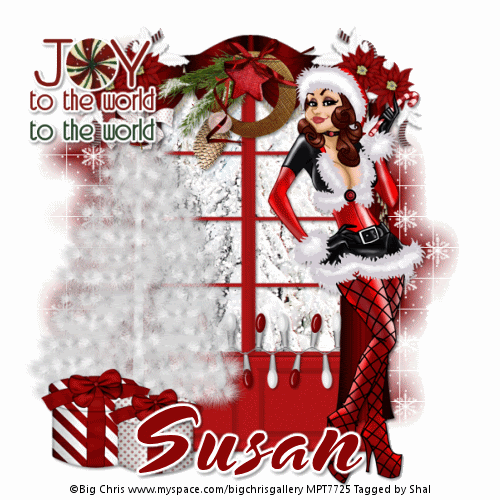
































0 comments: